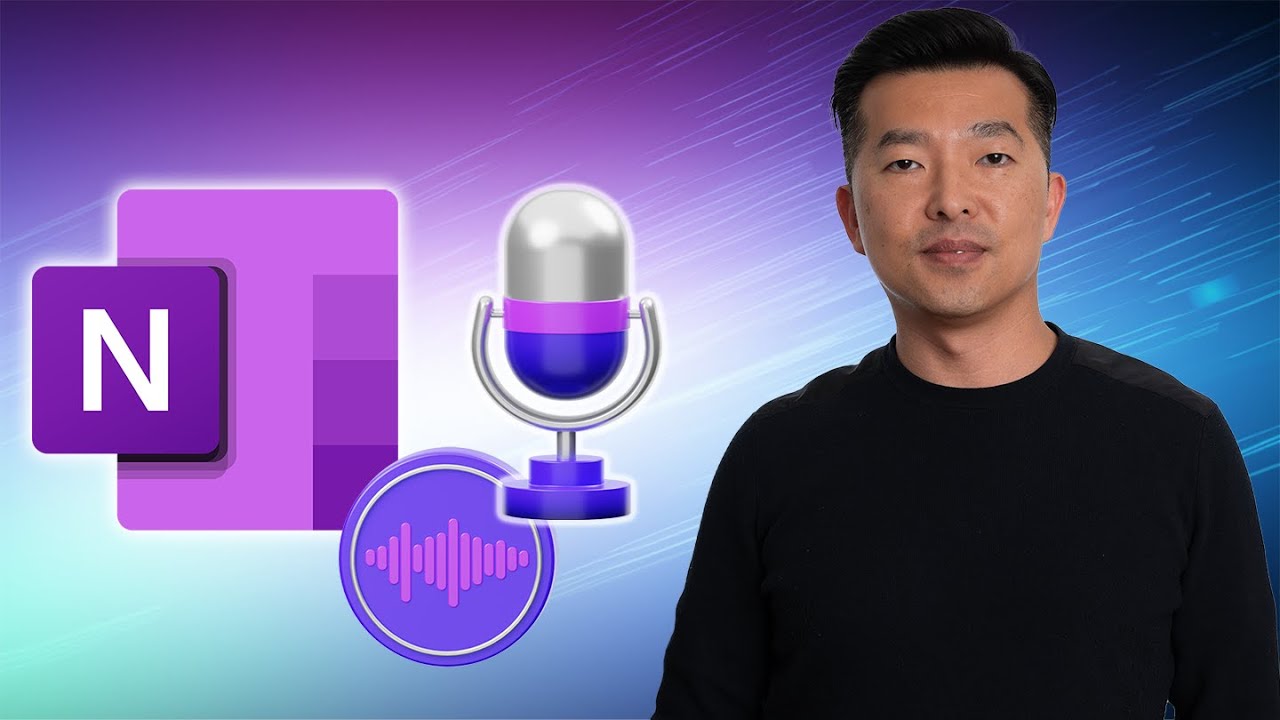- All of Microsoft
Mastering Audio Recording in OneNote
Unlock OneNote Audio Recording Secrets: Enhance Notes with Audio Clarity
Key insights
Learn the secrets of never missing details in meetings and lectures with the 'Record Audio' feature in Microsoft OneNote. Andy Park delves into tuning your audio device, managing recordings, and swiftly navigating to key parts of your audio through keyword markers for efficient note-taking.
Enhance multitasking with recording tips and tricks. Gain knowledge on how to handle audio files effectively and improve the audio output. No more lost meeting content—Andy provides expert advice on maximizing OneNote's audio capabilities.
Interested in Andy's equipment? Although we won’t share links or promote shopping on external platforms, Andy uses certain gear for his YouTube creation process, and that information is detailed elsewhere for those curious about his toolkit.
- Discover Microsoft OneNote's audio recording feature to capture every meeting detail.
- Set up your devices and manage recordings like a pro to ensure optimal note-taking.
- Learn how to use keyword markers to quickly review important meeting segments.
- Get tips on multitasking during recordings and managing your audio files efficiently.
- Improve your audio quality for a better playback experience.
Mastering OneNote for Efficient Meetings
Staying organized and capturing every important discussion in meetings is a breeze with Microsoft OneNote's 'Record Audio' feature. Whether you're attending business meetings, lectures, or brainstorming sessions, the ability to record audio directly within your notes can dramatically improve your productivity. By setting up audio devices correctly, you ensure that the audio quality is clear, making it easier to revisit and digest the information later. Mastery of this OneNote feature not only aids in better note-taking but also enhances your ability to multitask during live sessions without missing a beat. With the added functionality of pinpointing specific segments using keyword markers, you'll spend less time searching and more time focusing on the actionable insights from your recordings.

Enhance your note-taking skills with the powerful 'Record Audio' feature in Microsoft OneNote. In Andy Park's tutorial, dive deep into how to leverage this tool for improving your meeting and lecture notes. You'll discover how to properly configure your audio device and begin managing your recordings effortlessly.
The video also highlights the ability to quickly locate particular moments in your audio files using keyword markers. Learn to multitask efficiently while recording without missing a beat, and gain insights into handling audio files adeptly. Additionally, the tutorial provides valuable advice on how to improve the quality of your recordings for clearer playback.
Andy Park's video provides a segmented approach to mastering audio recording with OneNote. Starting at 00:22, he introduces the basics of audio preparation. At 01:34, the focus shifts to the actual recording process. Then at 03:23, the tutorial guides you through playback and review techniques. Finally, at 04:37, viewers receive professional tips to take their skills to the next level.
- 00:22 - Preparing Your Audio
- 01:34 - Recording Your Audio
- 03:23 - Playback and Review
- 04:37 - Pro Tips
Andy Park's clear, step-by-step guidance makes mastering audio recording simple. His tutorial ensures you'll never miss important details in meetings or lectures again. With tips for managing recordings and enhancing audio quality, you're set to elevate your note-taking with the help of OneNote.
Further Insights on Audio Note-Taking
Audio note-taking is a modern technique that helps preserve information accurately. Using applications like OneNote, professionals and students can capture every detail of their meetings and lectures without frantically typing or writing. This ensures full engagement with the content being presented, making referencing and studying material more efficient.
By utilizing audio markers, individuals can seamlessly navigate through recordings, a crucial feature for those who must review hours of audio for specific information. With the ability to multitask, note-takers can organize their thoughts and notes while ensuring that no critical point is missed, thanks to the recording running in the background. The management of these audio files is streamlined, as they are stored conveniently within your digital notebook, ready for access at any moment.
Furthermore, the quality of audio capture has significant implications on the effectiveness of this tool. With precise setup and maintenance, one can achieve clear audio recordings that are easy to understand upon review. This enhances the learnability and retention of the subject matter discussed. Merging traditional note-taking with audio features, modern tools provide an integrated solution for documenting and revisiting spoken content efficiently. This solidifies audio note-taking as an essential skill for the digital age.
Mastering Audio Recording with OneNote
Unlock the power of audio recording in Microsoft's note-taking tool with Andy Park's insightful tutorial. He dives into Microsoft OneNote's 'Record Audio' feature. This tool can significantly enhance your ability to capture every detail in meetings and lectures.
Andy guides you through setting up your audio device for optimal recording. He teaches you how to initiate and manage your recordings with ease. Understanding how to maneuver through recordings with keyword markers is highlighted as a key skill.
Tips for multitasking while recording are shared, which are crucial for busy professionals. Andy delves into the best ways to manage audio files effectively. He also gives advice on ways to improve audio quality for cleaner, clearer playback.
- 00:22 - Preparing Your Audio
- 01:34 - Recording Your Audio
- 03:23 - Playback and Review
- 04:37 - Pro Tips
Please note that while Andy mentions equipment used for creating his YouTube videos, links and references to purchasing these products have been omitted per our editorial policy.
Optimizing Note-Taking with Audio Features
Effective note-taking is crucial for capturing important information during meetings or lectures. Tools like Microsoft's digital note-taking app allow users to record audio, enhancing note accuracy and retention. This tutorial by Andy Park sheds light on using the audio recording feature to its full potential, helping you to never miss important details again. Master this skill, and you'll be at the forefront of efficient and thorough note-taking, using a digital notebook to capture every important moment with clarity and ease.

People also ask
How do I keep track of meeting notes in OneNote?
To keep track of meeting notes in OneNote, you can create a dedicated section for meetings and pages for each meeting within that section. As you take notes, you can categorize them with tags, add due dates, and integrate the notes with your calendar and tasks. OneNote syncs across devices, ensuring your notes are updated and accessible wherever you go.Does OneNote support audio recording?
Yes, OneNote supports audio recording, allowing you to record sound directly within the app. This feature is beneficial for capturing discussions, lectures, or verbal notes as you work.Can OneNote transcribe audio recording?
As of the latest updates prior to 2023, OneNote had limited transcription capabilities directly within the app for Office 365 subscribers. For more robust transcription features, users often leverage other Microsoft services like Transcribe in Word or integrate with third-party transcription software.How do I record a meeting audio in OneNote?
To record a meeting audio in OneNote, create or navigate to the page where you want to store the recording. Then, use the audio recording feature within OneNote, typically found on the Insert tab. Click on the "Audio Recording" button and begin speaking to start recording. OneNote will capture the audio and embed it into the page for playback at any time.
Keywords
Audio Recording OneNote, OneNote Meeting Transcription, Master Audio Note-Taking, OneNote Recording Tips, Effective Meeting Notes OneNote, OneNote Audio Capture, Meeting Details Recording, OneNote Meeting Minutes, OneNote Sound Recording, Record Audio with OneNote.