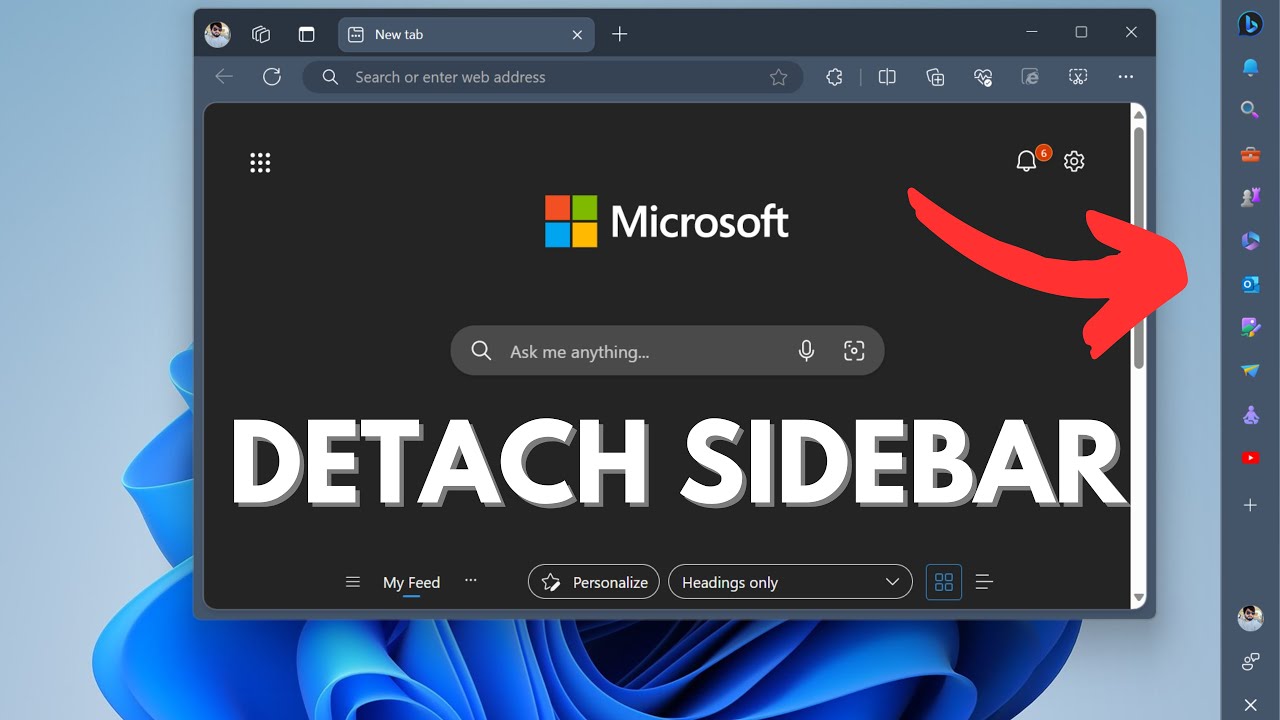- All of Microsoft
How to Pin Microsoft Edge to Windows 11 Sidebar: Guide
Maximize productivity with Microsoft Edges new detachable sidebar feature in Windows 11!
Microsoft's web browser, known as Edge, is currently testing an enhanced feature aimed at augmenting the usefulness of its sidebar. This innovative feature, rolled out in the Edge Canary version 114.0.1789.0, gives user the ability to detach the sidebar and fasten it to their desktop. This was first noticed by the online technology publication, GeekerMag.
In a video demonstration by Viney Dhiman from GeekerMag, the process of this novel feature is showcased. Users can simply select the "Detach from Edge" button situated at the end of the sidebar. Upon clicking this button, the sidebar of this popular browser gets automatically affixed to the right side of the user's desktop.
An outstanding feature of this sidebar is its ability to remain active even when the browser is minimized. This facilitates uninterrupted access to a variety of tools like Bing's artificial intelligence chatbot without a requirement for a webpage to be open. To link the sidebar back to the browser, the same button used for detachment can be used.
The sidebar of Microsoft's browser comes equipped with a multitude of tools beyond the artificial intelligence chatbot and image generator which was added recently. Additional tool accessibility includes quick email fetching, Microsoft Office opening, game playing, and instant access to user-selected pinned sites.
More information about Edge browser.The adaptability of this feature can help understand why it's a key area of development. For instance, while using the Microsoft Word application on a computer, having the sidebar active could provide easy access to tools such as Bing's chatbot. This could assist in writing tasks or creating outlines. Furthermore, it could serve as an efficient method to keep track of emails, hence enabling users to work without unnecessary interruptions which improves the overall user experience.
A Deeper Look into the Main Topic
The progressive development of Edge's sidebar gives a glimpse into how Microsoft is constantly evolving its features to prop up user productivity and ease of access. This novelty in user-interface design not only enhances the multi-tasking aspects, but also consolidates important functions such as email and AI chatbot, all within an arm's reach for the user. This direction in tech-innovation mirrors the continuous efforts aimed at compressing intricate functionalities into simplistic designs for the ease of user navigation.
Read the full article Step-by-Step Guide: Pinning Microsoft Edge to Windows 11 Sidebar
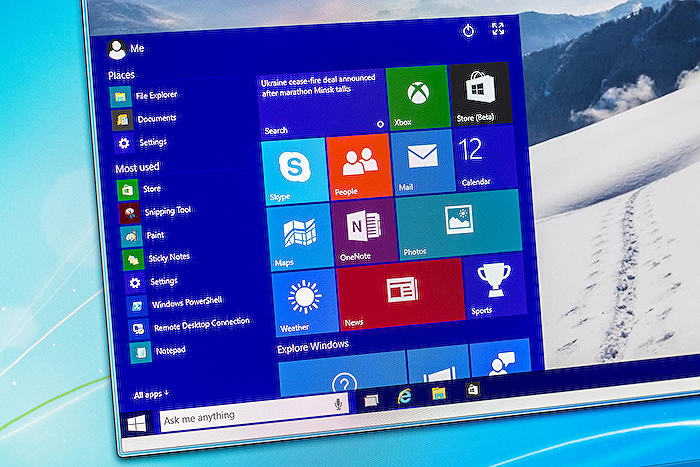
Learn about Step-by-Step Guide: Pinning Microsoft Edge to Windows 11 Sidebar
The feature in development focuses on improving the convenience in handling Microsoft's browser, by introducing a new capability that allows detaching its sidebar. This development has been identified in the Edge Canary version 114.0.1789.0.
The process is fairly straightforward as demonstrated by Viney Dhiman in a video posted on GeekerMag. A button labeled "Detach from Edge" located at the bottom of the sidebar initiates the process. Once clicked on, the sidebar attaches itself to the right-hand side of your Windows 11 desktop.
The utility of this feature shines through when the browser isn't maximized or is minimized. The sidebar remains active, providing an easy and continuous accessibility to Bing's AI chatbot and other features. Reattaching the sidebar would involve clicking the same button used to detach it.
The side panel offers a variety of tools apart from the AI-driven chatbot, including an image generator that was recently added. Other features include access to emails, Microsoft Office tools, games and shortcuts to favorite websites. This level of versatility certainly justifies why work is ongoing to make it detachable.
If you are working on a Microsoft Office Word document, for instance, you can have the sidebar always active. This grants instant access to the AI-powered chatbot, which can assist in writing or outlining your work. Indirectly, it reinforces workflow as essential tools are readily accessible.
However, the new feature is currently limited to some Canary and Dev users and may not be available even if you have access to these channels. It's still in the experimental phase and shows the innovative direction the internet browsing experience is headed.
Since the current feature in question only applies to a browser variant, it would be beneficial to stay updated on the latest developments by knowing about and understanding beta versions of various software. For further information and training, considering courses like 'Understanding Beta Software' or 'Surfing the Edge: A Comprehensive Guide to Microsoft’s Browser' would be useful.
Overall, it seems the pathway to a more efficient and seamless browsing experience is becoming clearer with the innovative approach being taken on Microsoft's digital platforms. The ability to access essential tools without having to interrupt what you are doing is what makes this approach exciting. This truly is a step towards improving the browser's sidebar and making the user experience more convenient.
Be sure to stay exciting developments as such that are transforming how we use our browsers every day.
More links on about Step-by-Step Guide: Pinning Microsoft Edge to Windows 11 Sidebar
- How to attach the Edge sidebar to Windows desktop
- Aug 27, 2023 — To pin Microsoft Edge to my desktop in Windows 11/10, you need to open the File Explorer and go to this path: C:\ProgramData\Microsoft\Windows\ ...
- How to turn on Windows Sidebar?
- Sep 7, 2022 — Open Edge and go to Settings; Click on Edge Bar in the menu on the left of the screen; Click Open Edge Bar and the sidebar should appear; Check ...
- Manage the sidebar in Microsoft Edge
- Jul 20, 2023 — Open the group policy editor and go to Administrative Templates > Microsoft Edge and then select Show Hubs Sidebar. To block the sidebar and all ...
Keywords
Microsoft Edge pinning, Windows 11 Sidebar, Step-by-Step guide, Microsoft Edge Windows 11, Edge pinning guide, Windows 11 Edge, Microsoft Edge sidebar, Windows 11 step-by-step, Pinning guide Windows 11, Edge on Windows 11 sidebar.