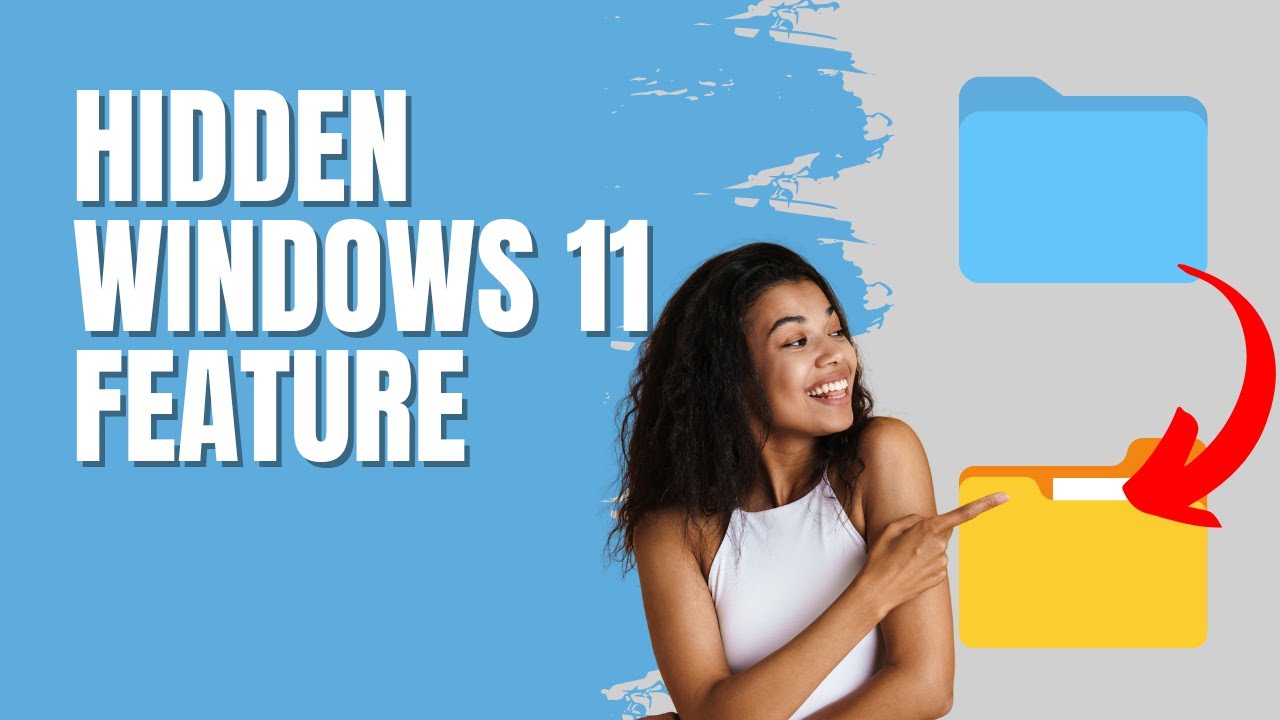- All of Microsoft
- Windows
Unlock Secret Windows 11 Feature Now!
Unlock Hidden Windows 11 Features: Revive Legacy Context Menu & More Secrets Revealed!
Key insights
- Discover hidden Windows 11 features by utilizing the Registry Editor.
- Enable "Move to Folder" and "Copy to Folder" options by creating new keys in the ContextMenuHandlers directory.
- Restore the old Context Menu in Windows 11 with a simple command in Windows Terminal.
- Restart File Explorer or your computer to apply the changes effectively.
- Experience the Legacy Right Click Context menu by default after performing these steps.
Exploring Windows 11's Hidden Features
Windows 11 is packed with secret features and tools that most users might not know exist. One such hidden gem is the ability to customize your context menu, adding functionalities like "Move to Folder" and "Copy to Folder" directly accessible with a right-click. This personalization enhances workflow efficiency, making file organization simpler and more intuitive.
Exploring Hidden Features in the Latest Windows Operating System
There's always excitement about discovering less known features in the latest Windows operating system. A new you_tube_video from "Britec Tech Tips" has recently shed light on some of these hidden gems in Windows 11, providing viewers with step-by-step guides on enhancing their user experience. This executive summary breaks down the key points from the video.
Uncovering Hidden Features
The video begins by introducing viewers to a hidden feature that allows them to modify the system's context menu. By accessing the Registry Editor and navigating through a series of steps, users can add "Move to Folder" and "Copy to Folder" options in their right-click menu. This simplification can significantly improve file management efficiency.
Moreover, the guide highlights how to restore the old Context Menu in Windows 11. By executing a specific command in the Windows Terminal, users can switch back to the legacy right-click context menu. This feature is particularly appealing to those who find the new context menu cumbersome or prefer the classic layout for its straightforwardness.
To apply these changes, a restart of File Explorer or the computer is necessary. Once done, the modifications take effect immediately, demonstrating the customization capabilities of Windows 11. These tweaks outline the platform's versatility and commitment to user-friendly experiences.
Steps Involved in Implementation
- Open the Registry Editor by searching for REGEDIT.
- Navigate to the specified directory to add "Move to Folder" and "Copy to Folder" options.
- Use the Windows Terminal to revert to the legacy context menu by executing a particular command.
The process is straightforward and can be completed in a few minutes, offering immediate improvements to the system's functionality.
Conclusion and Additional Notes
The "Britec Tech Tips" you_tube_video serves as an excellent resource for Windows 11 users looking to enhance their operating system beyond the default settings. It demonstrates the ease with which one can access and implement changes, showcasing the system's adaptability. These hidden features not only improve workflow but also allow users to personalize their experience according to their preferences.
While the video is focused on providing clear and concise instructions, it's important for users to follow each step carefully to avoid any potential issues. As always, making changes to the system's registry comes with certain risks, and creating a restore point before proceeding is advisable.
Understanding the Significance of Hidden Features in Operating Systems
The exploration of hidden features within operating systems, especially in the latest version of Windows, reveals a significant aspect of modern computing - customization and efficiency. These hidden gems allow users to tailor their computing experience to fit their personal or professional needs more closely. Discovering and implementing these features not only enhances productivity but also contributes to a more intuitive user interface.
Customizing aspects such as the context menu can streamline tasks that are performed frequently, thus saving time and effort in the long run. Additionally, the availability of such features reflects the operating system's flexibility, allowing it to cater to a wide range of preferences and working styles. This inclusivity ensures that every user, regardless of their proficiency or requirements, can modify their environment to better suit their objectives.
Moreover, resources like "Britec Tech Tips" play a crucial role in uncovering these capabilities, providing users with the knowledge to maximize their system's potential. This educative approach empowers users, granting them control over their digital environment. Ultimately, the awareness and utilization of hidden features underscore the depth and versatility of the operating system, highlighting its capacity to evolve and adapt to users' evolving needs.

People also ask
Is there anything special in Windows 11?
Windows 11 introduces a revamped user interface, which includes a freshly designed Start Menu and Taskbar, enhanced touch controls, upgraded security measures, and integrated widgets that offer rapid access to important information.What features are missing in Windows 11?
In Windows 11, certain capabilities related to taskbar customization have been removed. These include the inability to reposition the taskbar to the top, left, or right side of the display, change the taskbar or icon size, and the omission of displaying the "Time" within the calendar popup when the "Date/Time" on the taskbar is clicked.How to make Windows 11 interesting?
To uncover its full potential, explore the Best Hidden Features, Tips, and Tricks in Windows 11.How do I enable optional features in Windows 11?
To activate optional features in Windows 11, navigate to "Settings" via the Start menu, proceed to "Apps", and then to "Optional Features". There, click on "Add a feature" to choose and install the desired feature.
Keywords
Hidden Windows 11 Feature, Secret Windows 11 Tips, Windows 11 Hidden Tricks, Windows 11 Insider Features, Unlock Windows 11 Potential, Windows 11 Unknown Functions, Explore Windows 11 Secrets, Advanced Windows 11 Guide