- All of Microsoft

Optimize SharePoint Search with Copilot for MS 365
Unlock Copilot for Microsoft 365: Optimize with Restricted SharePoint Search!
Key insights
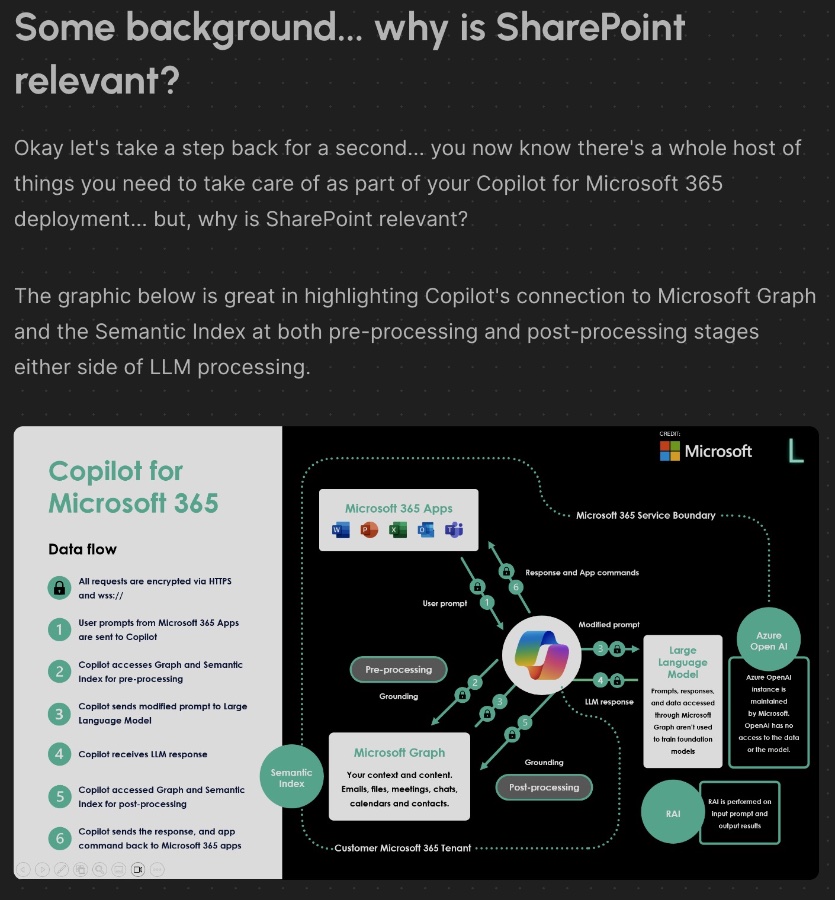
- Extensive Preparation Required: Deploying Copilot for Microsoft 365 involves substantial preparation across multiple areas such as data handling, security, and readiness of existing Microsoft tools.
- Significance of SharePoint: SharePoint's integral role in Copilot's functionality is highlighted through its connection to Microsoft Graph and the Semantic Index, influencing data accessibility based on user permissions.
- Audit and Guardrails: Many organizations may not have audited their SharePoint permissions or implemented sufficient guardrails, which becomes critical when rolling out Copilot.
- Restricted SharePoint Search (RSS): RSS allows organizations to limit Copilot’s search capabilities to up to 100 pre-approved SharePoint sites, easing the deployment by focusing on secured data governance areas.
- Implementation and Testing: To enable RSS, specific pre-requisites and PowerShell commands are needed. Despite the restrictions, Copilot can still access files directly known or owned by the user, demonstrating flexibility in data access while maintaining control.
Deploying Copilot for Microsoft 365 is not just a technical installation but a comprehensive operational change. It entails rigorous preparation in areas like security, data management, and user readiness. The inclusion of SharePoint is crucial as it serves as a repository for the data Copilot accesses, making it important to understand and refine user permissions and content accessibility.
This is where Restricted SharePoint Search plays a vital role. It provides a way to gradually integrate Copilot into the organization by allowing it to access only specified, secure-verified SharePoint data. This feature benefits organizations looking to manage Copilot's reach into their data repositories carefully, ensuring compliance and data protection are upheld during the transition to more AI-driven operations. Additionally, implementing these precautions can dramatically smoothen the deployment process, minimizing potential obstacles that could arise from unregulated data access. Hence, RSS emerges as a strategic tool for organizations navigating the complexities of adopting advanced technologies like Copilot while maintaining strict governance and data security standards.
Read the full article Restricted SharePoint Search for Copilot for Microsoft 365
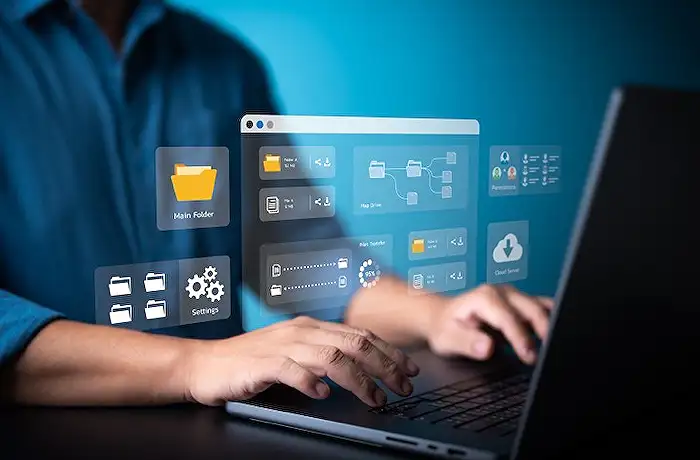
People also ask
Is Copilot available for all Microsoft 365 users?
For users who are part of a business or enterprise, Copilot accessibility in Microsoft 365 requires specific licensing. It is essential that customers be licensed under one of the following plans: Microsoft 365 Business Basic, Business Standard, Business Premium, Microsoft 365 E3, E5, F1, F3, or the Office 365 E1, E3, or E5 suite. These must be versions that incorporate Microsoft Teams.
Does Copilot search SharePoint?
Once configured, Copilot utilizes the federated search capabilities across Dynamics 365 and Graph Search APIs to conduct real-time searches of SharePoint content.
How can I turn on restricted SharePoint search?
To implement a restricted SharePoint search, it's necessary to first assess permission configurations within your curated sites. You can then utilize PowerShell scripts to enable Restricted SharePoint Search and manage site additions and removals. These scripts can also be used to retrieve a comprehensive list of all allowed sites.
How do I enable Copilot on Microsoft 365?
To enable Copilot within Microsoft 365, you must provision Copilot licenses through the license management section located under Billing > Licenses in the Microsoft 365 admin center. Additionally, license assignments can be handled in bulk via the Azure admin center or individually assigned using PowerShell.
Keywords
Restricted SharePoint Search, Copilot for Microsoft 365, SharePoint search limits, Microsoft 365 Copilot, SharePoint Copilot features, Microsoft 365 search functionality, Optimizing SharePoint search, SharePoint search restrictions