- All of Microsoft
5 Unexpected Excel Features You Need to Know!
Discover Excels secrets: Unexpected features revealed! Automate with us at ExcelOffTheGrid.com/academy!
Key insights
- Lookups don’t always return the correct value! Setting VLOOKUP to the correct match settings can avoid errors.
- Excel changes formula references dynamically, which can lead to errors. Use absolute references for stability.
- Multi-column lookups don’t exist directly, but array formulas or helper columns can achieve similar results.
- Excel keeps a secret cache of data, affecting performance. Regular checks are crucial to handle this.
- Named ranges change scope; ensuring consistent settings is vital to avoid confusion in formulas.
Excel is a powerful tool, but it has hidden quirks that can affect your workflow. Understanding how VLOOKUP settings work is essential to avoid returning incorrect values. When working with formulas, using absolute references can prevent unintended changes after editing your spreadsheet. Although Excel doesn't have built-in multi-column lookups, creative use of its functions can overcome this limitation. It's important to monitor the hidden data caches in Excel files as they can unexpectedly increase file sizes and affect performance. Lastly, carefully managing the scope of named ranges ensures that your formulas remain accurate and compatible. Keeping these nuances in mind can improve your productivity and accuracy in Excel. Regular updates and best practices also play a crucial role in optimizing your Excel usage.
Excel's Dirty Little Secrets: 5 Unexpected Behaviors
Excel Off The Grid has highlighted some of the surprising behaviors you might not expect from this popular spreadsheet software. In a recent YouTube video, they dive into five key quirks that can affect your data accuracy and efficiency. Below, we provide an in-depth look at each of these quirks and offer strategies for managing them effectively.
1. Lookups Don’t Always Return the Correct Value
Excel’s lookup functions, such as VLOOKUP, can sometimes return incorrect values. This often occurs when the approximate match setting is used without the lookup column being sorted correctly. To prevent errors, the video suggests using the FALSE setting in the range_lookup argument to ensure an exact match. This simple adjustment can greatly minimize incorrect results and enhance data integrity.
2. Formula References Change without Notice
Dynamic adjustments to formula references can happen when rows or columns are added or removed. This can lead to reference errors unless properly managed. The video recommends using absolute references (e.g., $A$1) to maintain stable links. Knowing how and when to use these references prevents unexpected changes and supports consistency across complex documents.
3. Multi-column Lookups Aren’t Built-In
While Excel doesn’t offer a multi-column lookup function out of the box, you can achieve this through alternative methods. Array formulas or helper columns can simulate multi-criteria searches. The guide discusses using INDEX, MATCH, and CHOOSE functions creatively to accomplish lookups based on more than one criterion. This opens up new possibilities for data management, making Excel more versatile for complex tasks.
4. Hidden Data Caches Can Affect Performance
Excel keeps a hidden cache of external data connections and other hidden data. This can affect both file size and performance. Managing this efficiently involves regular checks and clean-ups. By staying vigilant about hidden data, you can maintain optimal spreadsheet performance and avoid unnecessary bloat.
5. Named Ranges Change Scope Unexpectedly
Named ranges have a scope that can be either workbook-wide or worksheet-specific, which can inadvertently change. The video advises being clear and consistent when setting up named ranges to prevent confusion. Consistent scope management ensures that formulas relying on named ranges remain accurate and functional across your projects.
Conclusion
Understanding and navigating these quirks can significantly improve your efficiency in Excel. By routinely reviewing your files and maintaining consistent practices, you can mitigate the issues related to these unexpected behaviors. Such practices not only prevent potential errors but also set a stronger foundation for future spreadsheet work, ensuring precision and ease in data handling.
General Insights on Spreadsheet MultifunctionalitySpreadsheets are indispensable tools for organizing and analyzing data. However, with their diverse functionalities, the learning curve can be steep. Many users face challenges with functions like lookup variations and dynamic references, which require a solid understanding to utilize effectively. Hidden caches and named ranges add another layer of complexity. Thus, continuous practice and seeking out resources like expert video guides can greatly enhance your skills. Recognizing and rectifying common spreadsheet pitfalls prepares you to tackle any project confidently. Consistency and maintenance, paired with learning new formulations, keep spreadsheets both efficient and versatile.
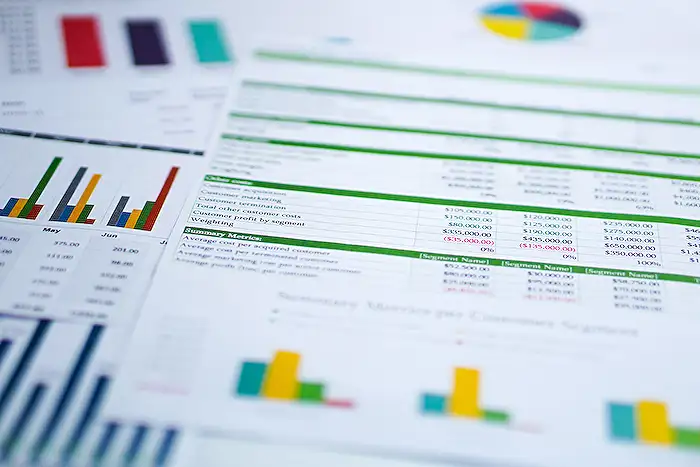
Keywords
Excel secrets, Excel unexpected features, Excel hidden functions, Excel advanced tips, Excel tricks, surprising Excel features, Excel productivity hacks, Excel unknown capabilities
