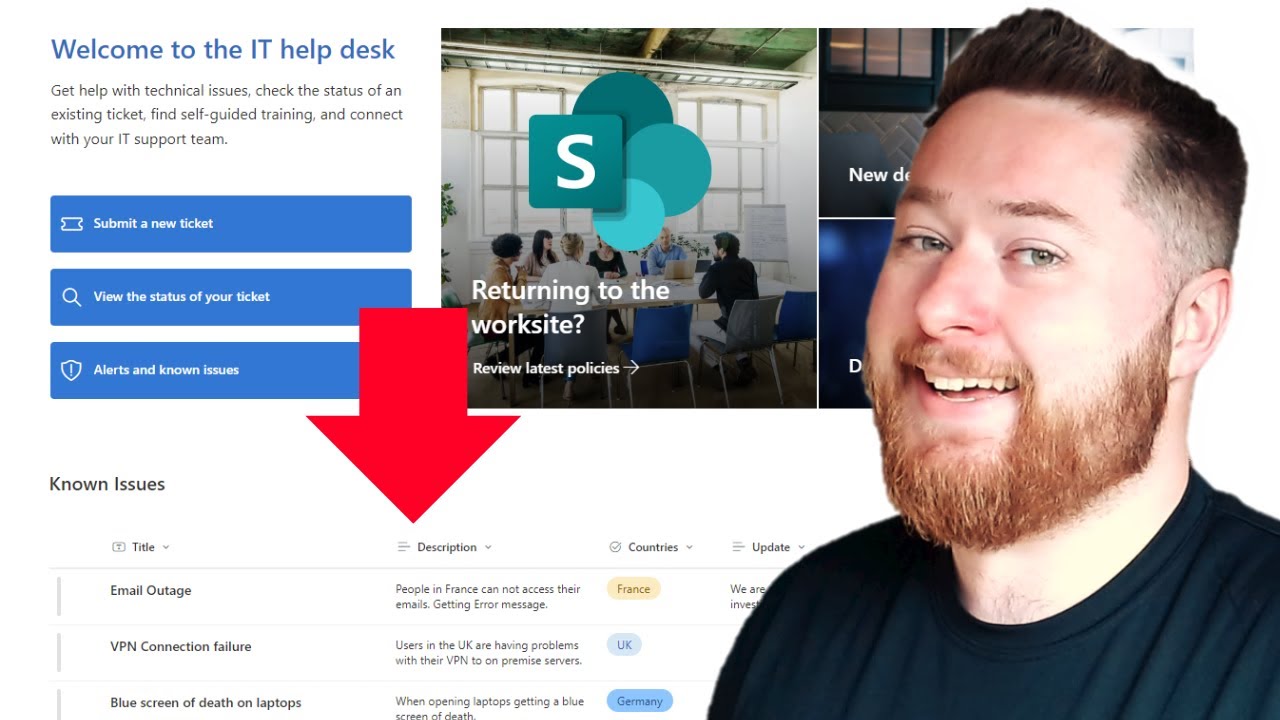- All of Microsoft
SharePoint Mastery: Seamlessly Create & Embed Lists in Pages!
SharePoint Online SharePoint Lists Excel CSV
Key insights
- Create a SharePoint List: Start by navigating to your SharePoint site and accessing the "Site Contents" through the left navigation panel or gear icon. Click "New" and select "List" to add a new list.
- Choose List Type: Opt for a blank list, import data from Excel, or use templates like "Issue Tracker." Name your list and decide if it should appear in site navigation.
- Customize Columns: After creating the list, add custom columns such as text, number, or date to tailor it to your needs and begin adding data.
- Embed the List on a Page: Navigate to or create a page where you want to embed the list. Use the "+ Add a Web Part" button to insert the "List" web part.
- Select and Customize Display: Choose your created list from the dropdown in the web part settings. Adjust view options like filtering and sorting as needed.
- Publish Changes: Once satisfied with customization, click "Publish" at the top-right corner of the page to make changes live. Ensure users have permissions to view the list.
Comprehensive Guide to Creating and Embedding SharePoint Lists
In the ever-evolving world of digital collaboration, Microsoft SharePoint stands out as a powerful tool for managing data and enhancing teamwork. In a recent YouTube video by Dougie Wood, an MVP in the Microsoft community, viewers are guided through the process of creating and embedding SharePoint lists into a page. This tutorial is particularly beneficial for those new to SharePoint or those looking to optimize their site functionalities. Below, we break down the video content into detailed sections to provide a thorough understanding of the process.
Understanding SharePoint Lists
SharePoint lists are integral to organizing and managing data within a SharePoint site. They function similarly to tables in a database or spreadsheets, allowing users to store information in a structured format. Lists can be customized with various column types to suit different data needs, such as text, numbers, or dates. The flexibility of SharePoint lists makes them ideal for tracking tasks, managing contacts, or maintaining inventories.
Creating a SharePoint list involves several steps, each with its own set of options and configurations. Users can start from a blank list, import data from Excel or CSV files, or use pre-designed templates like 'Issue Tracker' or 'Contacts'. Each method has its advantages, depending on the user's requirements and the nature of the data being managed.
Step-by-Step Process for Creating a SharePoint List
To begin creating a SharePoint list, users must first navigate to their SharePoint site. Once there, accessing the 'Site Contents' is essential. This can be done by clicking on the left navigation panel or selecting it from the menu via the gear icon in the top-right corner. Within the 'Site Contents', users can add a new list by clicking the 'New' button and selecting 'List'.
When creating a new list, users have the option to choose from different list types. A blank list allows for complete customization from scratch, while importing from Excel can save time if the data is already organized in a spreadsheet. Templates offer a quick start with predefined columns and settings. After choosing the list type, naming the list and optionally providing a description is necessary. Users can also decide whether to display the list in the site navigation.
Once the list is created, adding columns and data is the next step. Customizing columns to match the data's nature is crucial. For example, a text column for names, a number column for quantities, or a date column for deadlines. This customization ensures that the list meets specific data management needs and enhances usability.
Embedding a SharePoint List into a Page
After creating a list, embedding it into a SharePoint page is the next logical step. This process allows for easy access and a streamlined user experience. To embed a list, users must first navigate to the desired page or create a new one. Creating a new page involves going to the gear icon, selecting 'Site Contents', and then clicking 'New' followed by 'Page'.
Once on the page, clicking 'Edit' in the top-right corner enables the editing mode. Users can then add a web part by hovering over a section of the page and clicking the '+' button. Searching for and selecting the 'List' web part is essential. After adding the web part, clicking 'Add a List' allows users to choose the previously created list from a dropdown menu.
Customizing the display of the list is possible through the web part settings. Users can adjust the view, filtering, sorting, and other display options to suit their preferences. Once satisfied with the setup, clicking 'Publish' in the top-right corner makes the changes live, ensuring that the list is accessible to all intended users.
Additional Tips and Considerations
While the basic process of creating and embedding a SharePoint list is straightforward, several additional tips can enhance the experience. For instance, if the list requires custom views or filters, configuring these in the list settings before embedding is advisable. This ensures that the desired view is available when the list is displayed on the page.
Permissions are another critical consideration. Ensuring that users who need access to the page have the necessary permissions to view the list is crucial for maintaining data security and accessibility. Additionally, the steps outlined in this guide pertain to the modern SharePoint experience. Users working with classic pages may encounter slight variations in the process.
In conclusion, creating and embedding SharePoint lists is a valuable skill for anyone looking to enhance their site's functionality and improve data management. By following the step-by-step guide provided by Dougie Wood, users can confidently create custom lists and integrate them into their SharePoint pages. This not only improves collaboration but also ensures that data is organized efficiently.
For those interested in further customization or working with specific web parts, additional resources and tutorials are available. As SharePoint continues to evolve, staying informed about new features and best practices will ensure that users can make the most of this powerful tool.

Keywords
SharePoint List creation embed page tutorial guide steps instructions 2025