- All of Microsoft
- Microsoft 365
Steps to Activate Dark Mode in Microsoft 365
Maximize productivity with our guide on how to enable Dark Mode in Microsoft Office for an enhanced user experience on both Windows and Mac.
Discover how to activate the Dark Mode feature in Microsoft Office with this helpful guide presented by Britec Tech Tips on YouTube. The video walkthrough ensures viewers can comfortably adjust their Office interface irrespective of whether they are using a Windows or Mac operating system. All relevant links to external social media platforms and promotional content have been omitted to provide a focus on the essential topic at hand.
In essence, if you prefer to have your Microsoft Office in a darker theme, you can make this happen by adjusting the Office theme to "Black" on the Account page under File. For Mac users, you need to change your system theme to the dark mode before it can affect the Office apps.
Microsoft Word, Excel, Outlook, and PowerPoint can all be customized to display dark themes individually. Please note that the availability of the dark mode varies depending on the type of Microsoft subscription you’re using.
Different themes can be selected from the dropdown menu such as "Black" and "Dark Gray." If you're more comfortable with a colorful theme, you can set it to "Colorful," which was the default setting. With the system setting being "Black," Office will automatically use a dark theme if your Windows 10 or Windows 11 PC is set to use a dark theme. Furthermore, you can also customize the Office Background if you desire.
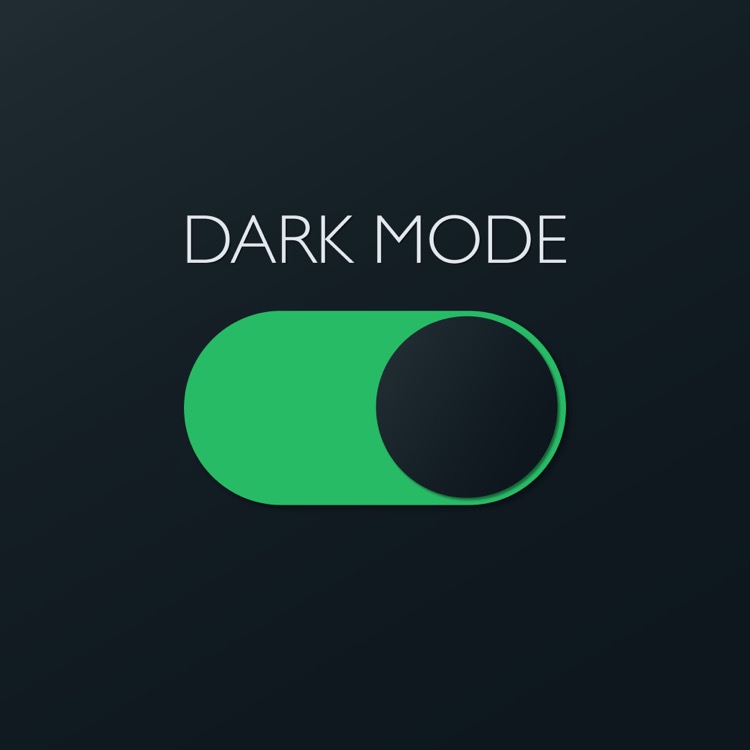
General FAQs about Microsoft 365's Dark Mode
Dark Mode is a feature often sought by users due to its aesthetic appeal and reduced eye strain. Although enabling it requires a Microsoft 365 subscription for Windows users (10 and 11), the dark gray theme can still be accessed by Office 2016 and Office 2013 users.
When it comes to customizing themes, you can navigate to the "File" menu situated at the top left corner of an Office application and select the "Account" option. In the sidebar, open the "Office Theme" dropdown menu to select your desired theme.
After setting to Dark Mode, various theme and background settings will apply across all Microsoft Office applications on your system. For instance, Word documents created in dark mode will display white text on a dark background as default. When shared with others, these documents will adhere to the recipient's display choice and print normally.
For Mac users, Dark Mode can only be enabled system-wide, so a light mode setting on your system means a light setting for Office. If you prefer to go back to the light mode for a particular application despite a system-wide Dark Mode, open the Preferences of that application and select ‘Turn Off Dark Mode’.
Additionally, Microsoft Word for Mac includes options to have a dark background color while working on them under Personalize. You can choose between 'Dark Mode has a dark page color' and 'Dark Mode has white page color'. For more detailed information on how to make these adjustments, you can refer to the Office 365 guide on HubSite365.
- The Dark Mode is only available with a Microsoft 365 subscription for Windows 10 and Windows 11, but Office 2016 and Office 2013 users can set the theme to 'Dark gray'.
- You can adjust the Dark Mode setting from the Account option available under the File drop-down menu.
- Dark Mode also extends to Mac users, but you must activate it by enabling your system's Dark Mode settings. Individual Office apps can opt out of the Dark Mode if required.
- The background color of documents also changes in Dark Mode. However, these modifications do not affect printing or how another user views the document.
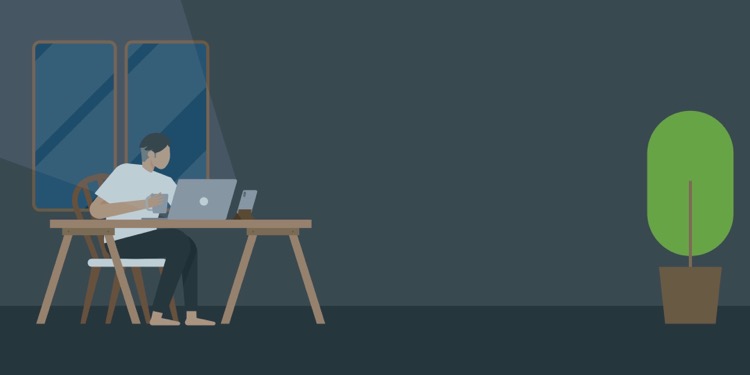
Learn about How to Enable Dark Mode in Microsoft Office
In this digital era, Microsoft Office has upgraded its services by offering a Dark Mode feature. You can switch from the standard light theme that we're all used to, to an interesting dark style. The purpose of this article is to guide you on how to enable Dark Mode in Microsoft Office on both Windows and Mac systems.
Instruction for Windows Users
Enabling dark mode in Microsoft Office for Windows requires a few simple steps. Open any Office application, like Word, PowerPoint, or Excel on your Windows 10 or Windows 11. Click on File menu, then Account. Choose the Office Theme dropdown menu and set it to "Black".
If your system is already running on dark mode, set the Office Theme to "Use system setting". This ensures that the Office apps utilize the dark theme based on your system's settings.
- Darker Shades: For a darker shade, change your theme to "Black." Dark Gray is also available if Black seems too dark for you.
- Personalize Appearance: The 'Office Background' section allows you to choose from several designs or no background at all.
Theme and background settings apply to all Microsoft Office applications on your system. If you sign in using a similar account, the changes will also apply on other devices.
Selecting Themes for Mac Users
Dark Mode is available on Microsoft 365 or Office 2019 for Mac. However, the only way to enable it is by activating your system-wide dark mode.
Go to System Preferences > General and choose the "Dark" appearance. Office apps like Word, Excel, and PowerPoint for Mac will immediately switch to dark mode. If you want to keep certain Office apps in light mode, head to app's (like Word or Excel) Preferences and disable Dark Mode from there.
- Working with Documents: By default, documents created in Dark Mode will show white text on a dark background. If needed, change this from the Word Options window.
The Dark Mode feature primarily affects how the document appears on your screen. Therefore, rest assured that the function won't affect the print-out require an large amount of ink or toner.
Finally, understanding that digital tools like Microsoft Office constantly upgrade their features to provide a better user experience is crucial. The Dark Mode feature helps reduce eye strain, especially for users who spend long hours on these apps.
More links on about How to Enable Dark Mode in Microsoft Office
- Dark Mode in Word
- Turn on Dark Mode. To use Dark Mode in Word, you must first set your Office theme to Black. This will enable the Black theme for all Office apps.
- How to Enable Dark Mode in Microsoft Office
- Oct 31, 2022 — A colorful Microsoft Office? I must have it painted black. Microsoft Word in dark mode on Windows 11 ...
- How to enable dark mode in Microsoft Office
- Nov 7, 2022 — Do you spend hours and hours looking at Microsoft Office? If so, you may want to enable dark mode, as it helps with eye strain and tension ...
Keywords
Enable Dark Mode Office, Microsoft Office Dark Mode, Dark Mode Office Guide, Activating Dark Mode Office, Office Dark Theme, Microsoft Office Dark Theme, Office Dark Mode Settings, Dark Mode MS Office, Set Dark Mode Microsoft Office, Dark Mode for Office Tutorial
