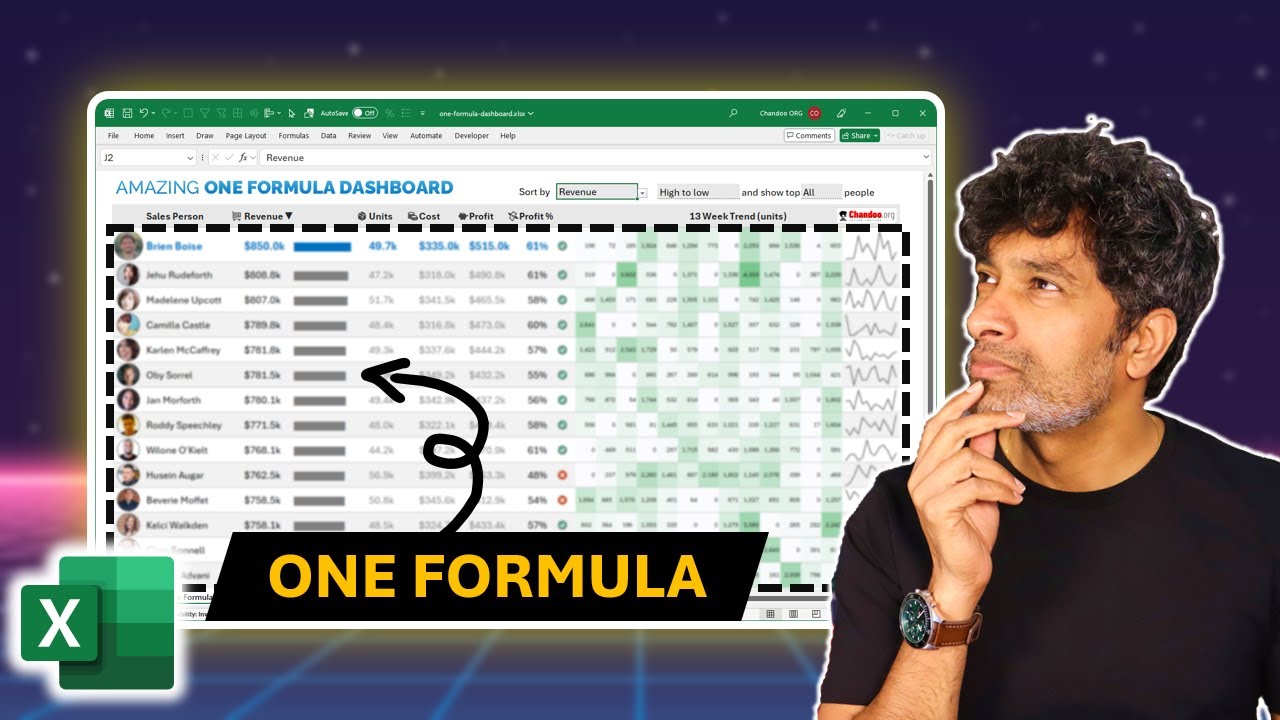- All of Microsoft
Master Excel: Create Dynamic Dashboards with LET Function
Master Excel Dashboards with One Formula Using the LET Function!
Key insights
- Revolutionary Excel Dashboard Creation: Utilizing the LET function in Excel 365, a single formula can effectively build complex dashboards and business reports.
- Advanced Techniques Showcased: The video covers several advanced Excel functionalities, including XLOOKUP, BYROW, LAMBELA, and dynamic sorting with the SORTBY function.
- Comprehensive Example Provided: The tutorial offers a detailed walkthrough, demonstrating the creation of an Excel dashboard with practical examples such as in-cell graphs and trend analysis.
- Access to Resources: While the complete video tutorial and Excel files are available via a paid Excel training program, the demonstration gives insight into sophisticated Excel features.
- Further Learning Opportunities: Links to additional dashboard tutorials suggest ongoing learning possibilities in Excel, though specific examples emphasize a paid course for comprehensive access.
Exploring Advanced Excel Dashboard Techniques
The video tutorial presented introduces a highly effective method to create a sophisticated Excel dashboard using the LET function. This approach simplifies complex data management tasks into a single formula, making it accessible and efficient for users to generate comprehensive reports and visualizations. The LET function, pivotal in this process, allows for the assignment and use of variables within a formula, reducing redundancy and potential errors.
Various advanced features of Excel such as XLOOKUP, BYROW, and the REPT function for graphical in-cell representation are discussed, highlighting their practical applications in real-world scenarios. Additionally, dynamic functions like SORTBY and arrays facilitate advanced data sorting and trend analysis directly within the dashboard.
The tutorial not only focuses on functional skills but also encourages the viewers to explore more through additional resources, albeit within a paid program. For Excel enthusiasts and professionals looking to upgrade their dashboard-making skills, this tutorial offers a valuable peek into the capabilities of modern Excel. However, complete access to resources requires enrollment in a paid course, which might be a consideration for those looking to deeply dive into everything the tutorial has to offer.
The video "The amazing ONE formula Excel dashboard with LET function" by Chandoo introduces a unique method of creating Excel dashboards using just one formula. This revolutionary approach not only simplifies the process but also enhances data visualization. The video targets users who are familiar with Excel but are looking to leverage advanced features like the LET function to streamline their reporting.
In the beginning, Chandoo explains the advantages of using Excel 365's LET function for dashboard creation. This function allows for the declaration of variables within a formula, enabling a more structured and readable approach. His tutorial promises to blow viewers' minds with its innovative techniques and simple execution, claiming that creating complex dashboards can indeed be straightforward.
Chandoo articulates various steps in the video, demonstrating a comprehensive use of Excel tools:
- Advanced Formula Editor in Excel for writing large formulas comfortably.
- XLOOKUP function to merge data seamlessly.
- Using LET function to define variables for easier calculation management.
This tutorial goes beyond standard functions. Chandoo introduces creative uses of functions like BYROW and LAMBDA for summarizing data, along with IMAGE() to include images dynamically. In-cell graphs are created using the REPT function to represent data visually within cells, making the dashboard informative at a glance.
- Dynamic sorting and filtering features are showcased using the SORTBY and TAKE functions respectively.
- Furthermore, he discusses generating weekly trends and includes sparklines to enhance data visualization, indicating performance over time.
Overall, Chandoot helps transform comprehensive data sets into interactive, easy-to-digest dashboards using a single formula tactic. This method, as demonstrated, equips Excel clients with tools to make insightful data-driven decisions efficiently.
This technique primarily benefits those already acquainted with basic Excel functionalities but are seeking to implement more sophisticated data management and visualization strategies in their workflows. By distilling complex processes into one formula, Chandoo makes sophisticated data reporting approachable for intermediate Excel users.
Dashboard Creation Using Excel
Dashboards are a crucial tool in business for showcasing data insights and metrics in an intuitive format. Excel is typically the tool of choice due to its widespread availability and robust features. Creating an effective dashboard, however, involves understanding both the technical aspects of Excel as well as the principles of data visualization.
Using functions like LET, which allows users to define local variables in a formula, significantly declutters the workspace. It's not just about making the formulas easier to write, but also about making them easier to read and update. The inclusion of dynamic features such as SORTBY and TAKE further advances the interactivity of an Excel dashboard, accommodating deeper analysis.
Chandoo's emphasis on the single-formula approach underscores a trend in data analysis: maximizing efficiency without sacrificing quality. As businesses continue to evolve in a data-driven environment, the demand for such streamlined yet powerful reporting tools is likely to grow.

People also ask
What is the let formula in Excel?
The LET function in Excel allows for the assignment of names to results of calculations, effectively enabling the storage of intermediate calculations and values, or the setting of names within a formula. This confines name usage within the LET function itself, functioning analogously to variables in a programming context.
How to create a great Excel dashboard?
7 Steps To Create A Dashboard In Excel
What are the 7 basic Excel formulas?
The 15 Basic Excel Formulas Everyone Needs to Know. SUM.MIN and MAX.AVERAGE.COUNT.POWER.CEILING and FLOOR.CONCAT.TRIM.
What are the 20 functions of Excel formulas?
Excel Formulas and Functions. SUM. The SUM() function, as the name suggests, gives the total of the selected range of cell values. ... AVERAGE. The AVERAGE() function focuses on calculating the average of the selected range of cell values. ... COUNT. ... SUBTOTAL. ... MODULUS. ... POWER. ... CEILING. ... FLOOR.
Keywords
Excel dashboard, LET function, Excel ONE formula, Excel tips, Dashboard creation, Data visualization Excel, Advanced Excel functions, Excel dashboard design