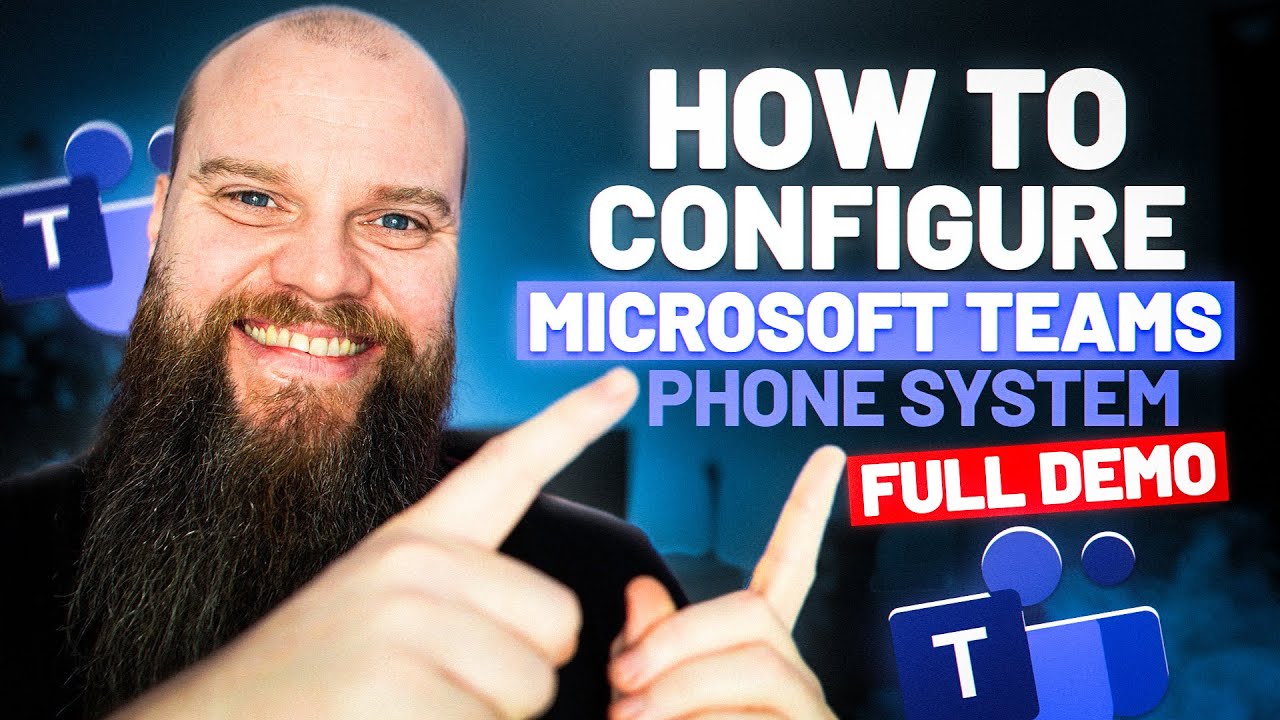- All of Microsoft
Setup Microsoft Teams Phone System Fast
Master Microsoft Teams Phone Setup: Quick & Easy Full Demo Guide
Key insights
Configuring Microsoft Teams as Your Phone System: A Full Demo illustrates how to set up Microsoft Teams for telephony in roughly 30 minutes. The guide differentiates between two primary options: Teams Phone Standard and Teams Phone with Calling Plan. The former is suitable for internal calls within an organization, offering features like hold music, call forwarding, and voicemail. The latter includes all the Standard features plus unlimited calls to the US and Canada, international calling minutes, and SMS messaging, catering to businesses needing external communication.
- Teams Phone Standard is a cloud-based system designed for internal organization communication, including features like auto attendants and call recording.
- Teams Phone with Calling Plan provides a more comprehensive solution for unlimited external calls and additional benefits like international minutes.
- The selection between Teams Phone Standard and Teams Phone with Calling Plan should be based on organizational needs and budget considerations.
- Core setup steps include assessing communication needs, acquiring licenses, choosing PSTN connectivity, obtaining phone numbers, and setting up emergency calling features.
- Optional enhancements for the Microsoft Teams Phone System include auto attendant, call queues, and advanced functionalities like voicemail transcription.
Making the right choice between Teams Phone Standard and Teams Phone with Calling Plan depends significantly on your communication requirements. If your primary focus is on internal communications, Teams Phone Standard may be adequate. However, for organizations needing broad external connectivity and advanced features like international calling and text messaging,
Teams Phone with Calling Plan offers a more fitting solution. Implementing either of these systems requires a strategic approach beginning with a comprehensive evaluation of your organizational needs, followed by license acquisition, PSTN connectivity determination, and phone number allotment. Alongside these cores steps, configuring emergency calling capabilities ensures compliance and safety.
For additional functionality, consider setting up an auto attendant system and call queues, which can enhance the calling experience for both employees and callers. Substantial resources are available for organizations aiming to adopt Microsoft Teams as their phone system, ensuring a smoother transition and optimum configuration according to unique operational demands.
What is Microsoft Teams Phone System?
The Microsoft Teams Phone System offers a seamless integration of telephony services into the Microsoft Teams platform, providing organizations a unified communication solution. With options catered to both internal communications and extensive calling needs, it simplifies the management of calls within and outside the organization. The platform not only enhances internal collaboration but also ensures connectivity with customers and partners through high-quality calls. Thanks to its sophisticated features such as call forwarding, auto attendants, and call recording, businesses can tailor the system to their specific needs. The availability of additional options like international calling and SMS messaging with the Teams Phone with Calling Plan broadens the communication horizon for businesses aiming for global reach.
The process of setting up the Teams Phone System begins with a thorough analysis of an organization's needs, followed by acquiring the necessary licenses. Choosing the right Public Switched Telephone Network (PSTN) connectivity option is crucial for integrating Teams with external telephony services. The provision of phone numbers and the setup for emergency calls are essential for operational readiness and compliance. Moreover, Microsoft Teams offers the flexibility to enhance the telephony experience through features like auto attendants and call queues, catering to a wide range of business scenarios. With a wealth of resources available for configuration and troubleshooting, organizations can efficiently deploy a robust and scalable phone system that leverages the full potential of Microsoft Teams.
How To Configure Microsoft Teams Phone System (FULL DEMO) How can you configure Microsoft Teams as your phone system? Here is a full demo. You can have your Teams setup as a telephone system within 30 mins!
Microsoft Teams offers two main phone system options: Teams Phone Standard and Teams Phone with Calling Plan. Teams Phone Standard allows voice and video calls over the PSTN or the internet, including features like hold music, call forwarding, auto attendants, voicemail, call recording, and more. Teams Phone with Calling Plan allows unlimited calls within the United States and Canada, plus international calling minutes and SMS messaging.
The best option depends on your needs and budget. Teams Phone Standard works for internal calls, while Teams Phone with Calling Plan is ideal for unlimited external calls and additional features. Getting started involves assessing your organization's needs, acquiring licenses, choosing PSTN connectivity, obtaining phone numbers, and setting up emergency calling.
Enhance your system with optional features like auto attendant for welcoming and routing callers, call queues for efficient call management, and explore additional functionalities like voicemail transcription, recording, call parking, and analytics. Helpful resources include Microsoft's official guides and training materials for configuring Teams as your phone system.
Remember, these are general steps. Your specific configuration might vary based on your organization's size, needs, and chosen options. For further assistance, consider consulting with a Microsoft partner or IT professional experienced in deploying Teams as a phone system.
Expanding Your Communication with Microsoft Teams
Microsoft Teams is not just a platform for internal company communications; it has evolved into a comprehensive telephony solution. With its robust set of features, Teams can effectively replace traditional phone systems, making it a one-stop solution for both collaboration and external communication. This transition to Teams for telephony underscores the platform's versatility and Microsoft's vision for it as a unified communication hub.
Setting up Teams to function as your organization's phone system can significantly streamline communication workflows. By integrating voice and video calling features directly within the platform, Teams enables users to manage all their communication needs in a single, unified environment. This not only simplifies the user experience but also boosts productivity by reducing the need to switch between different tools and platforms.
The flexibility of Teams also extends to its deployment options. Organizations can choose the best way to connect to the Public Switched Telephone Network (PSTN) based on their specific needs, whether through a Microsoft Calling Plan, Direct Routing, or Operator Connect. This flexibility ensures that businesses of all sizes can find a solution that fits their budget and technical requirements.
Another key advantage of using Teams for telephony is its seamless integration with other Office 365 services. This integration allows for a more cohesive workflow, as users can easily switch between different types of communication without leaving the Teams environment. Whether it's a chat message, an email, or a video call, Teams keeps all forms of communication within easy reach.
Finally, the ability to enhance Teams with additional telephony features such as auto attendants, call queues, and voicemail transcription further solidifies its position as a comprehensive solution for modern businesses. Microsoft's continuous investment in improving and expanding Teams' capabilities means that organizations adopting it for telephony today will benefit from a platform that keeps evolving to meet their future communication needs.
How To Configure Microsoft Teams Phone System
How To Configure Microsoft Teams Phone System (FULL DEMO): A thorough demonstration on configuring Microsoft Teams as your phone system, enabling setup as a telephone system within 30 minutes.
Licensing and Cost: Evaluating the necessary licenses and their cost is a first step. Adding an Emergency Address is crucial for compliance, followed by selecting Operator Connect Suppliers for connectivity.
Add Phone Number to User: Assigning phone numbers to users is a straightforward process, enhancing operability. Adding Voice Apps and Configuring Resource Accounts are key steps for full functionality.
Configure Auto Attendant and Create Call Queues: These features improve call management and routing, leading to efficient communication. An Auto Attendant Test confirms system readiness.
- Teams Phone Standard includes features like hold music, call forwarding, and auto attendants.
- Teams Phone with Calling Plan offers unlimited US and Canada calls, including international calling minutes.
The best option depends on your organization's needs, with Teams Phone Standard suitable for internal calls and Teams Phone with Calling Plan for broader features.
Core Configuration involves acquiring licenses, choosing PSTN connectivity, obtaining phone numbers, and setting up emergency calling.
Optional Enhancements like auto attendants, call queues, and additional features like voicemail transcription are available.
Helpful Resources include Microsoft's official guide, training on configuring Teams, and getting started with Teams phones, offering comprehensive guidance for setup.

People also ask
Questions and Answers about Microsoft 365
"How do I use Microsoft Teams as a phone system?"
Answer: "To employ Teams as a telephone system, initiate by connecting the devices."
"How do I set up Microsoft Teams mobile?"
Answer: "Commence by downloading and installing the Teams mobile application on your Android smartphone."
"How do I change the layout of Microsoft Teams on my phone?"
Answer: "For mobile users, tap on More actions, then opt for either Meeting views or Change layout. Desktop users should click on Change view."
"How do I get the full version of Microsoft Teams?"
Answer: "To migrate to the comprehensive version of Teams, click on Upgrade within Teams, input the email address you utilize for Teams login, and proceed to purchase a Microsoft 365 Business Standard plan."
Keywords
Microsoft Teams Phone System Configuration, Microsoft Teams Full Demo, Configure Microsoft Teams Phone, Teams Phone System Setup, Teams Phone System Tutorial, Microsoft Teams VoIP Setup, Setup Teams Calling System, Microsoft Teams Telephony Guide, Implement Microsoft Teams Phone Solution, Microsoft Teams PBX Configuration