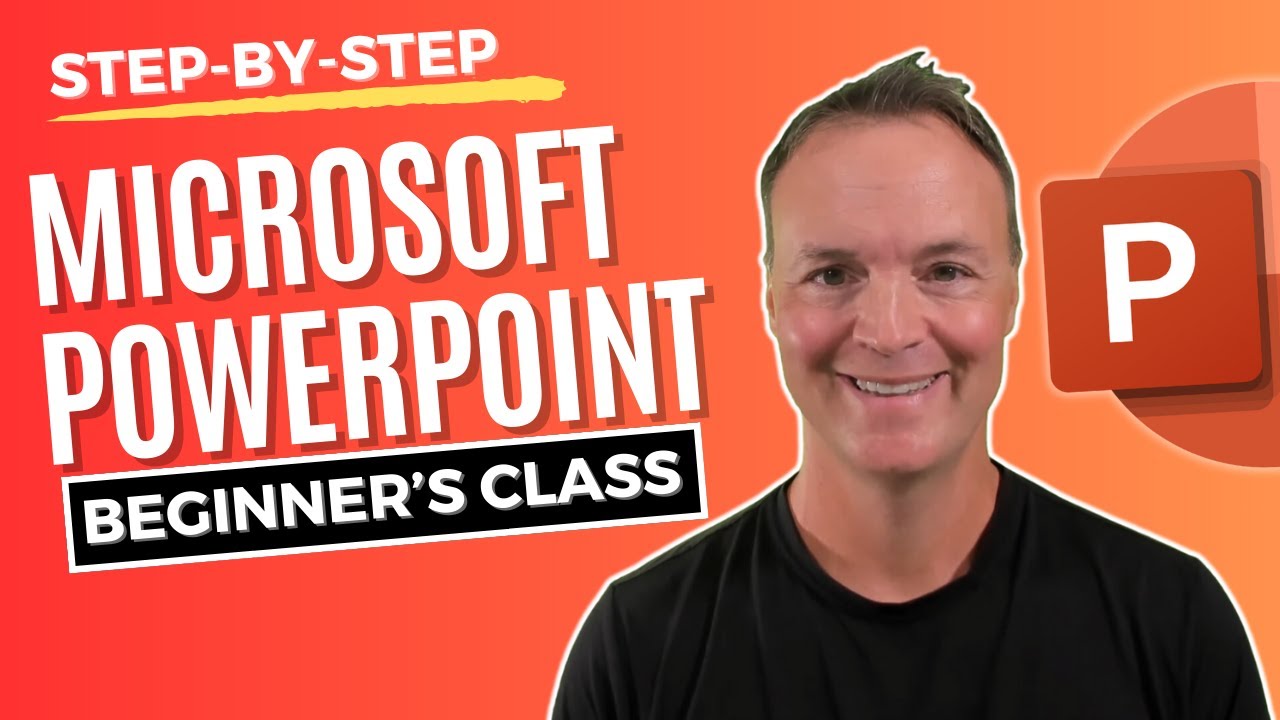- All of Microsoft
Learn PowerPoint: Easy Tutorial for Beginners
Master PowerPoint Quickly: Essential Tutorial for Beginners!
PowerPoint Essentials: A Beginner's Step-by-Step Tutorial Welcome to the comprehensive guide for how to use PowerPoint for beginners! This step-by-step tutorial is designed to transform you from a novice to a proficient user of Microsoft PowerPoint. Whether you're preparing for a business presentation, academic lecture, or personal project, this video covers all the essential skills you need.
We start from the basics and gradually move to advanced features, ensuring a solid understanding of PowerPoint's capabilities. The tutorial begins with simple tasks such as opening PowerPoint, understanding different PowerPoint views, and how to start a blank presentation. It then advances to navigating tabs and the Ribbon, a feature set at the core of PowerPoint's interface.
Important basics like saving work are discussed early on, followed by how to add and customize slides effectively. The video also gives tips for adding titles to slides, moving, and organizing them, which are crucial for structuring a presentation. Additionally, the tutorial delves into using the Design tab to enhance the visual appeal of a presentation.
- 0:00 Introduction to PowerPoint for Beginners
- 0:30 Step-by-Step: Opening PowerPoint
- 1:30 Understanding Different PowerPoint Views
- 3:47 How to Start a Blank Presentation
- 4:15 Navigating Tabs and the Ribbon in PowerPoint
- 5:30 Saving Your Work: PowerPoint Basics
- 6:38 How to Add and Customize Slides
- 9:29 Effective Techniques for Adding Titles to Slides
- 10:05 Tips for Moving and Organizing Slides
- 12:00 Using the Design Tab to Enhance Your Presentation
- 15:33 Customizing Fonts for Better Presentation
- 16:57 Adding and Editing Images in Slides
- 18:03 Applying Effects to Images in PowerPoint
- 19:32 How to Remove Image Backgrounds
- 21:03 Leveraging Designer Suggestions in PowerPoint
- 22:10 Incorporating SmartArt Graphics
- 25:28 Inserting Charts for Data Visualization
- 27:57 Adding Textboxes and Shapes
- 29:07 Working with Layers: Organizing Objects
- 30:07 Bringing Slides to Life with Animations
- 32:30 Smooth Transitions Between Slides
- 33:30 Tips for Presenting Your PowerPoint Effectively
- 35:21 Utilizing Notes in PowerPoint Presentations
- 36:02 Recording Your Presentation as a Video
- 36:54 Sharing and Collaborating on PowerPoint
Exploring PowerPoint for Effective Presentations
Microsoft PowerPoint is a powerful tool for creating compelling presentations. It combines a variety of features that help users convey information in an organized and visually appealing manner. From basic slide creation to intricate animations, the software provides a wide array of options for all levels of users. By mastering PowerPoint, individuals can effectively communicate their ideas, whether it's in a business meeting, classroom, or at a conference. Membership programs like Teacher's Tech offer accessible tutorials to guide users through the functionalities of this dynamic software, enabling them to leverage the program for maximum impact in their presentations.
The tutorial invites viewers to join and discover the capabilities of the presentation software. Through simple instructions and practical examples, users can build confidence and competence in crafting professional presentations. Encouragements to like, share, and subscribe for additional tutorials are noted, minus the direct references to these actions.
Understanding Presentation Software
Utilizing presentation software effectively is crucial in various professional, educational, and personal contexts. Beginning users often require guidance to navigate through the myriad of tools and features offered. In learning the basics, one can easily start a blank project and progressively learn to add elements such as slides, titles, text, and images.
As users become more comfortable, they can explore more advanced functions like custom animations, slide transitions, and data visualization tools. Sound skills in organizing content and aesthetically enhancing slides are key to making an impactful presentation. Additionally, knowing how to save, record, and share presentations aids in both preparation and dissemination of information.
The flexibility provided by presentation software allows for a range of customizations, making it an indispensable tool for conveying ideas, reports, and stories. Its ability to cater to various levels of complexity suits both beginners and experienced users. As such, it becomes vital to master its features to ensure clear, professional, and engaging presentations.

People also ask
How to use PowerPoint step by step?
To use PowerPoint, start by opening the software and choosing a template or creating a new blank presentation. Next, add slides by clicking on the "New Slide" button in the ribbon. You can select different layouts for each slide. Then, insert text by clicking inside text boxes or create new ones using the text box tool. You can add images, charts, videos, and other multimedia by going to the "Insert" tab and selecting the desired option. Customize the design of your slides using themes, background styles, and formatting choices available under the "Design" tab. Use the "Transitions" and "Animations" tabs to add visual effects to your slides or text. Finally, practice your presentation using "Slide Show" mode, and when you're ready, save your presentation and share it or present it.
What are the basics of Microsoft PowerPoint?
The basics of Microsoft PowerPoint include understanding the interface, knowing how to create and manage slides, formatting text, and inserting objects such as images, shapes, and tables. Users should be familiar with themes and slide layouts, know how to add transitions and animations, be able to rehearse timings for the presentation, and understand the options available for presenting, including setting up slide shows. Saving, exporting, and printing presentations are also fundamental skills.
How do you make a presentation for beginners?
Begin making a presentation by selecting a clear and concise topic and audience. Open PowerPoint and choose a design template that suits your content. Outline your presentation with main points and structure it with an introduction, body, and conclusion. Add new slides for each main point and use bullet points to break down information into digestible pieces. Include relevant images, graphs, or charts to support your points. Keep text to a minimum and use large, readable fonts. Apply simple transitions and avoid overloading with animations. Practice your presentation multiple times to ensure a smooth delivery and familiarize yourself with the content. Finally, save your work and review it before the actual presentation.
Is it easy to learn PowerPoint?
Yes, PowerPoint is generally easy to learn for beginners, especially those already familiar with other Microsoft Office applications like Word and Excel. The interface is user-friendly, and there are many resources available, including online tutorials, step-by-step guides, and in-application support tools to help users grasp the basics and more advanced features. The learning curve can be relatively quick with practice and exploration of the various functionalities the software offers.
Keywords
PowerPoint tutorial for beginners, PowerPoint basics, learn PowerPoint step-by-step, PowerPoint guide for beginners, PowerPoint training, PowerPoint skills development, master PowerPoint, introductory PowerPoint, PowerPoint presentation tips, easy PowerPoint guide.