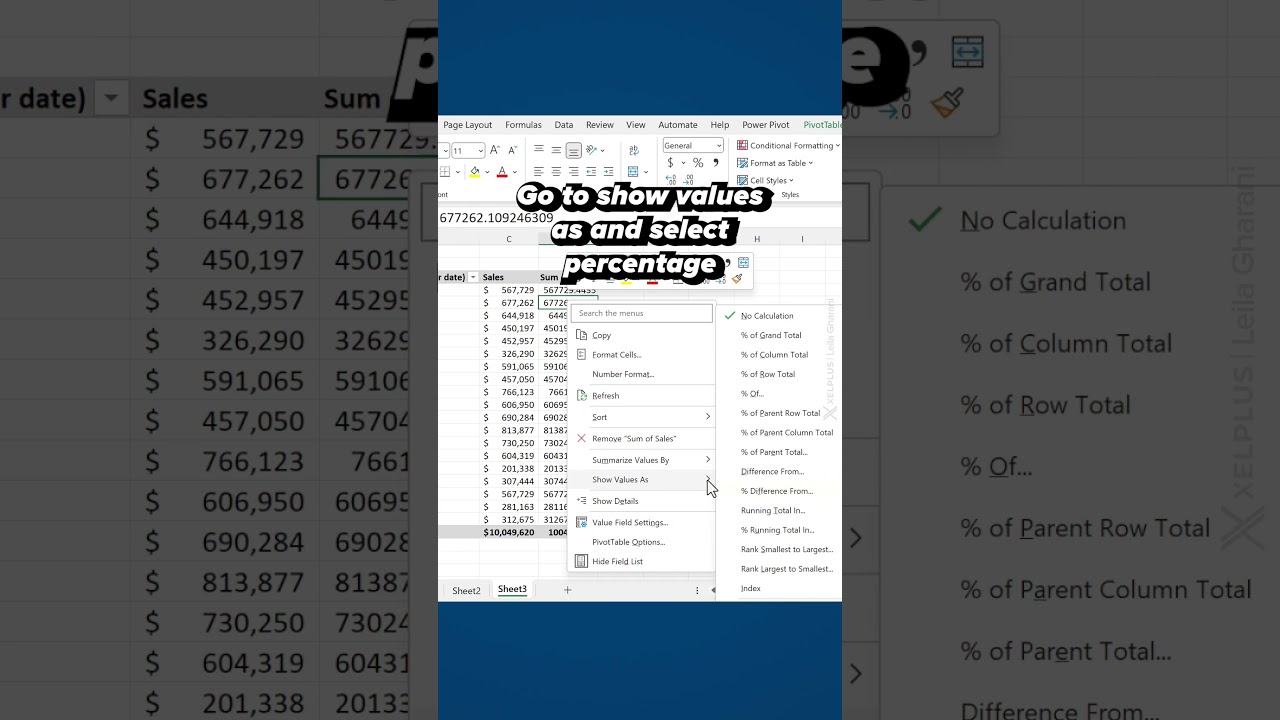- All of Microsoft
How to Calculate Change / Variance in Pivot Tables
Learn to calculate year-over-year variances in a Microsoft Excel Pivot Table, a powerful tool for displaying percentage change over time.
Visualizing Changes Through Excel
This YouTube video by Leila Gharani [MVP] guides you through the process of calculating year over year variances using Pivot Tables in Microsoft's spreadsheet software. This concept can prove useful to compare actual versus budgeted variances and helps in tracking changes in data, for example, tracking changes in total sales value of a company.
Working with a sample data of two years' sales information, the presenter begins by formatting the data into a table. Formatting data as a table has numerous benefits - it eases the creation of PivotTables, charts, and formulas, and makes referencing easier in the future.

To format data as a table in the said spreadsheet software, one needs to select the range of data and insert a table. The table name can be changed for better referencing and the style can also be altered as per need. For instance, in the video, the name of the table is changed to 'Sales'.
Casting the spotlight on PivotTables, the presenter creates one for displaying the change in percentage. This can be done by selecting the table or range required and clicking on 'Insert' > 'PivotTable'. In order to analyze the annual and monthly sales trends, the presenter grouped the Date field into Years and Months.
For simplifying the process and not overloading the PivotTable, the presenter moves the Year field from the Rows to the Filter area. It allows convenient filtering of data on a year-to-year basis. The field containing the values (Total Sales Value in this example) that needed to be compared and change needed to be calculated, was moved into the 'Values' area twice.
Right-clicking on a value in the second column, pointing to 'Show Values', and then clicking the '% Difference from' option can successfully display both the values and the calculated percentage change. This is aligned with '(Previous)' as the Base Item, thereby enabling that the current month value is consistently compared to the value from the previous month. Refer to Hubsite 365 for more insights.
Adding a visually engaging touch to the PivotTable, the presenter adds green and red arrows to better visualize the percentage change. This is done using 'Conditional Formatting' tools that provide a snapshot into whether a change has been positive or negative. The feature discussed in the video is one of the simplest ways to display percentage change over time for values in the popular spreadsheet tool.
More on PivotTables
PivotTables come in handy for large data sets, optimizing them in a manner that not only retains data integrity, but elevates its usability quotient too. With a wide range of functionality, these reliable tools provide a platform for detailed and insightful data analysis. Be it computational operations or handling complex data incongruities, PivotTables resolve it all, thereby reflecting the integrated power of the software.

Learn about How to Calculate Change / Variance in Pivot Tables
Analyzing changes or variances in data over time is a critical part of business operations and decision-making. Mastering this skill can be achieved particularly with Microsoft Excel's in-built tool called Pivot Tables. To acquaint yourself further with this concept, here a few suggested courses: "Advanced Excel Training: Pivot Tables mastery", "Excel: Tracking Data Easily and Efficiently" or "Mastering Data Analysis in Excel."
Pivot Tables are incredibly handy and streamline the data analysis process in Microsoft's spreadsheet program. They summarize large amounts of data allowing to calculate percentage changes between different values. If a company wants to track how their sales have varied over time, Pivot Tables are the ideal resource.
For instance, a company might have a sheet which documents their sales record over two years. By using Pivot Tables, the company can calculate and display how their total sales value changes from month to month in percentages. The resource helps in quickly spotting trends and inconsistencies.
Firstly, the spreadsheet data range should be formatted as a table. Data derived from tables offers numerous benefits while working on Pivot Tables. Clicking on Insert > Table after selecting the range of cells helps to format a range as a table. It's important to ensure that the range is correct and headers exist in the first row. You may also name this table for easy future reference while working with Pivot Tables, charts, or formulas.
Once this initial step is completed, you go ahead and create a Pivot Table. By clicking on Insert > PivotTable, the process of creating a Pivot Table is started. It will automatically detect the table available. For grouping purposes, the date field can be dragged into the rows area of the Pivot Table.
From.Microsoft's spreadsheet tool, data values are grouped into years, quarters, and months. To change the grouping or if the versions don’t do it automatically, right-clicking on a date value cell and selecting the "Group" command can help.
In the Pivot Table, the Year and Month fields can now be used for analysis. Next, drag the field which contains the values that you would want to calculate change on into the Value area twice. One field is shown as totals while the other shows percentage change.
The variance better visualizes the percentage change by adding green and red arrows and can thus help to check if changes have been positive or negative. These nuances are essentially the strength of employing Pivot Tables for reporting content.
In conclusion, Pivot Tables are an invaluable tool for anyone working with big data or wishes to have a thorough analysis of data trends over time. Mastering its nuances can certainly help in unlocking potential business insights and making data-informed decisions.
More links on about How to Calculate Change / Variance in Pivot Tables
- How to add a variance and running total in a Pivot Table
- Aug 1, 2018 — To calculate a Running Total of the Variance field, drag the Monthly Variance field under the existing Monthly Variance field in the Value ...
Keywords
Calculate Change in Pivot Tables, Variance in Pivot Tables, How to use Pivot Tables, Excel Pivot Table calculations, Pivot Table variance, Calculate variance Excel, Change calculation Pivot Table, Advanced Pivot Tables, Excel Pivot Table Variance, Pivot Table Change Calculation