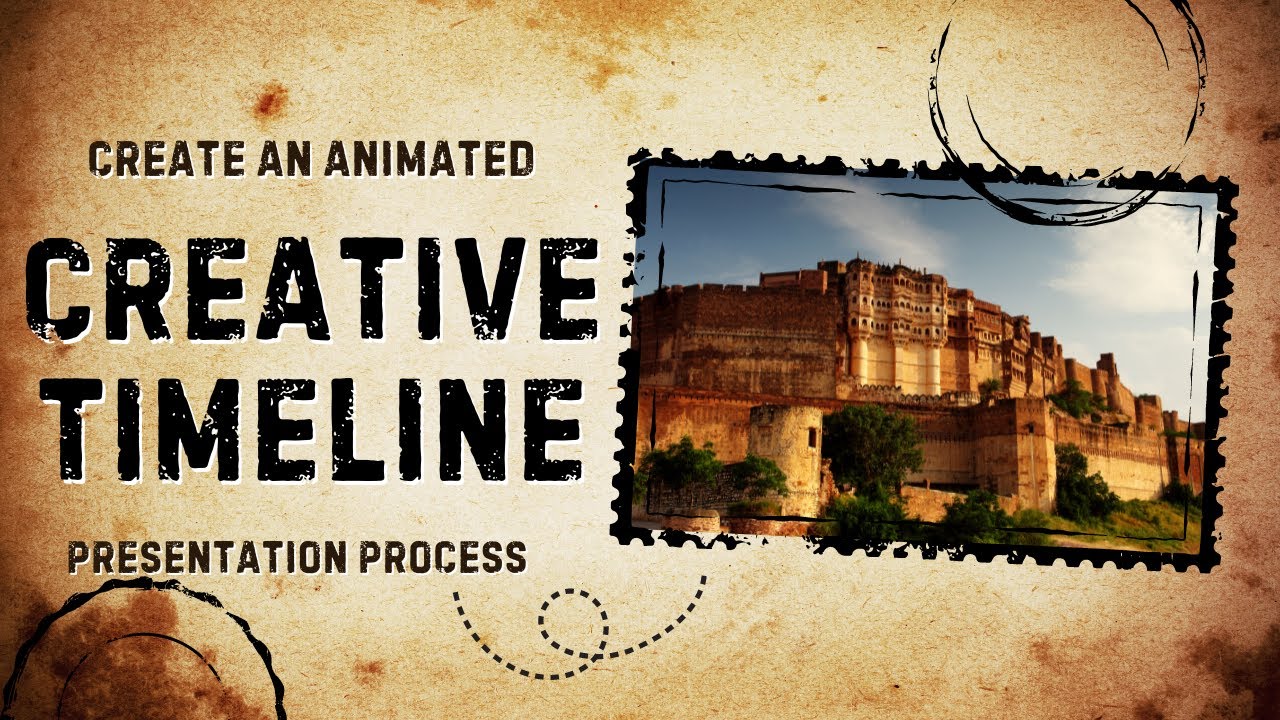- All of Microsoft
Create a Sleek PowerPoint Timeline with Morph Tool
Master PowerPoint Morph for Stunning Timelines: Boost Your Presentations Now!
Key insights
- PowerPoint Morph is a feature that allows the creation of dynamic timelines, available in PowerPoint 2016, 365, and later versions.
- The tutorial showcases how to create a prototype slide and add a scroll effect to make interactive presentations.
- Additional elements like backgrounds and covers can be morphed to enhance the visual appeal of the slides.
- Various PowerPoint templates and training programs are available for purchase which help in improving presentation skills.
- Video tutorials by Presentation Process are designed to help viewers impress their peers in professional settings.
Exploring PowerPoint Morph for Dynamic Presentations
PowerPoint's Morph Transition feature not only enhances the aesthetic appeal of presentations but also plays a crucial role in the professional world where impactful presentation skills can influence business outcomes. Arte and Ramgopal from Presentation Process offer a variety of resources, including detailed video tutorials, which aim to help professionals make their presentations more interactive and engaging using advanced features like Morph. Their tutorials cover everything from basic prototype slides to complex animations, catering to a range of skill levels. Tutorial viewers are encouraged to subscribe and follow updates for continuous learning.
Transform your presentations with innovative techniques from the latest "Presentation Process YouTube" video. This summary captures the essence and practical tips from the video titled "Easy yet Stunning Sliding Timeline using PowerPoint Morph." The tutorial focuses on utilizing the Morph Transition feature, accessible in PowerPoint versions 2016, 365, and newer, to create dynamic and visually appealing timelines.
Understanding PowerPoint Morph
PowerPoint's Morph Transition offers a seamless way to animate objects, slides, and characters in your presentation. This feature, detailed in the video, provides a simple yet powerful tool for creating sophisticated animations without extensive technical skills.
Step-by-Step Guide to Creating a Timeline
The video tutorial begins by guiding viewers through the creation of a prototype slide, which serves as the foundation for the sliding timeline. This initial step is crucial as it sets up the structure for the entire animation sequence. Following the setup of the prototype, viewers are shown how to generate a scroll effect that visually enhances the timeline, making it both interactive and engaging.
Enhancing Visual Appeal
To further captivate the audience, the video suggests adding a striking background and a cover that complements the timeline. The addition of these elements not only enriches the visual experience but also emphasizes the key content of the presentation. Lastly, a step involving the morphing of scrolls is demonstrated, offering a technique to seamlessly transition between elements on the timeline.
Apart from the technical tutorial, the video also shares creative ways to display pictures within the timeline, allowing for a more personalized and impactful presentation. The inclusion of these creative tips helps users enhance the narrative and visual storytelling of their presentations.
Additional Resources and Training
The video is part of a series by Presentation Process that includes resources like templates and training programs to help users master PowerPoint. These resources are aimed at helping viewers create more effective and professional presentations. For those interested in advancing their skills, the channel offers a variety of tutorials and courses.
Expanding Presentation Skills with Advanced Techniques
Delving deeper into PowerPoint, one discovers that it is not just a tool for slide creation but a platform for storytelling. Each feature and function serves as a means to a narrative end, enabling users to convey complex information in an engaging manner. Mastery of tools like the Morph Transition can transform mundane presentations into captivating experiences.
The online resources mentioned, although not linked, offer access to templates and further training that can elevate one's design and presentation prowess. Especially for professional settings, where the impact of a presentation can significantly influence business decisions, understanding these advanced features is invaluable.
Moreover, the consistent updates and tutorials provided by platforms like Presentation Process YouTube channel equip users with the latest techniques and trends in presentation design. This continuous learning curve helps both novices and experts in maintaining relevance in their presentation skills amidst evolving digital tools.
Ultimately, efficient use of PowerPoint goes beyond mere slides; it encompasses interaction design, visual storytelling, and personal branding. As highlighted by the Presentation Process, understanding and utilizing advanced features like Morph can prove indispensable in one's career advancement and professional presentations.
For those eager to leave a mark with their presentation skills, keeping abreast of such tutorials and continuously experimenting with new tools and techniques is advisable. The journey through PowerPoint’s capabilities is endless, and each video tutorial opens up doors to new possibilities. Embrace these resources and see your presentations transform not just in aesthetics but in efficacy and impact.

People also ask
"How to make a Morph timeline in PowerPoint?"
To initiate a Morph transition in PowerPoint, begin by duplicating your original slide so that you have two slides with at least one common object between them. Afterward, reposition or modify the object on the second slide to your desired location, enhancing the transition effect.
"How to create a scrolling timeline in PowerPoint?"
To create a scrolling timeline, navigate to the Insert tab and select SmartArt. In the graphic selector, choose "Process" and then opt for a timeline style that suits your presentation needs. The styles "Basic Timeline" and "Circle Accent Timeline" are particularly useful for chronological displays, although many process graphics can serve well for timelines.
"How do you make a pretty timeline in PowerPoint?"
To craft an attractive timeline manually in PowerPoint, utilize design tools and elements to enhance visual appeal while ensuring clarity and readability for your audience.
"How to Morph slides in PowerPoint?"
Select the slides you wish to apply the Morph transition to, then click on the Transitions tab and choose the 'Morph' transition to apply it, creating a seamless shift from one slide to the next.
Keywords
PowerPoint Morph Tutorial, Sliding Timeline Design, Easy PowerPoint Techniques, Advanced PowerPoint Tips, Creative Presentation Ideas, Morph Transition PowerPoint, Interactive Timeline Slide, Engaging PowerPoint Slides