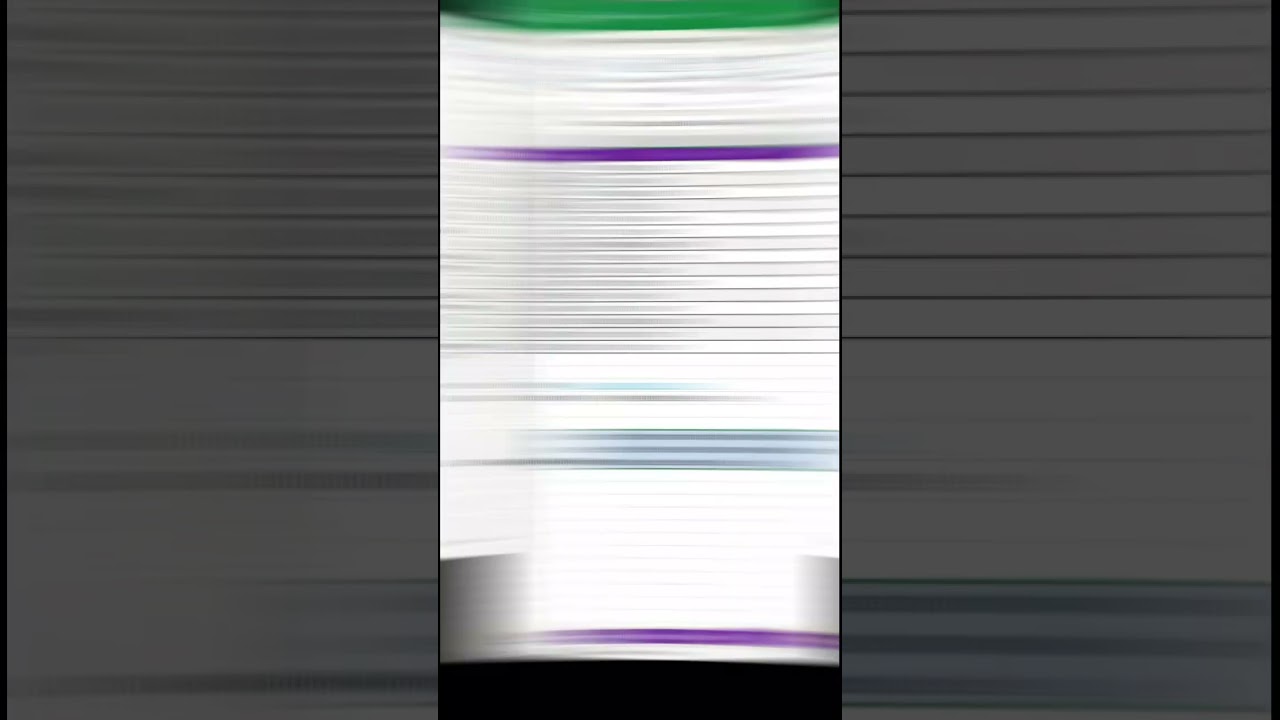- All of Microsoft
Master ChatGPT Integration with Excel: A Guide
Integrate ChatGPT with Excel for insightful AI-powered data analysis, formatting, and multilingual translation!
Key insights
Combining ChatGPT and Excel offers a new horizon of data analysis and productivity enhancement. ChatGPT, a large language model, can perform tasks such as generating text and translating languages. Excel, known for data organization and analysis, can leverage ChatGPT's abilities to improve efficiency and insights in data handling.
Utilizing ChatGPT with Excel can be incredibly beneficial:
- Create AI-powered tables: ChatGPT can transform your data into organized tables swiftly.
- Translate your content: Excel data becomes multilingual through ChatGPT's translation capabilities.
- Format your data: ChatGPT ensures your data is consistently formatted, enhancing readability.
- Extract valuable insights: Discover trends and patterns with ChatGPT's data analysis, aiding strategic decisions.
To start using ChatGPT with Excel:
- Install the ChatGPT add-in for Excel from Microsoft AppSource.
- Access the "Add-Ins" tab in Excel.
- Choose "COM Add-ins" from the "Manage" dropdown.
- Select "ChatGPT for Excel" in the dialog and click "OK."
- The ChatGPT toolbar will be visible in the "Add-Ins" tab.
- Analyze data by selecting cells and clicking the "Analyze with ChatGPT" button.
ChatGPT's application in Excel analysis includes:
- Finding the most profitable products in sales data.
- Identifying top customer segments.
- Predicting future sales trends from historical data.
Expanding Possibilities with ChatGPT in Excel
The fusion of ChatGPT and Excel is revolutionizing the landscape of data management and analysis. As a sophisticated language model, ChatGPT empowers users to automate complex tasks and receive in-depth insights, all within the familiar framework of Excel. The ease of analyzing and formatting data, along with the ability to translate content and identify key patterns, is changing how businesses interact with their data. By harnessing the full potential of these integrated technologies, users can efficiently sift through data, make more informed decisions, and communicate findings across global platforms. No longer just a spreadsheet tool, Excel, with the integration of artificial intelligence through ChatGPT, has become a powerhouse of analytics and utility, marking a significant stride in the advancement of data analysis tools.
Learn how to integrate ChatGPT and Excel in this informative Excel tutorial video. It starts with a simple scenario, showcasing the diverse ways you can implement macros by bringing together these two robust tools. ChatGPT and the spreadsheet program combined can take your data handling skills to new heights.
ChatGPT, a sophisticated language model, can execute tasks such as answering queries, generating text, and translating languages. When paired with Excel, you can harness its capabilities to refine your data analysis, enhancing your overall productivity. This integration enables you to view the full potential of both platforms in streamlining your workflow.
Here's how ChatGPT can transform your Excel experience:
- Create AI-powered tables for quick, clear data visualization.
- Translate your data in Excel into various languages, broadening accessibility.
- Automatically format data for a professional and coherent look.
- Analyze patterns and trends to gain essential insights for informed decision-making.
To get started with ChatGPT in Excel, follow these steps:
- Find and install the ChatGPT add-in from Microsoft AppSource.
- Open Excel, head over to the "Add-Ins" tab.
- Choose "COM Add-ins" from the "Manage" dropdown menu.
- In the dialog box that pops up, select "ChatGPT for Excel" and confirm with "OK."
- The ChatGPT toolbar should now be visible in the "Add-Ins" tab.
- Select the data range in Excel to analyze and hit the "Analyze with ChatGPT" button on the toolbar.
- Let ChatGPT evaluate your data and serve up insights.
Consider some practical applications of ChatGPT within Excel:
- Ask ChatGPT to pinpoint the most successful products in your sales records.
- Have ChatGPT identify dominant customer demographics from your datasets.
- Request insights on potential future sales by analyzing past data.
By syncing ChatGPT with Excel, you're not just integrating tools; you're setting the stage for a more profound understanding and efficiency in data analysis processes. Get ready to uncover new layers of insight and boost your data tasks with this powerful duo.
Integrating ChatGPT with Excel for Enhanced Data Analysis
An Excel tutorial educates on coupling ChatGPT with the popular spreadsheet program to formulate and handle macros. It is a basic instance showcasing a range of possibilities for data handling and automation tasks. Introducing these functions can propel data management to new heights of efficiency and insight.
Both ChatGPT and the spreadsheet software are powerful in their own right; the former is a sophisticated linguistic model, while the latter excels in data organization. Melding these two can significantly aid in transforming data analysis into a more streamlined and enlightening process.
There are numerous practical methods to blend the capabilities of ChatGPT with the spreadsheet application:
- Automate table generation to increase clarity and ease of data digestion.
- Enhance global accessibility by translating datasets into a plethora of languages.
- Consistently style and beautify data presentations.
- Analyze to carve out meaningful patterns and insights which drive strategic decisions.
To employ ChatGPT within the spreadsheet environment, one would initiate by integrating an official add-in. The user-friendly steps include downloading from the Microsoft AppSource and navigating through the app's tabs and dialog boxes.
Upon installation, a dedicated ChatGPT toolbar surfaces within the spreadsheet interface. Utilizing this feature starts with selecting cells for analysis, followed by invoking the “Analyze with ChatGPT” function; a series of commands leading to generation of insights and analysis.
ChatGPT's versatility extends to pinpointing high-performing products within sales datasets, segregating prime customer sectors, and even projecting future trends utilizing historical data. Such integrative use of ChatGPT and spreadsheet software promises an elevation in data examination and decision-making processes.
The Potential of AI in Spreadsheet Analysis
The fusion of artificial intelligence like ChatGPT with programs such as Excel unleashes a powerful force for data analysts and casual users alike. AI can automate mundane tasks, provide complex analysis, and translate data into actionable insights. This elevation in productivity and decision-making is essential in a world deluged with data. It's not about replacing human input but augmenting it, enabling us to work smarter and with greater efficiency. As we embrace these advancements, the possibilities in data analysis and management continue to grow exponentially.
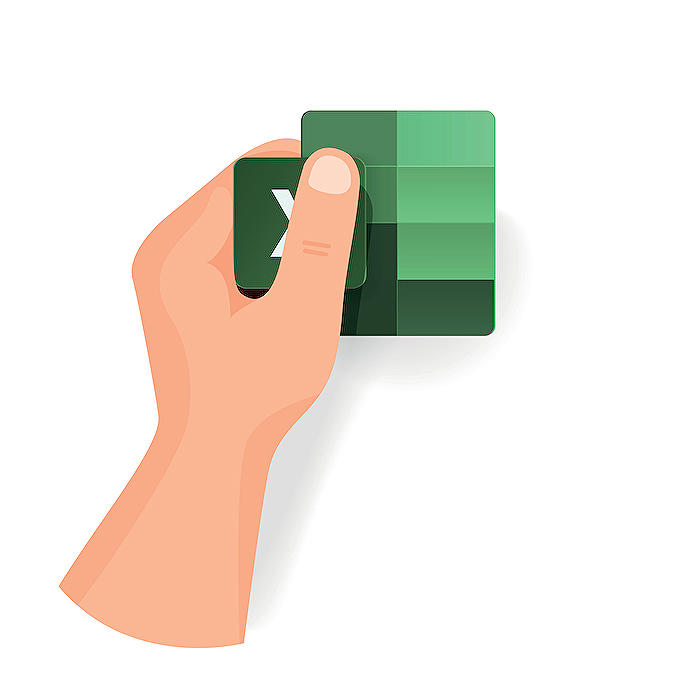
People also ask
Can you connect ChatGPT to Excel?
Yes, you can connect ChatGPT to Excel. With Microsoft's commitment to integrating artificial intelligence into their suite of products, it is possible to use ChatGPT or similar AI models to interact with Excel, potentially through an add-in, automation platform (such as Power Automate), or direct API calls. This integration can enable users to perform complex tasks using conversational language or automate Excel workflows using AI.
What is the ChatGPT prompt in Excel?
The ChatGPT prompt in Excel would be a command or a text input that you provide to the ChatGPT AI service from within Excel. The nature of the prompt would depend on what you're trying to achieve. For instance, it could be a question, a request for data analysis, a demand for a specific calculation, or a command to generate a chart. The prompt would utilize the AI to process natural language and carry out tasks in Excel based on that input.
Can ChatGPT write Excel macros?
While ChatGPT is an AI language model that can generate text-based responses and code snippets, its ability to write Excel macros depends on how it's integrated with Excel. The AI itself could theoretically generate VBA code based on prompts given to it. However, executing and debugging this code within Excel would require additional steps, such as pasting the generated code into an Excel macro-enabled worksheet or using other tools that bridge the AI's capabilities with Excel's macro functionality.
How do I connect AI to Excel?
You can connect AI to Excel through various methods. The most straightforward way is by utilizing Microsoft's Power Platform, which includes Power Automate to create automated workflows and AI Builder to infuse AI into your Excel processes. Additionally, for advanced users, creating custom connections via Azure Cognitive Services and the Excel JavaScript API for Office Add-ins can extend Excel's capability with AI. For specific AI models like ChatGPT, you would likely need access to the API provided by OpenAI and then use custom scripting or a third-party service to enable interaction between the AI and Excel.
Keywords
ChatGPT Excel tutorial, integrating ChatGPT with Excel, ChatGPT Excel functions, automating Excel with ChatGPT, Excel ChatGPT tips, ChatGPT for Excel reporting, ChatGPT Excel formulas, ChatGPT Excel integration, using ChatGPT in Excel, Excel ChatGPT guide