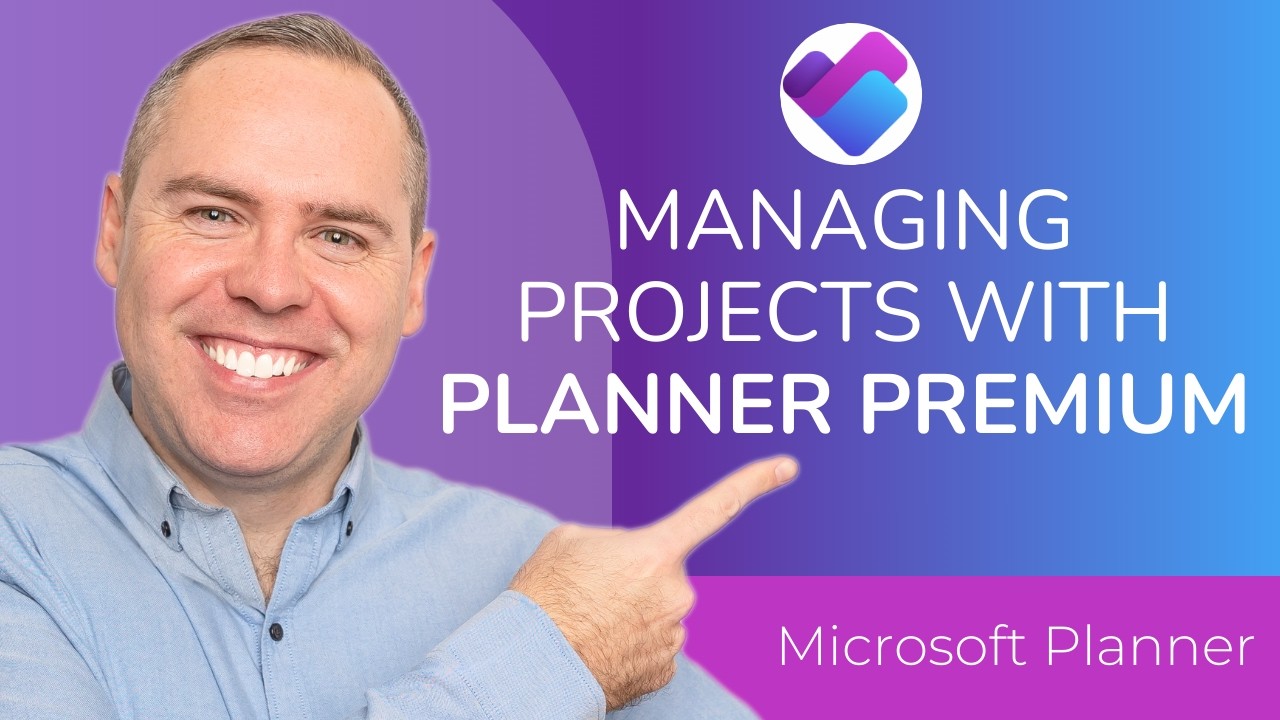- All of Microsoft
Master Planner Premium for Project Success: Tips
Unlock Planner Premiums Full Potential: Boost Productivity & Streamline Project Management!
Key insights
Key Insights:
- Learn the process of setting up a Planner Premium project to enhance project management efficiency.
- Understand the creation and management of tasks, sub-tasks, and how to organize them effectively.
- Discover how to create and manage sprints and goals to streamline workflows and clarify project objectives.
- Explore adding custom fields for tailored task tracking and management in Planner Premium.
- Learn about sharing plans with team members and using the Timeline view and reporting features to visualize schedules and assess team performance.
Enhancing Project Management with Planner Premium
Planner Premium is Microsoft's advanced tool designed to optimize project management tasks and enhance productivity. This tool caters to both new users and experienced professionals, simplifying complex project management challenges through a series of integrated features. Users can start projects from scratch, break them into tasks and sub-tasks, and track their progress throughout the project's life cycle.
The software allows for creating and handling sprints, which helps in managing the workflow and tracking the progress of different project stages effectively. By setting and managing goals, teams can maintain a clear vision of their project objectives, ensuring that all efforts are aligned with the desired outcomes. Moreover, Planner Premium supports customization through custom fields, which can be added to tasks for more detailed tracking and management.
Collaboration is another pillar of Planner Premium, with features designed to share plans easily among team members. This fosters an environment of collaboration and transparency. Additionally, the Timeline view and report generation features offer comprehensive insights into project schedules and team performance, making it easier to make informed decisions and adjustments as required. In essence, Planner Premium serves as a pivotal tool in refining project management strategies and boosting overall productivity within teams.
Introduction to Planner Premium
In his latest YouTube video, Scott Brant guides viewers through the usage of Planner Premium, a tool designed for efficient project management. He aims to help both new and experienced users understand how to maximize productivity using various functionalities. This comprehensive tutorial spans various aspects of project setup and management using Planner Premium.
Setting Up and Managing Projects
- Setting Up Projects: Viewers are taught how to start a project from scratch, ensuring a solid foundation for their work.
- Task Management: The video explains how to create and organize tasks and sub-tasks, crucial for keeping projects on track.
- Sprint Management: Tips on creating and managing sprints help viewers enhance workflow and monitor progress effectively.
Advanced Project Management Features
- Goal Setting: Scott discusses how to set and manage goals within projects, keeping objectives clear and measurable.
- Custom Fields: The ability to add custom fields is showcased, allowing for tailored tracking and management of tasks.
- Collaboration Tools: Techniques for sharing plans with team members are also covered, promoting teamwork and collaboration.
Optimization and Reporting
- Timeline View: The benefits of the Timeline view are highlighted, helping users visualize schedules and dependencies.
- Reporting Functions: Scott teaches how to generate and analyze reports to get insights into project progress and team performance.
These features ensure that users can maintain rigorous management and oversight of their projects, leveraging Planner Premium to its fullest potential.
Conclusion and Additional Resources
The video concludes with pointers to additional resources for enhancing Microsoft 365 skills and a summary of the key points covered. While Scott encourages interaction by liking and subscribing for more updates, he also connects with his audience through social media platforms like TikTok and Instagram.
Overview
Planner Premium proves to be an essential tool for project management, suitable for various professionals aiming to enhance their productivity. By breaking down the steps to efficiently manage every aspect of a project, Scott Brant's tutorial provides a clear path to mastering this complex tool. The capabilities of Planner Premium extend beyond simple task management, facilitating detailed reporting, customized task tracking, and collaborative project execution, thus making it an indispensable asset for proactive project managers.
Core Features of Planner Premium
Planner Premium offers an extensive array of functionalities designed not just for project management but as a comprehensive solution enhancing overall team coordination and productivity. Its intuitively designed interface allows for the seamless creation of projects, detailed planning, and meticulous task management. Users benefit significantly from the structured approach to creating sprints and goals which can be tailored through custom fields to fit the project’s needs.
The collaborative aspect of Planner Premium is particularly emphasized, with features allowing for easy sharing and communications among team members. This ensures that every member is on the same page and can contribute effectively to the project’s objectives. Moreover, the reporting tools embedded within Planner Premium offer critical insights into the progress and dynamics of the team, enabling leaders to make informed decisions and adjust strategies accordingly.
Such tools are not only about project management but also about creating an environment of transparency and continuous improvement. Through the Timeline view, project managers can foresee potential overlaps and dependencies, ensuring that the project proceeds without significant hurdles. Additionally, the ability to generate detailed reports helps in maintaining a clear view of the team’s performance and areas that require more attention or adjustment.
Overall, Planner Premium serves as a robust platform that supports the dynamic needs of modern teams, fostering productivity and ensuring that project deliverables are met efficiently. Whether for small projects or large-scale operations, it provides users with the tools needed to succeed in a competitive environment. For those looking to enhance their project management skills and streamline their operations, Scott Brant’s tutorial serves as an invaluable resource, guiding them through every step of the process with clarity and depth.

People also ask
Can you use Planner for project management?
Yes, Microsoft Planner is designed to facilitate project management. It allows teams to create multiple task boards, visualize tasks in different views such as Kanban or charts, and collaborate effectively through integration with Microsoft Teams and other Microsoft 365 apps.
How to integrate Planner with Project?
Planner can be integrated with Microsoft Project by using the Flow feature, now known as Power Automate, to automate workflows between the two tools. Additionally, tasks can be linked manually, and data can be synchronized to streamline project tracking and resource management.
How to enable Planner Premium?
To enable Planner Premium features, one would need to subscribe to a suitable Microsoft 365 plan that includes these features. This typically involves plans that cater to business usage to access advanced tools such as planner administrative controls, greater data visualization options, and enterprise-grade security.
What's the difference between Microsoft Planner and Project?
Microsoft Planner and Project cater to different project management needs. Planner is simpler and more suited for basic task management and team collaboration, best utilized for smaller, team-based projects. Project, on the other hand, is more robust and suitable for detailed project management, offering extensive tools for scheduling, budget management, and complex project planning. Both tools integrate with other Microsoft 365 apps but serve distinct purposes based on project complexity and team needs.
Keywords
How to Use Planner Premium, Planner Premium Tutorial, Planner Premium Project Management, Using Planner Premium for Projects, Planner Premium Guide, Planner Premium Benefits, Effective Project Planning with Planner Premium, Planner Premium Features