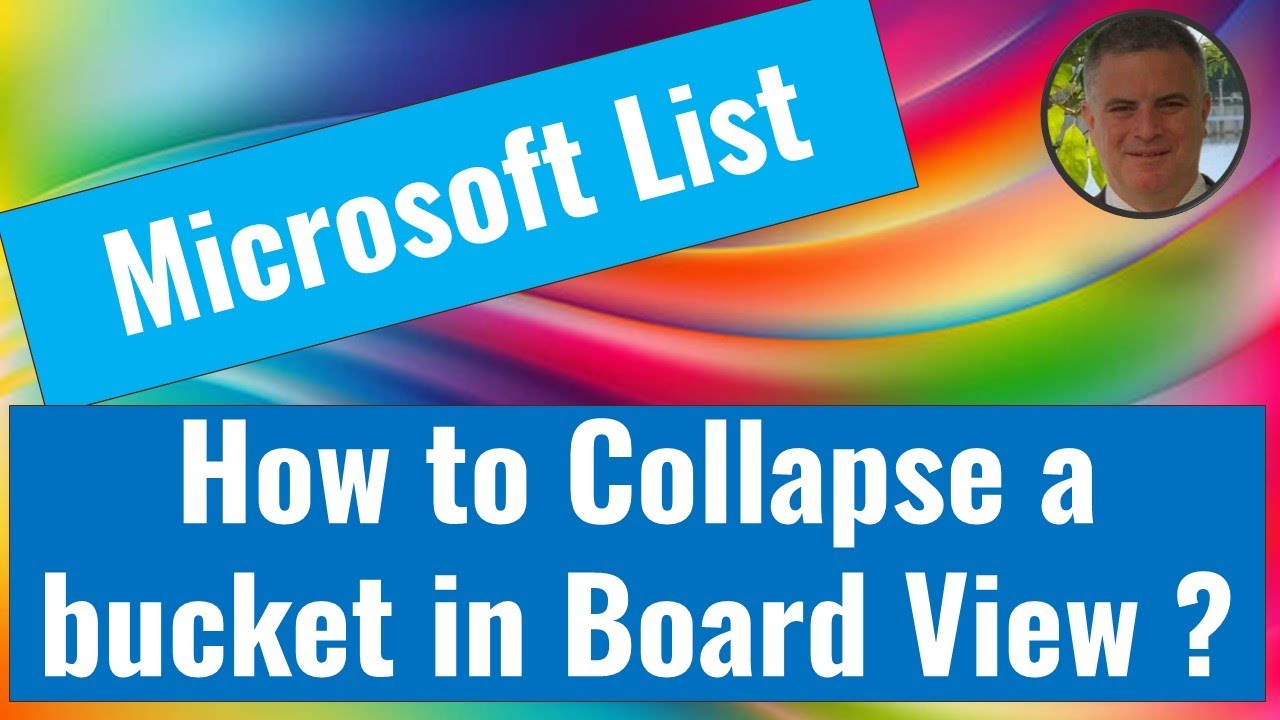- All of Microsoft
Collapse Buckets in Microsoft List Board View: A Guide
Learn to collapse buckets in Microsoft List Board View and customize your display with this new feature.
Key insights
- A new feature allows users to collapse or expand buckets in Microsoft List Board view.
- Users can choose which buckets to hide or show, enhancing customization.
- This feature improves data management and visibility in Microsoft List.
- The step-by-step process for using this feature is highlighted in a supplementary video.
- This update makes Microsoft List more flexible and user-friendly.
Understanding the Microsoft List Board View Update
The recent update in Microsoft List enhances the user experience by adding the ability to collapse and expand buckets in the Board view. This feature is particularly useful for users who manage large sets of data and need a cleaner interface. By allowing individuals to hide or show specific buckets, the tool provides a higher level of customization and control.
Such functionality can be beneficial in organizing workflows and helps teams focus on pertinent information without distractions. It minimizes the hassle of visual clutter, making project management more efficient within Microsoft List. The update is part of Microsoft's continuing efforts to improve productivity tools and meet user demands for tailored solutions.
The you_tube_video by Ami Diamond [MVP] introduces a new feature in Microsoft List, specifically in the Board View. This feature allows users to see improvements in their workflow by providing more control over their Lists. It enhances efficiency by allowing users to manage their tasks more intuitively.
The ability to collapse or expand each bucket separately in Board View is a game-changer. Users can now customize their views according to their needs. This feature aims to simplify task management by enabling users to focus on specific tasks without distractions.
Besides collapsing or expanding, users can now choose which bucket to hide or show. This adds an extra layer of customization. This feature could significantly enhance productivity by letting users decide what information is crucial at any given time.
Breaking Down the New Features
In this instructional you_tube_video, Ami Diamond [MVP] provides a step-by-step guide on how to use these new features. First, viewers will learn how to collapse and expand each bucket in Microsoft List Board View. This straightforward functionality allows for better oversight and management of projects and tasks.
Moreover, users are offered the flexibility to control their workspaces dynamically. By doing this, it becomes easier for them to sieve through tons of data without feeling overwhelmed. Viewers get an in-depth look at optimizing their Board View to suit their specific requirements.
Ultimately, the video makes understanding this new feature simple and accessible for all users. It empowers them to utilize Microsoft Lists more efficiently.
Advantages of the Collapse and Expand Functionality
The introduction of the collapse and expand feature in Microsoft List's Board View comes with several benefits. This function streamlines task management by preventing clutter. When multiple tasks or projects are involved, managing them visually makes processes smoother.
By enabling quick adjustments to views, this feature reduces the time taken to navigate through Lists. Users can efficiently switch between high-level overviews to detailed task assessments. This increased agility means more effective prioritization and time management.
Another advantage is enhanced focus. With this feature, distractions from non-essential tasks are minimized. This helps users dedicate their attention where it’s needed the most, thereby improving overall work quality.
Optimizing Your Workflow
Using Board View’s new capabilities, users can take their productivity to the next level. Customizing views helps save time and energy. The arrangement of tasks and projects becomes more intuitive, which enhances the speed of task completion.
Additionally, the ability to hide irrelevant buckets in Board View allows you to create a cleaner, more organized interface. This visibility control is crucial for anyone looking to manage complex or multiple projects simultaneously. Productivity increases as you focus only on the elements critical to your goals.
Overall, the orderly arrangement offered by this feature in Microsoft List Board View helps maintain seamless workflow. Users can anticipate achieving more consistent and quality outcomes.
User-Friendly Microsoft List Experience
These new updates, as discussed in Ami Diamond’s video, make Microsoft Lists more user-friendly. The platform itself becomes more versatile. Useful features like these can potentially enhance Microsoft List's appeal amongst users.
The collapse and expand function enrich the user experience by ensuring accessibility. Whether the tasks are short or long, lists remain manageable. The added convenience is likely to attract more professionals to adopt these productivity tools.
Such intuitive changes are a testament to Microsoft’s continuing commitment to improving user-centric design. The more accessible the interface becomes, the more frequently it will be integrated into diverse professional settings.
General Overview of Microsoft List Board View Feature
Microsoft List's Board View feature offers a revolutionary way to manage tasks and projects. By allowing users to collapse or expand buckets at will, the experience becomes highly efficient. This flexible approach ensures users can tailor interfaces to meet personal and professional needs.
Moreover, the intelligent design and usability features mean tasks and projects are not only more organized but also more accessible. In essence, Microsoft List empowers users to maintain a higher level of control over their workflow.
The ability to hide or show buckets based on necessity is a standout feature. It greatly enhances the functionality of Microsoft List Board View. Microsoft has clearly prioritized an evolving workspace that aligns with modern-day efficiency standards.
Going forward, more businesses might see fit to adopt Microsoft Lists for everyday task management. Constant improvements like this will likely continue to boost Microsoft's reputation for innovative, user-friendly solutions. Whether small teams or large organizations, the tool provides exceptional support in task management, offering both high-level views and detailed insights.

People also ask
"How to move buckets in Microsoft lists?"
"How do I edit a board view in SharePoint list?"
Answer: Replies (3) "Can you hide buckets in Microsoft Planner?"
Answer: With the latest updates, you can now easily hide buckets in Microsoft Planner. Simply click on the three dots next to the bucket name to access options, where you can choose to hide the bucket from view."How do you collapse the Microsoft search box?"
Answer: In previous versions, customizing the visibility of the search box was more flexible. However, in the current user interface, the search box is a fixed element intended for rapid access, and as such, it does not feature a collapsible option.
Keywords
collapse bucket Microsoft list Board view guide tutorial step-by-step instructions optimize