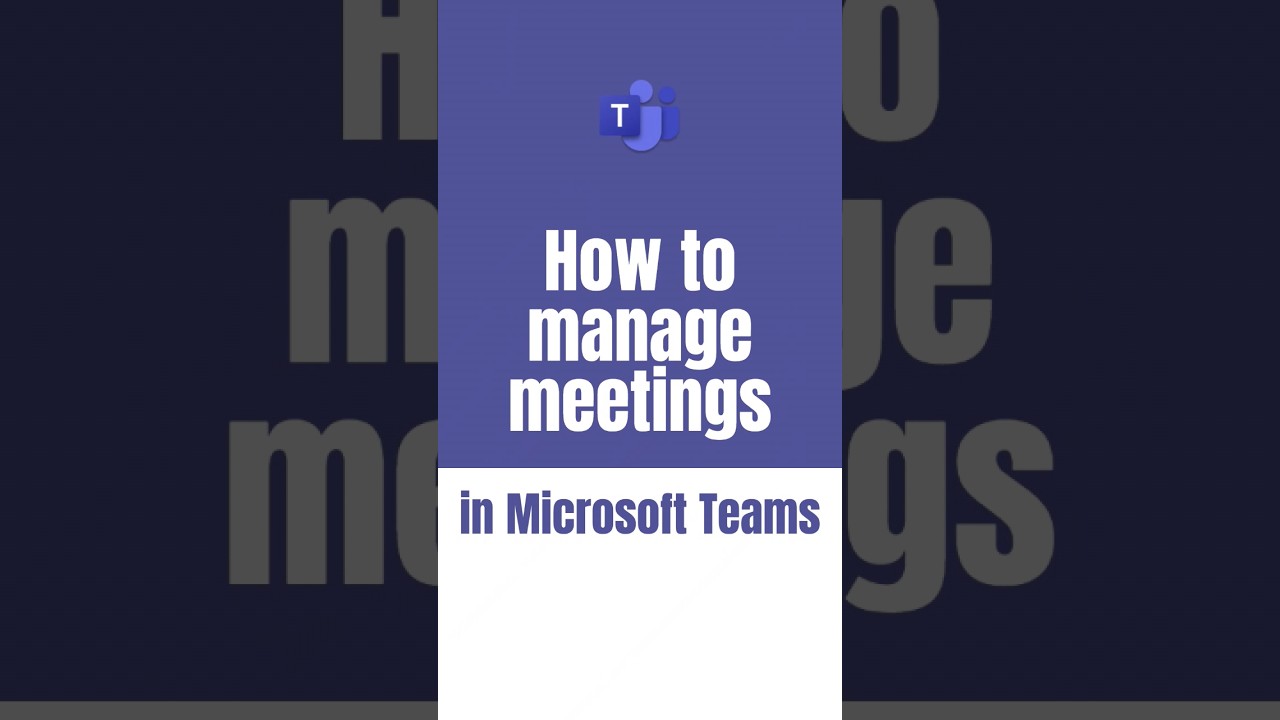- All of Microsoft
Optimize Meeting Management in Microsoft Teams
Maximize Microsoft Teams with Meet App: Plan, Recap, Record, and Access Meeting Essentials Efficiently!
Key insights
The Meet app in Microsoft Teams is designed as a centralized hub for meeting management. It allows users to easily prepare for, catch up on, and access content related to their meetings including agendas, recordings, chats, and files.
Key features include:
- Meeting preparation: View upcoming meetings, agendas, and add notes.
- Meeting recaps: Access summaries, action items, and links to recordings and chats.
- Meeting recordings: View and download past meeting recordings.
- Meeting chats: View and participate in chats from past meetings.
- Meeting files: Access and download shared files.
The app is available for web and desktop versions of new Microsoft Teams. To activate the Meet app, users need to click on the three dots in Teams, select "Get more apps," search for "Meet," and activate it.
The Meet app proves to be an invaluable resource for individuals and teams, enhancing productivity within Microsoft Teams by streamlining the meeting process and content accessibility.
Understanding Microsoft Teams Meeting Management
Microsoft Teams enhances collaboration through its Meet app, which simplifies the process of meeting management. This integration within Teams provides users with a seamless experience, where they can handle all aspects of meetings—from preparation to post-meeting follow-ups—efficiently. The focus on centralization makes it easy for users to organize and retrieve information pertinent to their meetings. By enabling better preparation and follow-up, the Meet app ensures that meetings in Teams are more effective and that no critical information is lost. Moreover, the accessibility of the Meet app across web and desktop versions encourages a more flexible and cooperative work environment, which is crucial in today's diverse and dynamic workspaces.
The Meet app in Microsoft Teams has been introduced as a new feature to manage meetings effectively. With this app, users have a single point of access to coordinate for future gatherings, revisit missed ones, and access various meeting elements such as recordings, conversations, and summaries. It serves as an organizational hub for meeting-related activities within Microsoft Teams.
The Meet app is equipped with several functionalities to enhance meeting management. Users can check their upcoming meetings, look at agendas, and note important details in preparation for meetings. For meetings that have already taken place, attendees can review recaps, which provide summaries, list action items, and offer links to recordings and chat logs. This helps keep everyone aligned and informed.
Beyond summaries and action points, the Meet app also allows for viewing and downloading past meeting recordings. Engaging in and reviewing meeting chats is made simple. Additionally, any files shared during the meetings can be viewed and downloaded. This comprehensive set of features aims to streamline the post-meeting review process and ensure that information remains accessible and organized.
The availability of the Meet app is currently limited to the latest versions of Teams on web and desktop platforms. For users interested in accessing the app, they can simply click on the three dots in the side menu of Teams, select "Get more apps," and then search and activate the Meet app. This process integrates the app into their Teams environment for immediate use.
In summary, the Meet app in Microsoft Teams is designed to be a useful asset for both individuals and broader teams. It helps to maximize the benefits of Microsoft Teams by ensuring meetings are well-coordinated, making follow-ups easy to handle, and providing accessibility to important meeting content. Enhancing productivity and meeting organization is a core aspect of the Meet app experience.
Managing Meetings with Microsoft Teams
Microsoft Teams has become a fundamental tool for cooperation and productivity, extending its capabilities with features like the Meet app to handle meeting intricacies. This app complements the suite of collaborative functions by offering a platform where meeting details are centralized. Users can prepare for, follow-up on, and retrieve content from their meetings, fostering a seamless workflow. With its focus on user experience, Microsoft Teams, including solutions like the Meet app, continues to evolve as a comprehensive package for enterprise communication and management.
Utilizing the Meet App in Microsoft Teams
The Meet app within Microsoft Teams serves as a pivotal point for managing meetings. This new feature offers a centralized location where users can efficiently prepare for their meetings. The ability to overview upcoming meetings, access agendas, and insert meeting notes simplifies meeting preparatory tasks.
Meeting recaps are easily accessible within the Meet app, providing users with summaries and the necessary follow-up action items. Additionally, participants can find and download past recordings and engage in post-meeting chats. The utility of having meeting files available for download further adds to the effectiveness of the Meet app.
Importantly, the Meet app is integrated into the Teams platform for web and desktop variations. Users can discover and utilize the app by navigating the Teams interface to find additional applications. The Meet app enhances productivity within Microsoft Teams, making it an invaluable resource for both individuals and collaborative groups.
- Meeting preparation tools
- Access to meeting recaps
- Downloadable meeting recordings
- Joinable meeting chats
- Shared meeting files
Streamlining Collaboration with Microsoft Teams
In a rapidly evolving digital workplace, tools for streamlining collaboration are crucial. Microsoft Teams has emerged as a hub for teamwork, offering a suite of features that facilitate efficient and effective communication among team members. The introduction of the Meet app within Teams marks a significant stride in enhancing meeting management.
The comprehensive capabilities of the Meet app allow users to not just participate but to fully engage with the collaborative process. This integration caters to the need for a unified platform in which preparation, execution, and post-meeting activities converge seamlessly. Consequently, Teams continues to set an industry standard for digital collaboration and meeting management solutions.

People also ask
How do I organize my Microsoft team meeting?
To organize a meeting in Microsoft Teams, you can go to the Teams channel, click on the "Meetings" tab, and then select "Schedule a Meeting." Choose the appropriate meeting details, such as title, date, time, and attendees. You may set up a one-time event or a recurring meeting. Additionally, you can add required and optional participants, and you can decide if you want to hold the meeting in a channel or send out invitations via email. Finally, you can also add details like meeting agenda or attach necessary documents before sending out the invites.
How do I use Microsoft Teams for meetings?
Using Microsoft Teams for meetings involves several steps: scheduling the meeting as mentioned above, joining the meeting by clicking on the link in the meeting invite, or through the Teams calendar at the specified time. Participants can use video, audio, or chat to communicate during the meeting. Features like screen sharing, background effects, and live captions enhance communication. Additionally, there are options to record the meeting, take notes, and use breakout rooms to split participants into smaller groups for discussions.
How do I control Microsoft Teams meeting?
To control a Microsoft Teams meeting, use the meeting controls available to the organizer and participants with the necessary permissions. The meeting organizer can mute or remove participants, manage participant entry through the lobby, stop video feeds, and control who can present their screen. More complex controls, like preventing participants from unmuting themselves or disabling chat, can be accessed through the meeting options before or during a meeting. The organizer can also end the meeting for all participants with the “End Meeting” feature.
How do you manage Microsoft Teams effectively?
Managing Microsoft Teams effectively involves a series of best practices. Start by organizing teams and channels logically based on the needs of your organization or projects. Use naming conventions for easy navigation and set clear guidelines for communication. Utilize the rich set of tools for collaboration such as file sharing, co-authoring, and use of apps and tabs. Stay on top of notifications and adjust settings to suit your workflow while encouraging your team to do the same. Regularly review and clean up content, and manage meetings effectively by leveraging agendas, recording features, and follow-up actions. Training and continuous learning about platform updates also contribute to effective management.
Keywords
Microsoft Teams meeting management, managing Teams meetings, organize Microsoft Teams meetings, conduct meetings in Teams, Teams meeting setup, Teams meeting coordination, efficient Teams meetings, streamline Microsoft Teams meetings, Microsoft Teams meeting organization, Teams meeting best practices.