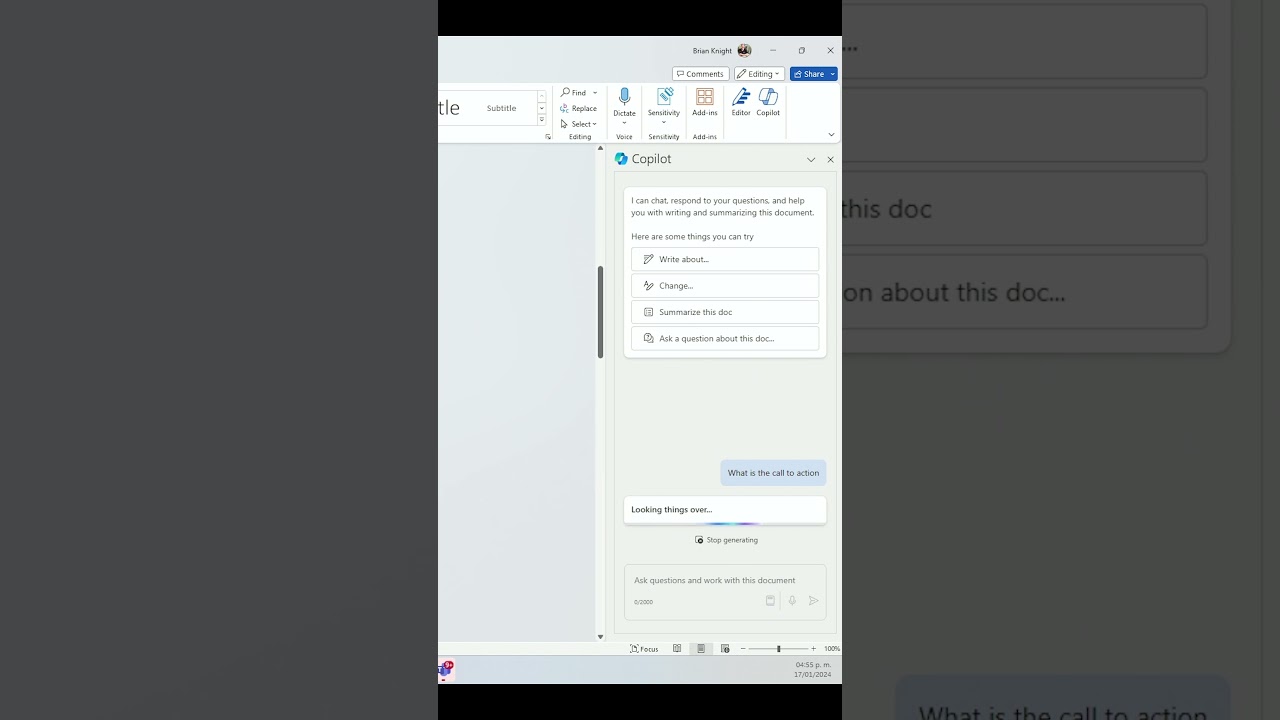- All of Microsoft
Boost Word Doc Engagement: Mastering Call to Actions
Unlock Microsoft Words Potential: How Copilot Aids in Drafting, Summarizing & More!
Key insights
Discovering Call to Actions with Microsoft Copilot in Word Documents
- Drafting Assistance: Microsoft Copilot aids by starting drafts from a blank page, providing inspiration to continue writing, and rewriting text for better clarity or tone.
- Document Transformation: Copilot excels in summarizing documents, converting text to tables, and answering questions about the content, enhancing document utility.
- Enhanced Collaboration and Research: Copilot streamlines email thread summaries, organizes meeting notes, helps generate presentations, and chats for extra document details or resources.
- Editorial Oversight Needed: While Copilot provides valuable support, users should review and edit suggestions to ensure alignment with intent and voice.
- Continuous Evolution: Copilot is in preview, indicating its features may develop further, offering more assistance over time.
Exploring the Capabilities of Microsoft Copilot in Word
Microsoft Copilot introduces a significant evolution in how we interact with documents in Microsoft Word. This advanced tool acts as a personal writing assistant, making drafting, editing, and transforming documents more intuitive and efficient. By leveraging Copilot, users can easily overcome the hurdle of a blank page, refine their prose, and add structure to their thoughts with minimal effort. Not only does it streamline personal productivity, but it also fosters better collaboration and research practices. From summarizing lengthy email threads to organizing critical meeting notes and even drafting presentation outlines, Copilot embodies a multifaceted tool that caters to a broad range of needs. Importantly, while Copilot's automation and AI-driven features mark a leap forward in document management, it underscores the enduring importance of human oversight. As technology continues to advance, tools like Microsoft Copilot will become increasingly integral to our digital workflows, enhancing our capacity to communicate and collaborate effectively.
Finding Call to Actions in a Word Doc using Microsoft Copilot! Here's a quick guide to locating the call to action in a Microsoft Word document.
Microsoft Copilot can be an essential ally in your writing projects within Microsoft Word. It assists in drafting and inspiration, transforming your document, and aiding in collaboration and research.
When you're facing a blank page, Copilot can help you start drafting by generating text based on a prompt you provide. For those needing inspiration to continue, the "Inspire Me" feature can automatically extend your existing text. Furthermore, Copilot offers assistance in rewriting text for clarity, conciseness, or to change the tone.
In transforming your document, Copilot can provide a quick summary, convert text into formatted tables or answer questions about your document's content by accessing relevant information within the document itself.
For collaboration and research, Copilot can summarize email threads, analyze transcribed meeting notes to highlight key decisions, draft presentation outlines, and allow you to chat with it to find additional details or resources to enhance your document.
It's important to remember that while Copilot provides valuable assistance, it's crucial to review and edit its suggestions to ensure they align with your intended message and voice. As Copilot is currently in preview, its features may evolve over time.
For more information and to learn how to utilize Copilot effectively in Microsoft Word, you can check out the Microsoft Copilot help & learning resources provided by the official support channels.
Further Insights Into Microsoft Copilot
Microsoft Copilot stands out as more than just a tool; it's a creative partner designed to make writing in Microsoft Word easier and more efficient. Whether you're drafting emails, reports, or any document, this AI-driven feature simplifies the process, offering various functionalities to enhance your writing experience.
One of the key benefits of using this AI tool is its ability to help users overcome writer's block. By providing a starting point for your drafts or offering suggestions to expand your content, it ensures that the flow of ideas remains uninterrupted. Additionally, the feature to rewrite text is invaluable for refining your message and adapting your tone to suit different audiences.
The versatility of Copilot extends to document transformation, where it can summarize lengthy documents or convert unstructured text into organized tables. This not only saves time but also enhances the readability and professionalism of your documents.
Moreover, Copilot's role in facilitating collaboration and aiding research cannot be understated. By summarizing email threads and meeting notes, it helps you catch up on conversations and key decisions quickly. The ability to draft presentation outlines also streamlines the preparation process for meetings and pitches.
The interactive feature of chatting with Copilot to find additional information and resources further enriches the document creation process. This allows for a more informed and comprehensive approach to writing and research.
While embracing the benefits of Copilot, it's essential to remember that this tool is in continuous development. Staying updated on its evolving features will enable users to maximize its potential in simplifying their writing tasks in Microsoft Word.
In conclusion, Microsoft Copilot transforms the writing process in Word, making it more efficient and user-friendly. By leveraging this powerful tool, writers can enhance their productivity and elevate the quality of their documents.
Finding Call to Actions in a Word Doc using Copilot! Here's how to quickly find the call to action in a Microsoft Word Doc! Microsoft Copilot can be a helpful companion in your writing journey within Microsoft Word.
Here are some areas where it can aid you:
- Start a draft: Stuck staring at a blank page? Copilot can kickstart your writing by generating text based on a topic or prompt you provide.
- Inspire me: Got some content going but need ideas to continue? Use the "Inspire Me" button to have Copilot automatically continue writing based on your existing text.
- Rewrite text: Want to rephrase a sentence or paragraph? Copilot can help you rewrite it for clarity, conciseness, or different tones.
Transforming your document:
- Summarize: Need a quick overview of your document? Copilot can generate a concise summary.
- Convert text to tables: Working with data in your document? Copilot can easily transform text into formatted tables.
- Ask questions: Have questions about your document's content? Copilot can answer them by accessing relevant information within the document itself.
Collaboration and research:
- Catch up on email threads: Quickly grasp the key points of an email thread with Copilot's summary feature.
- Organize meeting notes: Transcribed meetings can be analyzed by Copilot to help you understand context, identify key decisions, and assign action items.
- Generate presentations: Provide Copilot with a topic and it can draft a presentation outline for you.
- Chat with Copilot: Ask Copilot to find additional details or resources to enhance your document.
Remember:
While Copilot offers valuable assistance, it's crucial to review and edit its suggestions to ensure they align with your intended message and voice. Copilot is currently in preview and its features may evolve over time.
Exploring Copilot's Impact in Microsoft Word
Microsoft Copilot revolutionizes how users approach document creation and editing in Microsoft Word. It significantly eases the writing process by providing real-time assistance, from drafting to transforming documents. This intelligent tool is designed to support various writing tasks, making it an indispensable asset for professionals, students, and anyone looking to enhance their writing efficiency. Not only does Copilot assist in drafting and inspiration, but it also offers solutions for summarizing text, converting text to tables, and facilitating better collaboration and research. The seamless integration of Copilot into Microsoft Word aims to boost productivity and streamline the writing process, enabling users to focus more on the creative aspects of their work while optimizing the technical aspects. As Copilot continues to evolve, it's expected to bring even more innovative features, further transforming our approach to document management and presentation in the digital age.
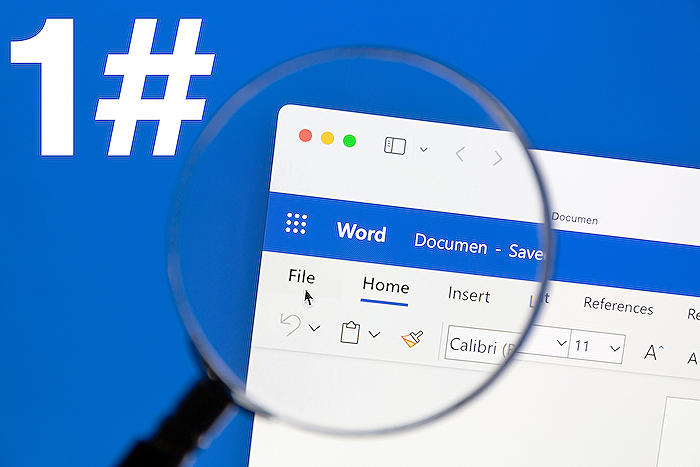
People also ask
Questions and Answers about Microsoft 365
[Begin Question] "How do I use Microsoft Copilot in Word?" [End Question] [Begin Answer] Answer: "Utilize Copilot in Word to draft and enrich your documents." [End Answer] [Begin Question] "How can I test Microsoft Copilot?" [End Question] [Begin Answer] Answer: "To evaluate Microsoft Copilot, navigate to the bottom of the side navigation pane and select 'Test your copilot', if the chat window isn't open. Use the Test copilot panel to pose questions that engage the generative answers feature." [End Answer] [Begin Question] "Is Copilot available in Office 365?" [End Question] [Begin Answer] Answer: "Individual users can access Copilot through Microsoft 365 apps by subscribing to Microsoft 365 Personal or Family." [End Answer] [Begin Question] "How much does Microsoft Copilot cost?" [End Question] [Begin Answer] Answer: "Securing Copilot for Microsoft 365 requires a subscription to either Microsoft 365 Business Standard or Microsoft 365 Business Premium, priced at $30 per user monthly." [End Answer]Keywords
Word Doc Call to Actions, Find CTA in Document, Using Copilot for CTAs, Document CTA Search, Identify CTAs Copilot Guide, Optimizing CTAs in Word, Copilot Word Document Tips, Enhance Word Doc CTAs with Copilot, Copilot CTA Detection, Word Document Copilot CTA Optimization