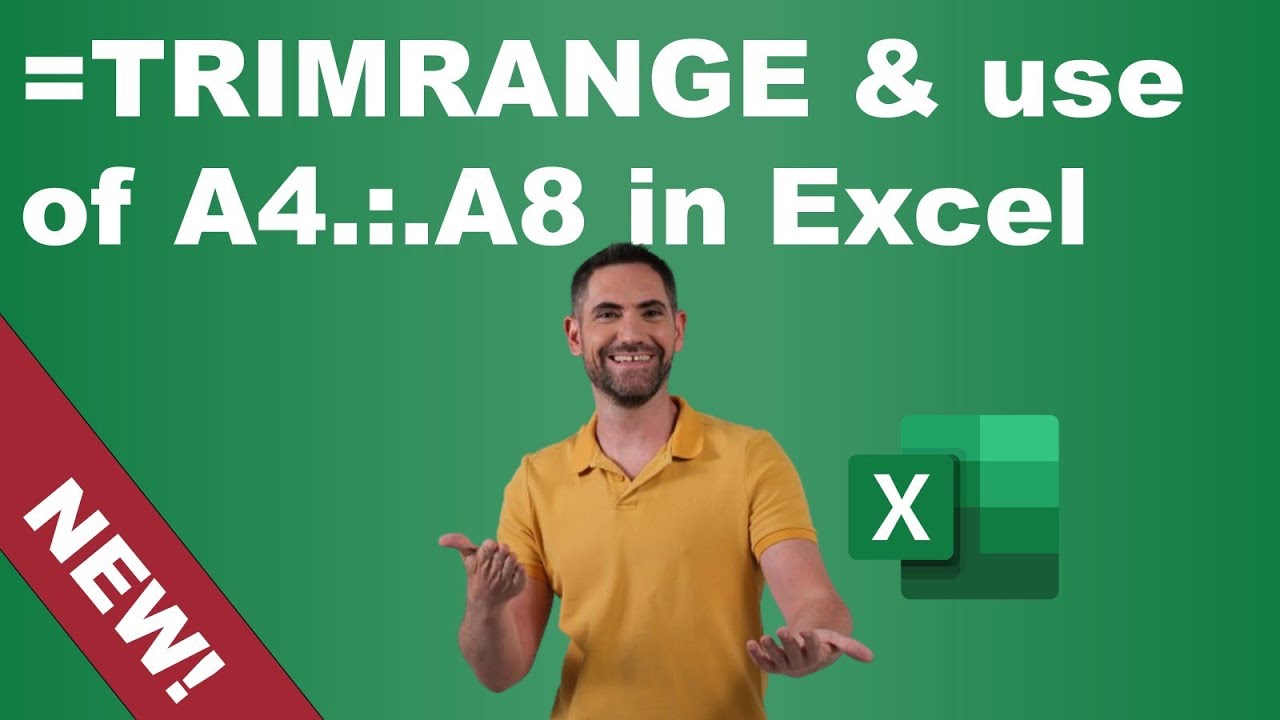- All of Microsoft
Excel TRIMRANGE & A4:.A8: Exclude Future Rows Tips
Discover Excels New TRIMRANGE & Dot Notation for Cleaner Data Management
Key insights
- TRIMRANGE & A4.:.A8 are new features in Excel for Insiders, designed to exclude empty data below tables and avoid displaying errors when formulas are dragged down.
- The dot notation (e.g., =B5.:.B8) serves as an equivalent to TRIMRANGE, intended to simplify formulas and handle issues related to automated future rows/columns.
- These new tools address common problems such as unwanted zeros and errors in Excel formulas, enhancing the automation process.
- Despite the innovations, there are still existing limitations and aspects that do not work well, which requires ongoing adjustments and learning for users.
- The video includes practical examples and downloadable files to help viewers understand and apply these new features in their Excel workflows.
Exploring Excel's New Features: TRIMRANGE and Dot Notation
Excel continues to evolve, introducing features like TRIMRANGE and dot notation to assist users in managing and automating data more efficiently. These tools are particularly useful in avoiding common spreadsheet issues such as unwanted zeros and errors that occur when data is extended beyond its current range. TRIMRANGE, for instance, specifically targets these issues by excluding empty data that might otherwise disrupt the visual presentation and accuracy of reports.
The inclusion of dot notation as a parallel function helps simplify formula applications, making it easier for users to maintain clean and efficient sheets. As these features develop, they provide significant improvements for data management, but they also come with a learning curve and some limitations as highlighted in educational resources and demonstrations. Users are encouraged to utilize example files and step-by-step video guides to fully leverage these new capabilities in their Excel projects.
David Benaim's YouTube video delves into the utility of the new TRIMRANGE function and dot notation in Excel, a pivotal tool for users looking to enhance their spreadsheet skills. This functionality is critical for streamlining complex formulas and ensuring cleaner data presentation without manual adjustments.
One notable introduction is the TRIMRANGE function. Benaim explains it helps in excluding empty cells automatically below a data table. This means when users extend a formula downwards, it doesn't drag along the unwanted zeros or error messages that typically show up when reaching non-existent data, maintaining neatness and accuracy.
This feature has an immediate impact on how formulas are designed, making spreadsheet management more efficient. The dot notation, demonstrated as "=B5.:.B8," offers a shorthand version of the TRIMRANGE, though it isn’t without limitations, which Benaim discusses in his video.
The video begins with an introduction to the problem of excess rows/columns affecting data presentation.
Benaim then dives into how TRIMRANGE can correct these issues by demonstrating examples on an actual data set.
He also contrasts TRIMRANGE with dot notation, discussing pros and cons along with suitable Use Cases for either option.
Ensuing portions of the video address other complementary tools that can be synergized with TRIMRANGE, such as XLOOKUP and SPILL errors. He explains these errors usually occur when data spills beyond its intended range and how to prevent them using newer functions.
Notably, Benaim shows practical applications of these functions with Pivots and charts, where clean, concise data pulling becomes crucial. He provides viewers with resources, downloadable example files to practice on, easing the learning curve and application of the discussed functions.
Lastly, issues pertaining to real-world application limitations of these functions are discussed, giving a holistic view towards the end. This includes the functionality in dynamic usage scenarios such as updating auto-populated tables or generating financial models.
More on Excel Functions and Formulas
The YouTube presentation by David Benaim empowers both novice and seasoned Excel users to optimize their spreadsheets using advanced functions like TRIMRANGE. As spreadsheets often include forecasts and projections, many cells will likely remain blank until new data populates them. Traditionally, managing these potentially error-prone formulas involves manual adjustments, a time-consuming task that risks human error.
Technological advancements in spreadsheet software focus on reducing these manual elements, making spreadsheet management not only more error-proof but also easier for the user. By mastering these functions, users can automate more of their tasks, leading to efficient data management and interpretation. This streamlining directly improves how businesses analyze their data, thereby enhancing decision-making processes.
Moreover, the inclusion of functions that preemptively handle errors and maintain data integrity is a massive boon for users who rely on meticulously maintained records. Healthcare, finance, and retail sectors, where data often drives critical decisions, particularly benefit from such efficient data management tools.
An understanding of how and when to use these modern functions like TRIMRANGE and dot notation can drastically change the landscape of data management within Excel. Benaim’s tutorial bridges the gap between complex functionality and user-friendly guidance, allowing viewers to leverage Excel’s full potential in their respective endeavors.
Learn more about Excel functions and download practice files here: Excel.
![]()
People also ask
What is the formula for TRIM Text in Excel?
The TRIM function in Excel is designed to eliminate extra spaces from text. This function is particularly useful for cleaning up data imported from various sources by removing all superfluous spaces, including leading and trailing ones, while maintaining single spaces between words. The formula to use this function is =TRIM(text). Note that it only targets ASCII space characters.
What does TRIM mean in Excel?
In Excel, TRIM helps improve the cleanliness of your text data. It effectively removes all forms of space characters except for single spaces between words. This function is highly beneficial when dealing with text from other applications that might contain inconsistent spacing.
Keywords
TRIMRANGE Excel, A4:A8 Excel formula, exclude rows Excel, dynamic range Excel, Excel tips, Excel functions, manage Excel data, Excel range tutorial