- All of Microsoft
Master Microsoft Loop: Efficient Task Management 2024
Master task management with Microsoft Loop: Seamless integration & Kanban boards!
Key insights
The latest tutorial from Scott Brant focuses on the powerful task management capabilities of Microsoft Loop, which is part of the Microsoft 365 suite. This video explores the tool's integration with applications such as Trello, Planner, and others as means to optimize task management.
This informative video covers topics such as the introduction of the Kanban Board in Microsoft Loop, how to create and manage a Task List that synchronizes with Microsoft Planner and To-Do, and utilizing Trello within Loop for effective task management. The presenter also discusses how to set up, customize, and integrate tasks, and implement the Kanban method for better visual task tracking to enhance team collaboration and personal productivity.
- Microsoft Loop's Task Lists feature allows the creation of synchronized task lists across multiple Microsoft 365 apps.
- Loop's seamless integration with Microsoft Planner ensures synchronized task management and the ability to edit tasks within both applications.
- Within Microsoft Teams, Loop promotes collaboration by enabling interactive components to be shared and edited by team members.
- Tasks in Loop are also visible and manageable in Microsoft To Do, including features like adding tasks to "My Day" or inserting notes.
- The Microsoft Loop app is widely available for Business and E work account holders on both web and mobile platforms, with some features still in the rollout phase.
Microsoft Loop stands out as a flexible and integrated solution for managing tasks and enhancing collaboration within the Microsoft 365 ecosystem. Its capabilities facilitate improved productivity and project management within any collaborative environment.
Understanding Microsoft Loop
Microsoft Loop is a dynamic tool incorporated into the Microsoft 365 suite that works to transform the way users handle tasks and work collaboratively. It's vital for overall project management and personal productivity as it links advanced task functionalities across applications such as Microsoft Planner, To-Do, and various others.
The ability to synchronise work across different platforms ensures that tasks are up-to-date and accessible, wherever you're working. Through integration with Microsoft Teams, Loop advances teamwork, allowing interactive content to be collectively developed and amended in real-time.
The adaptability of Loop means it provides various work management tools for a range of contexts, catering to different organizational needs. From leveraging the Kanban system to utilize task cards, the Microsoft Loop offers an intuitive interface, simplifying the intricacies of project management.
An Overview of Microsoft Loop
Microsoft Loop is an advanced task management tool that integrates seamlessly with Microsoft 365. It is designed to streamline collaboration and productivity. With features such as customizable Task Lists, Kanban Boards, and synchronization capabilities, Microsoft Loop enhances cooperative efforts and efficient task tracking. The tool's adaptable components can be embedded in various Microsoft 365 applications, allowing users to maintain a connected and updated workflow. Ideal for teams and individuals alike, Microsoft Loop aims to be the central hub for managing daily tasks and projects within the expansive Microsoft ecosystem.
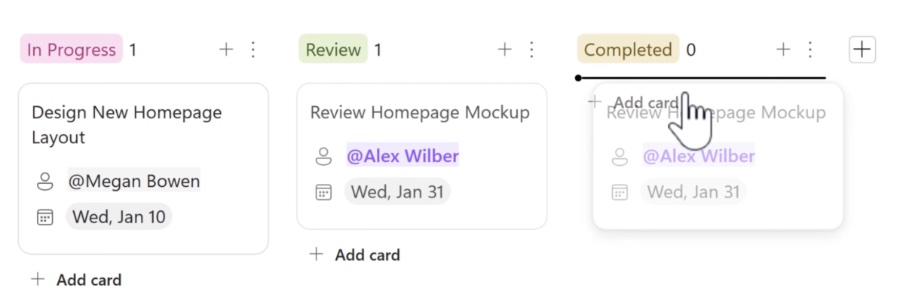
In our latest tutorial, Scott Brant delves into the powerful task management capabilities of Microsoft Loop. This is a versatile tool within the Microsoft 365 suite. It involves integrations with Trello, Planner, and more, to enhance how tasks are managed.
In this video, the following features are covered:
- The newly introduced Kanban Board within Microsoft Loop
- Creating a Task List in Loop that synchronizes seamlessly with Microsoft Planner and To-Do
- Effective task management techniques using Trello within Loop
Here's what you'll learn from the video:
- How to set up and customize your Task List in Loop
- Ways to integrate and manage tasks across Microsoft 365 tools
- Implementing the Kanban methodology for visual task tracking
- Enhancing team collaboration and personal productivity
The video provides insights into:
- Task Lists in the Loop app
- Integration with Microsoft Planner for task management
- Collaboration within Microsoft Teams using Loop components
- Managing tasks in Microsoft To Do
- The availability and features of the Microsoft Loop mobile app
Microsoft Loop Task Management
Microsoft Loop represents a key innovation in task management within the Microsoft 365 ecosystem. The Loop tool is designed to interact seamlessly with various other Microsoft apps, facilitating streamlined workflows and real-time collaboration. It offers an intuitive Kanban board for task tracking, easy integration with established tools like Planner and To-Do, and efficient handling of task operations within Teams. Loop's task management capabilities are expanding with ongoing feature rollouts, enhancing user productivity and teamwork.

People also ask
How does Microsoft Loop work?
Microsoft Loop is an app that provides a flexible and dynamic canvas where teams can work together simultaneously. It allows users to create Loop components, which are atomic units of productivity, that can be shared and edited in real-time within different Microsoft 365 apps, such as Teams, Outlook, or OneNote. The changes made are instantly synced across all platforms, fostering collaboration and ensuring that every member of the team is always up to date with the latest information.
How do I use MS Planner for task management?
MS Planner is a task management tool within Microsoft 365 that helps teams organize, assign, and prioritize tasks. To use Planner, start by creating a new plan, add tasks, and assign them to team members. Each task can include details like due dates, attachments, and comments. Tasks are organized into buckets, which can represent stages of progress or different types of work. Teams can see an overview of the project through various views such as Board, Charts, or Schedule, helping them track progress and manage work more effectively.
Will Microsoft Loop be available for personal use?
As of the last update, Microsoft Loop was primarily focused on enhancing productivity and collaboration within work and educational environments. Although not explicitly stated for personal use, Microsoft often rolls out its productivity tools to broader audiences over time. However, specific plans for making Loop available for personal use would depend on Microsoft's roadmap and announcements after this last statement.
How do I activate Microsoft Loop?
To activate Microsoft Loop, you need to ensure that you have a Microsoft 365 subscription that includes Loop. Once confirmed, Loop components can be accessed through supported Microsoft apps like Teams and Outlook. In Teams, go to the conversation where you want to use a Loop component, click on the "+" icon to open the messaging extensions menu, and then select Loop components. In Outlook, create a new email and look for the Loop icon to insert components. Following the correct procedure within the app of choice will activate Microsoft Loop for use within that context.
Keywords
Microsoft Loop Tutorial, Manage Tasks with Loop, Collaborative Task Management, Loop Productivity, Loop Task Organization, Microsoft Loop 2024, Microsoft Loop Features, Loop Team Collaboration, Using Microsoft Loop, Loop Task Scheduling
