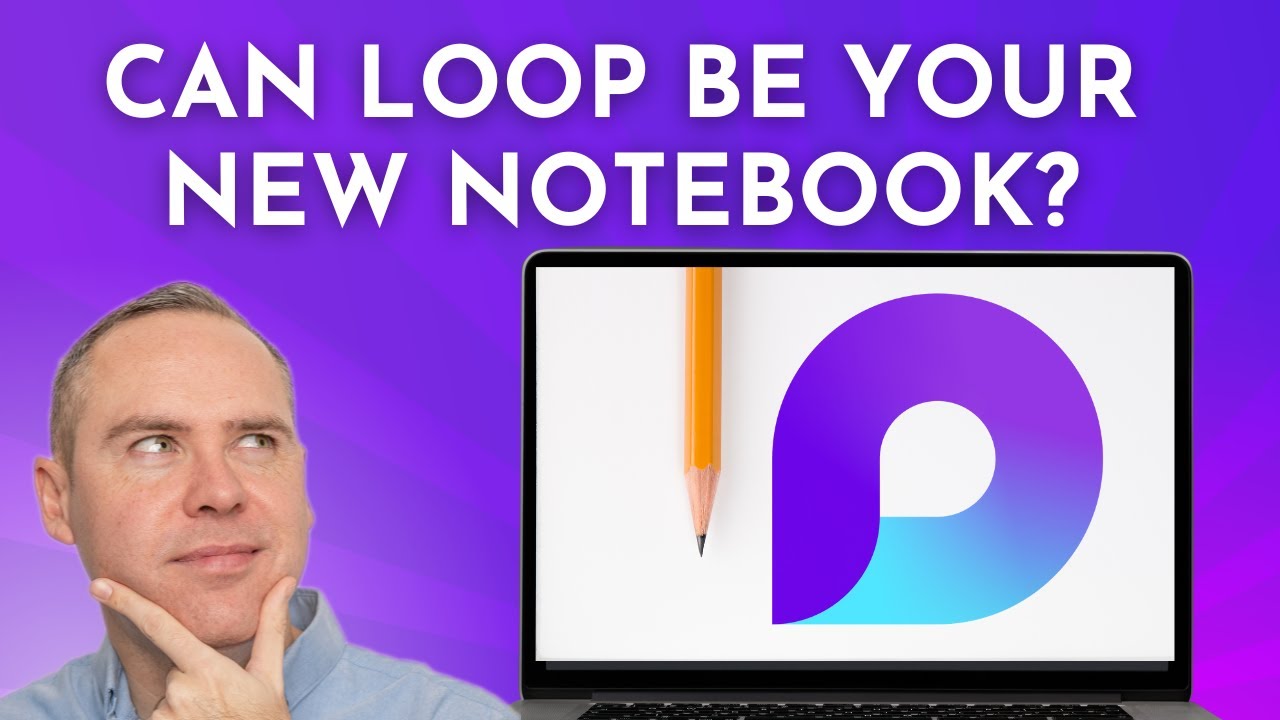- All of Microsoft
Microsoft Loop: Ultimate Guide for Digital Notes
Master Microsoft Loop: Your Ultimate Guide to Digital Note Organization!
Key insights
- Getting Started with Loop: Learn the basics of setting up notes in Microsoft Loop, including interface familiarity.
- Organizing Notes: Discover organizing notes using sections for improved structure and easier navigation.
- Dynamic Note Enhancements: Enhance notes by adding text and automated tables in Loop.
- Integration with Microsoft Teams: Seamless integration of Microsoft Teams meeting notes into Loop.
- Task Management: Plan and manage tasks within Loop to maintain project timelines.
Exploring Microsoft Loop
Microsoft Loop represents a dynamic shift in digital note-taking, merging flexibility with structured organization. It emerges not just as an alternative to Note, but as an innovative platform where users can integrate content from various Microsoft services like Teams. Loop supports enhanced collaboration through shared spaces where team members can co-author and edit content in real-time, offering immediate updates. Its capability to link directly to tasks and files promotes efficiency. Furthermore, the utility of Loop extends to exporting documents directly to PDF and managing project-specific tasks, elevating its functionality as a comprehensive project management tool. Understanding its limitations compared to OneNote is crucial for potential users to make informed decisions tailored to their specific collaborative and organizational needs.
Introduction to Microsoft Loop as a Digital Notebook
This video provides an insightful overview of Microsoft Loop, presented by Scott Brant. It aims to guide viewers on utilizing Loop as an effective digital notebook, covering fundamental features from setup to advanced sharing techniques.
The video begins by introducing viewers to getting started with Loop for note taking, structuring notes effectively, and enhancing notes with text and automated tables. Each segment promises to enhance users' organizational skills and content management within their digital notebooks.
Learning and Organizing with Microsoft Loop
- Getting familiar with Loop's user interface helps lay the groundwork for efficient note management.
- Organizing notes is simplified with the introduction of structured sections enhancing overall navigation and accessibility.
- Integration capabilities with Microsoft Teams allow users to effortlessly import meeting notes directly into their Loop environment.
Detailed tutorials in the video demonstrate how to dynamically incorporate text and automated tables. This not only adds depth to the notes but also increases their usability during meetings or project planning sessions.
Advanced Features and Functional Comparisons
Further in the video, viewers learn about advanced functions like exporting notes to PDF, printing, and managing tasks within projects. Scott Brant also discusses how to share Loop notes both internally within organizations and externally with other stakeholders.
Importantly, the video does not shy away from discussing the limitations of Loop when compared to other Microsoft tools like OneNote. This balanced view helps users make informed decisions about which tool better suits their needs. Areas covered include file access methods, such as adding quick links to Loop pages for easy retrieval.
Conclusion and Additional Learning Resources
Scott concludes the video with a guide on accessing further resources, like a premium planner and in-depth courses designed to enhance Microsoft 365 skills. Despite not including specific links, the mention of these resources suggests additional support for viewers committed to mastering their use of Loop for personal and professional development.
In summary, the video offers a comprehensive tutorial aimed at both new and seasoned users of Microsoft Loop, enriching their knowledge and skills in handling digital notes efficiently. It positions Microsoft Loop as a versatile, powerful tool for digital note-taking and project management, adaptable to various user needs.
Microsoft Loop for Digital Efficiency
Microsoft Loop, as showcased in Scott Brant's tutorial, is a versatile tool designed to enhance digital note-taking and project collaboration. It streamlines tasks, organizes meeting notes, and supports dynamic content integration through text and automated tables. Users of Microsoft Teams will find Loop particularly beneficial due to its seamless integration capabilities.
By structuring notes into clear sections, Loop allows for better content management and quick navigation. This organization is pivotal for professionals and students alike, who require quick access to their documentation and project details. Moreover, the shareability of Loop notes ensures that collaboration is not confined to a single environment but extends both internally and externally, promoting a more inclusive workspace.
However, it's essential to note Loop's limitations when compared to traditional tools like OneNote, particularly in certain functionality aspects that may be crucial for some users. Understanding these distinctions can help individuals and teams choose the right tool for their specific needs.

People also ask
Is Loop better than OneNote?
How to use Loop with OneNote?
Answer: Loop components can be integrated into OneNote to enhance interactive and collaborative capabilities within your notes. You can embed Loop components by copying them from a Loop workspace or other Microsoft 365 apps and pasting them directly into your OneNote pages. This allows for dynamic content, like task lists or project notes, that can be updated in real-time within OneNote, ensuring all collaborators are on the same page.What can I use Microsoft Loop for?
Answer: Microsoft Loop can be used for a variety of collaborative tasks. It's particularly effective for projects requiring dynamic, real-time editing and input from multiple users across different locations. Loop facilitates the creation of components, like task lists, project outlines, or brainstorming boards, which can be shared and edited by team members in a fluid and synchronized manner across multiple platforms, enhancing teamwork and productivity.Will Microsoft Loop be available for personal use?
Answer: As of the current provisions and development trajectory, Microsoft is planning to make Loop available not only for enterprise and business environments but also for personal use. This decision aligns with Microsoft’s broader goals of enhancing productivity tools that facilitate seamless collaboration and communication, making them accessible to a wider audience including individual users.
Keywords
Loop digital notebook, using Loop for notes, digital notebook tutorial, Loop app guide, how to use Loop, Loop note-taking, Loop productivity tips, digital note-taking with Loop