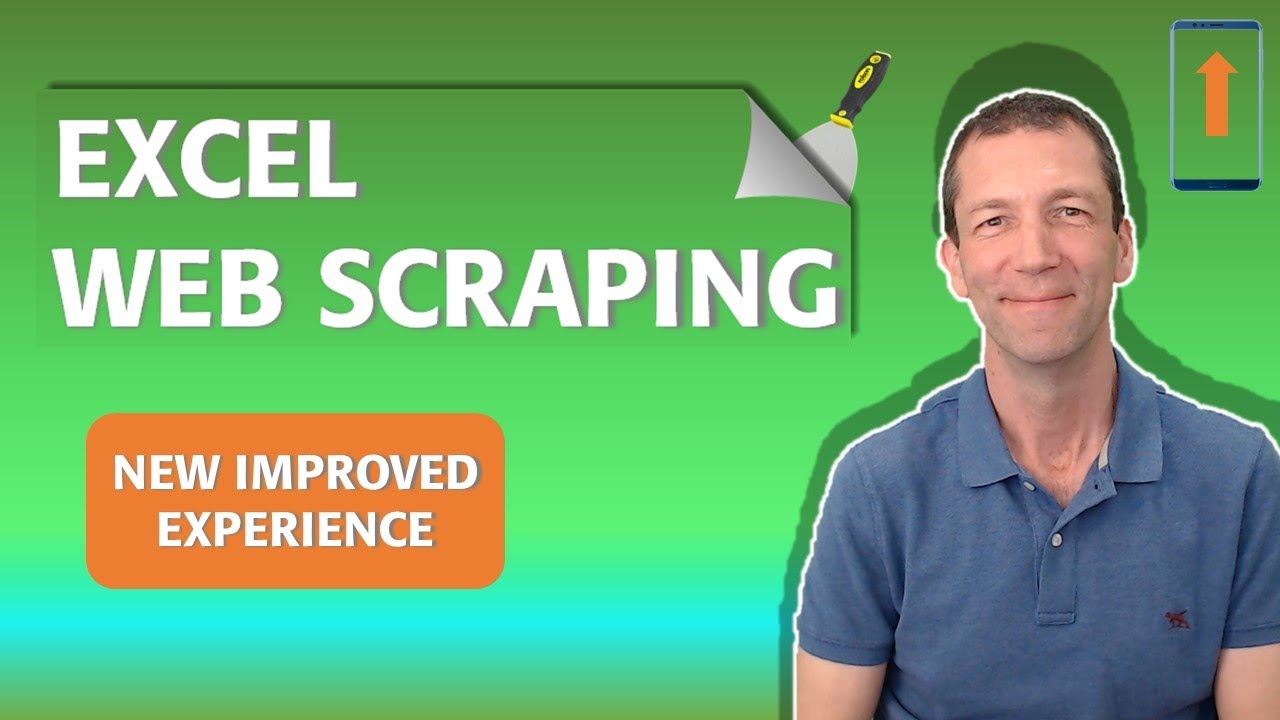- All of Microsoft
Optimized Web Scraping Techniques in Excel Power Query
Unleash the power of Excel Power Query with improved web scraping. Access Analytic offers innovative solutions and training, exclusively tailored for complex da
Our highly esteemed Microsoft MVP, Wyn Hopkins, presents an exciting video that explores the richer, more intuitive capabilities of web scraping with Power Query, a tool available in Excel.
He provides a comprehensive explanation on how to use the 'Get Data from Web by Example' feature, providing illustrative examples of how you can use the tool to extract data from web pages. This includes traditional tabulated data as well as non-tabulated data. The data extracted is structured, consistent and suitable for utilization through Excel.
Wyn clearly demonstrates the process of using the tool: First, by selecting the 'Web' option from the connector selection, then by inputting the URL of the webpage from which one wishes to extract data. For demonstration purposes, Wyn uses the Microsoft Store webpage. This process is demonstrated to be user-friendly and straightforward.
Once the URL is added, and 'OK' is selected, the Navigator dialog box showcases auto-detected tables from the webpage. If no such tables are found, one can manually add a table by providing examples of the data they wish to gather. This feature, through its smart data extraction algorithms, is able to match given examples and extract similar data from the webpage.
- Extract data from a Web page by example - Power Query
- With the Get Data from Web by example feature, you can essentially show Power Query data you want to extract by providing one or more examples ...
This tool is showcased to be reusable on any page. In the video, Wyn provides an example where he extracts the 'Name' and 'Price' of each game available on the webpage. Universe, the tool's rich capabilities remain useful beyond this example.
Following the demonstration, viewers are directed to the Power Query Editor, where one can apply further transformations or shape the data they've extracted, in turn combining it with other data sources. For those keen on developing their skills, or to learn more about the Power Query tool, you can find more information in this link about Microsoft's Excel Power Query.
A Deeper Understanding of Excel Power Query
With the vast amount of information available on the internet, the ability to easily extract and use web-based data for business or personal decisions can be a tremendous advantage. To nurture their data management skills, all Excel users- beginners and advanced users alike- should get acquainted with Power Query.
Power Query offers the flexibility of picking out specific data points, assimilating them in organized tables, or using the acquired data for analysis in Excel or Power BI. More than a data extraction tool, Power Query can shape and refine data, allowing one to manipulate massive datasets, ensure data cleanliness, and reshape the extracted data in ways that best suit their needs.
This video is indeed a beneficial resource for anyone wishing to harness the full power of Excel. Go beyond basic data input and spreadsheet use; step into the world of extensive data extraction and management brought to you by the Excel Power Query.
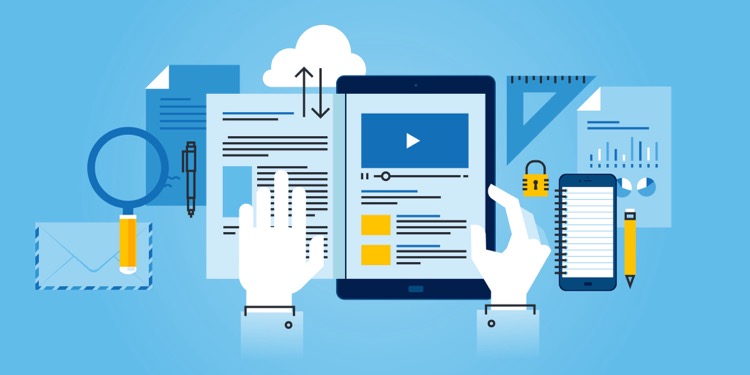
Learn about Improved Excel Power Query
If you're interested in advancing your skills in extracting data from web pages into Power BI and Excel, there are several training courses and resources that can help. To fully comprehend this multi-faceted topic, one needs to learn the concept of web scraping, understand how to use the Power Query tool in Excel, and familiarize oneself with certain features such as 'Get Data from Web by example'. By the end of this, you'll have a clear understanding of how to extract all forms of data, even those not neatly presented in tables.
Web scraping is a technique used to retrieve data from websites. Accessing and analyzing this data can often be a challenge as it might not be presented in a tidy table format. However, Power Query, Microsoft's data connectivity and data preparation technology, simplifies this process and lets users perform data extraction easily.
The 'Get Data from Web by example' feature in Power Query seems to be a solution many users need. You can basically tell Power Query the data you wish to extract by providing examples in the connector dialog box. Power Query will, in turn, fetch other data on the page that aligns with your examples. This is a powerful tool as it allows you to extract diverse types of data from web pages.
In case you want to gain practical experience, there are online platforms that offer tutorials and training programs on using Power Query for data extraction. But before proceeding, here's how you use the 'Get Data from Web by example' feature:
- Choose the Web option in the connector selection, and select Connect.
- In From Web, input the URL of the web page from which you want to extract data.
- Once you hit OK, you'll be taken to the Navigator dialog box. If there are autopicked tables from the web page, they will be displayed here.
- If no tables were detected, select 'Add table using examples' to give examples.
- This presents an interactive window. Here, you can preview the web page content and fill in sample values of the data you want to fetch.
- The software starts extracting data that aligns with your example entries.
Essentially, Power Query makes use of smart data extraction algorithms to enhance your data scraping experience. You can further transform or shape the extracted data, or even combine it with other data sources.
Additional resources:
- Add a column from examples
- Shape and combine data
- Getting data
- Troubleshooting the Power Query Web connector
In summary, to learn more about web scraping using Power Query, you can sign up on online learning platforms such as Coursera, Udemy, Khan Academy, or YouTube tutorials to get a holistic understanding of the topic.
Additionally, practising various scraping tasks, reading up resources, and seeking professional training proves really helpful in nailing down this topic. With time, you should be able to use Power Query confidently to extract every piece of vital data from web pages with ease.
Keywords
Web Scraping, Excel Power Query, Improved Web Scraping, Data Extraction, Power Query Automation, Excel Automation, Web Data in Excel, Power Query Web Scraping, Excel Data Scraping, Advanced Excel Features