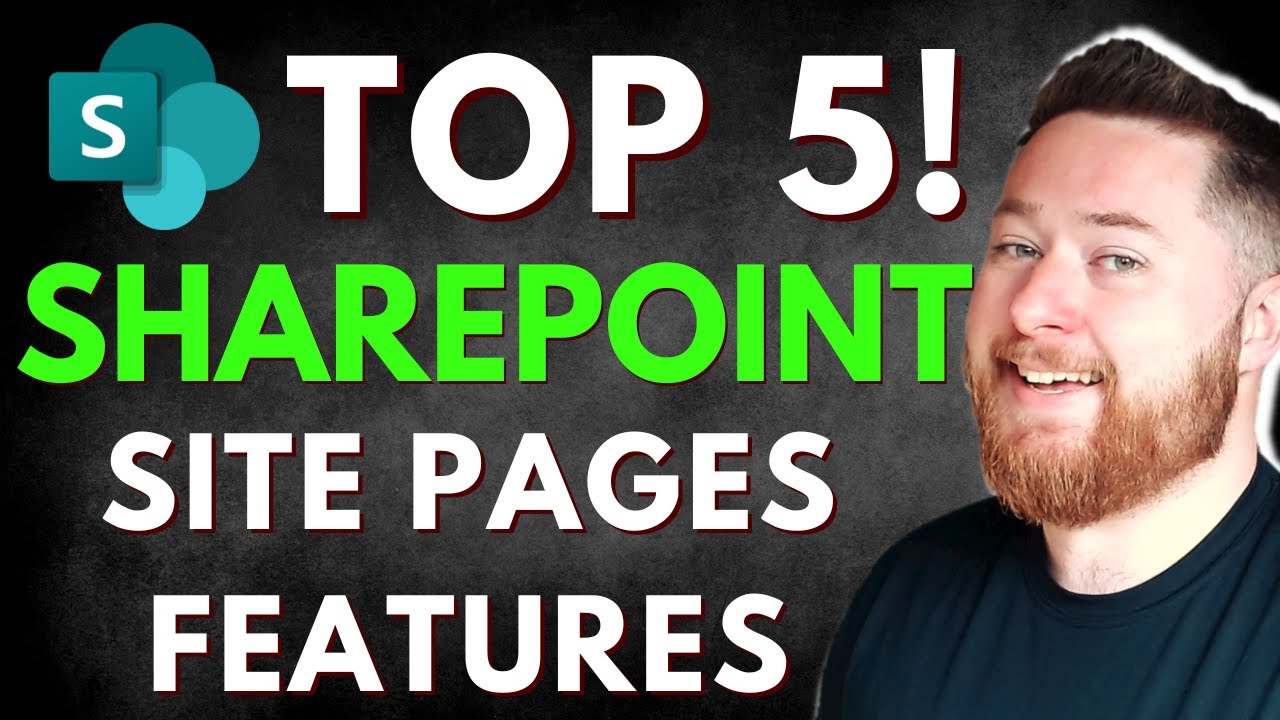- All of Microsoft
5 Best SharePoint Features for Enhanced Productivity
Explore the Top 5 SharePoint Features to Enhance Your Business Pages Now
Key insights
- Display Page Properties: Enhance content management by surfacing metadata like department, content owner, and review date directly on SharePoint pages.
- Custom Section Backgrounds: Personalize SharePoint pages with bespoke section backgrounds using custom images to align with branding and increase engagement.
- Spell Checker Control: Toggle the spell checker on or off to suit the content needs, ensuring accuracy without compromising the use of specialized terminology.
- Customizable Header Layouts: Select from various header styles to enhance user interaction and match the content and purpose of the page effectively.
- Text Labels Above Page Title: Organize and clarify the purpose of SharePoint pages with contextual labels above the main title for improved navigation.
Detailed Insights on SharePoint Pages Features
SharePoint continues to evolve, offering features that significantly enhance user experience and content management capabilities. Among these, displaying page properties directly on the pages simplifies how information is managed across large organizations, providing essential context effortlessly. The ability to customize background images offers a unique way to brand and design pages beyond the standard SharePoint interface, making them more attractive and engaging.
Flexibility with spell checker settings is crucial for maintaining professionalism while accommodating specific jargon that might not be recognized by standard dictionaries. The customizable header layouts feature enables users to design intuitive and visually appealing interfaces, which can vary from minimalistic to complex styles based on the page's function.
Furthermore, adding text labels above the page title is a simple yet effective way to improve content discovery and categorization, facilitating better user navigation through a vast amount of information. These features collectively work toward making SharePoint a more adaptable and user-friendly platform, making it essential for businesses aiming to enhance their digital workspace.
Welcome to our detailed overview of Dougie Wood [MVP]'s latest YouTube video on enhancing SharePoint pages for better engagement and functionality. Whether you're new to SharePoint Online or a seasoned expert, these features are designed to elevate your site’s usability and aesthetic.
Dougie Wood delves into important tools that every user can implement to enhance content management and presentation directly within SharePoint Online. Here’s a breakdown of the top five features covered in the video:
- Display Page Properties
- Custom Section Backgrounds
- Spell Checker Controls
- Customizable Header Layouts
- Text Labels Above Page Titles
Feature 1: Displaying Page Properties
The first feature discussed is Displaying Page Properties. This capability lets users keep essential metadata right on the SharePoint page. It offers clear visibility into who owns the content, when it needs review, and who to contact for specific information. By adding metadata like "Review Date," "Department," and "Content Owner," users can navigate and manage content effortlessly.
Feature 2: Bespoke Section Backgrounds with Custom Images
The video highlights how changing the visual dynamics of a section with custom images can make content more compelling. This feature allows the addition of unique backgrounds that fit the corporate identity or project theme, incorporating elements like logos or thematic images. The flexibility to adjust these images ensures that they enhance rather than overpower the content they accompany.
Feature 3: Turning the Spell Checker On and Off
An often-overlooked yet vital feature is the ability to toggle the spell checker. This tool is essential for maintaining professionalism, yet it can be adjusted to ignore industry-specific jargon or technical terms that are not recognized by default. This customization prevents the hassle of dealing with misflagged words, thereby streamlining the content creation process.
Feature 4: Customizable Header Layouts for Improved User Interface
Headers play a crucial role in setting the context for SharePoint Online pages. Dougie Wood explains the importance of selecting the right header layout to match the purpose of the page. Whether it's minimalist for content-focused pages or robust for feature-rich introductions, each style affects user interaction and content delivery.
Feature 5: Text Labels Above the Page Title
Lastly, text labels above page titles offer organizational benefits by immediately informing users about the nature of the content. Labels such as "Announcement" or "Project Update" categorize and segment content cleanly, which is particularly useful for large SharePoint sites with diverse and extensive pages.
The YouTube timelog provided breaks down the discussion pointers into manageable segments, allowing users to easily navigate to sections of interest:
- 00:00 - Introduction to SharePoint Pages
- 00:23 - Custom Page Properties
- 03:15 - Bespoke Section Backgrounds
- 04:05 - Spelling and Grammar Checker in SharePoint Online
- 05:45 - Custom Headers in SharePoint Pages
- 08:10 - Text Above Title
Expanding on SharePoint Online's Usability and Aesthetics
SharePoint Online continues to evolve, providing businesses with more tools to customize and streamline their digital workplace. From improving the visual appeal of pages with bespoke backgrounds to enhancing navigational efficiency with well-placed labels and metadata, these features ensure that your SharePoint environment not only looks good but also works efficiently for your organizational needs. With practical examples by Dougie Wood, users can see firsthand how implementing these features can transform a standard SharePoint page into a highly functional and engaging workspace.

People also ask
What makes a good SharePoint page?
As a Microsoft expert, it is crucial to denote that a reliable SharePoint page is one that efficiently consolidates relevant content, such as text, images, and multimedia elements in a user-friendly design. Ensuring the page is responsive and easily navigable across various devices further enhances usability. Optimized for performance and tailored to user needs, the page should align with the organization's branding and accessibility standards to ensure a cohesive and inclusive user experience.What can you do with SharePoint pages?
SharePoint pages serve as a versatile tool within an organization, allowing users to create, manage, and share content effortlessly. These pages can be utilized to host internal communications, project documentation, and team resources. Additionally, they support diverse web parts and integrations that enhance functionality, like embedding documents, implementing custom workflows, or adding interactive components, thus facilitating collaboration and information dissemination within teams.What are the main features of SharePoint?
SharePoint's primary features encompass extensive collaboration capabilities, document management, and intranet functionalities that are integral for organizational operations. It offers robust search tools that help locate files swiftly and supports version control which preserves document integrity during collaborations. The platform is highly customizable, accommodating varying business needs, and supports secure sharing both internally and externally.What are five strengths of using Microsoft SharePoint?
Microsoft SharePoint excels in several areas: 1. **Collaboration**: It fosters teamwork by providing collaborative spaces where team members can work simultaneously on documents and projects. 2. **Integration**: Seamlessly integrates with other Microsoft Office products, enhancing productivity and user experience. 3. **Customization**: Highly adaptable to different business needs through customizable templates and workflows. 4. **Scalability**: Capable of growing with an organization, handling everything from small projects to large-scale operations across multiple sites. 5. **Security**: Features comprehensive security measures that ensure data protection and compliance with various regulations, making it a trusted platform for information storage and collaboration.Keywords
Top 5 SharePoint Pages Features, SharePoint Pages Enhancements, SharePoint Features 2024, SharePoint Collaboration Tools, SharePoint Design Capabilities, Modern SharePoint Features, Customize SharePoint Pages, SharePoint User Interface Improvements