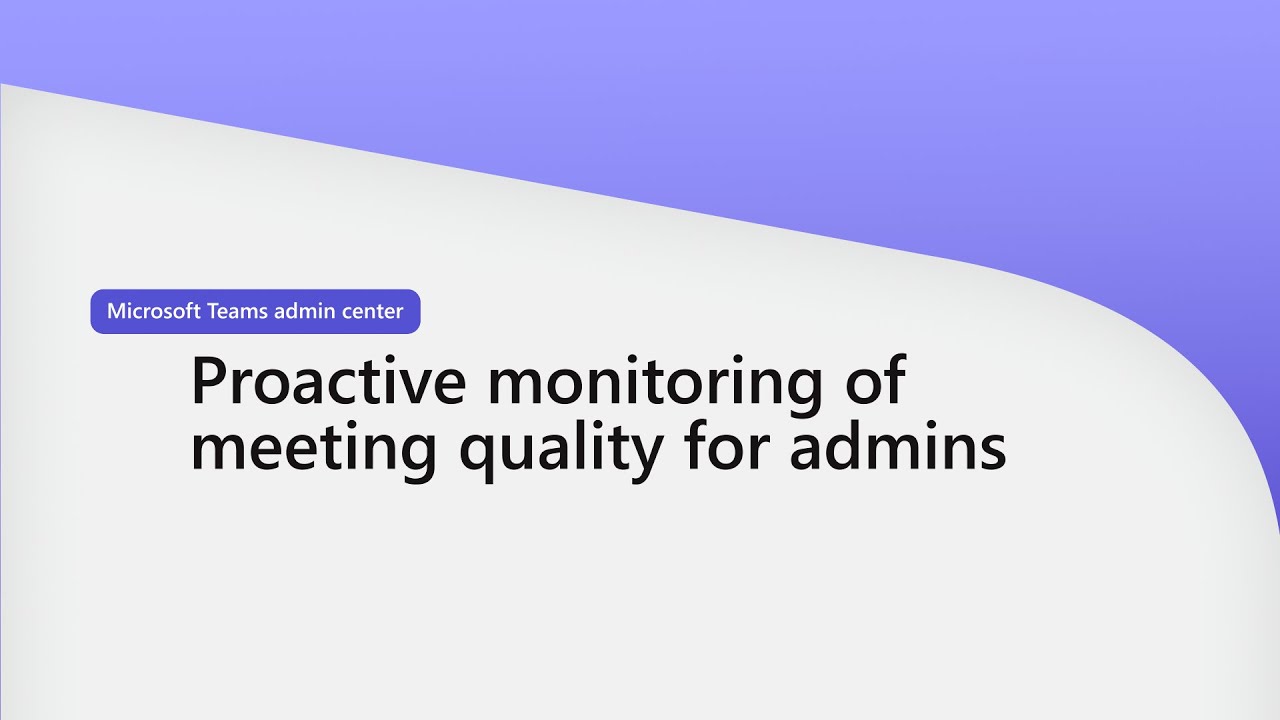- All of Microsoft
Premium Teams Meeting Quality Monitoring - Proactive Approach
Unlock proactive meeting monitoring with Microsoft Teams Premium. Enhance quality in real-time. #MicrosoftTeams #MicrosoftTeamsPremium
Microsoft, in a recent YouTube video, has elucidated on the "Proactive monitoring of meeting quality in Teams Premium". The video explains how admins can obtain real-time insights into audio, video, and application sharing quality for meetings that are underway. This proactive measure has been designed to swiftly identify and resolve any potential issues that might arise.
The monitoring and alerting capabilities can be found in the Teams admin center. Admins can utilize the variety of rules available under the Notifications & Alerts section to observe the functioning of Teams and to get alerts. A noteworthy feature is the ability to actively monitor the health of devices integrated with Teams, such as IP Phones and Teams Rooms on Android. They can immediately alert admins when these devices unexpectedly go offline.
Teams monitoring offers capabilities that allow you to manage Teams utilities automatically, receive alerts in case of unexpected situations, and swiftly implement corrective measures to ensure a seamless work environment.
The alert function in the Teams admin center is exclusively available for commercial and GCC cloud environments. However, to configure the alerting rules, the condition is being a global admin in Microsoft 365 or a Teams service admin. If you are new to it, you can learn more about Teams admin roles and the reports each admin role can access by clicking here.
The video also lists down various Teams monitoring rules that can be found in the Teams admin center. Some of them are:
- Teams Apps - Proactively monitor Teams apps if they are submitted for approval.
- Teams Devices - Proactively monitor Teams devices if they go offline.
- Teams meetings - Monitor specified users' audio quality, video quality, and application sharing quality for in-meeting scenarios.
Feedback and recommendations can be submitted and viewed within the Teams system. To learn more about this and access additional resources, one can log on to the Teams admin center.
Monitoring Capabilities of Microsoft 365 Team's Services
Microsoft Teams Premium continuously focuses on improving user experience by proactively recognizing and rectifying possible errors. The monitoring capabilities, such as maintaining the health of integrated devices, are extraordinary features offered by Teams Premium. The service extends its capabilities to scrutinize in-progress meetings to ensure high-quality audio, video, and application sharing. This proactive method undoubtedly contributes to efficient operation, ensuring that quality is not compromised, thereby enhancing overall user experience.

Learn about Proactive monitoring of meeting quality in Teams Premium
If you're aiming to further your understanding of monitoring meeting quality in premium collaboration platforms like Teams Premium, there are several resources that can help you do so. Comprehensive modules and dedicated sessions are provided in training courses, imparting know-how on real-time sensing of audio, video, and application sharing quality during live meetings. Acquiring these skills allows admins to spot and resolve potential issues swiftly.
Regular updates on software platforms are essential to maintain functionality and features. Platforms such as Microsoft's Teams Monitoring and Alerting tool frequently add new features, security updates, and extensions to technical support. Stepping up to newer versions provides access to improved options, enhancing the user's experience.
Utilizing the monitoring and alerting capabilities of Teams software enables users to be pro-active. Notifications and alerts can be manipulated to track capabilities of Teams and alert when abnormalities are detected. Using Rules Settings in the application enables users to maintain a healthy collaboration environment by monitoring Teams capabilities such as IP Phones, Teams Rooms on Android, among others.

Teams premium also offers an auto-management feature for your collaborative platform. The software can take immediate corrective actions to resolve unexpected issues. All these crucial features help in getting the system back on track seamlessly.
Alert features in teams premium tools are accessible only in specific environments like commercial and GCC cloud conditions. It is essential to have the right administrative access like being a global admin in Microsoft 365 or a Teams service administrator, to set alerting rules.
Proceed further to learn more about the administrative roles and various reports each role can access. There are dedicated options in the team's admin center to sign in, find notifications & alerts from the left navigation, and configure the rules you want.
It's equally essential to be aware of real-time telemetry limitations as you advance in exploring the features of this collaborative tool. If you come across any issues or have suggestions, you may submit and view feedback.
Take a dive into Teams apps, Teams Devices, and Teams meetings to examine the in-progress meetings' audio and video quality. Monitoring these aspects helps in maintaining a superior quality conferencing environment. Check out additional resources to expand your knowledge further and to optimize the usage of the Teams Admin center according to your requirements.
More links on about Proactive monitoring of meeting quality in Teams Premium
- Proactively monitoring a user's meeting quality in ...
- 6 days ago — The Teams Admin Center offers numerous tools for administrators to investigate call quality issues, such as Call Analytics, Real-time Telemetry, ...
- Proactive Monitoring of Meeting Quality Using Real-time ...
- This functionality enables admins to monitor audio, video, and app-sharing experiences based on various parameters and receive alerts if there are any issues ...
Keywords
Teams Premium Monitoring, Meeting Quality Control, Proactive Monitoring Teams, Teams Premium Quality, Quality Assessment Teams Premium, Advanced Monitoring Teams, Teams Premium Meeting Quality, Premium Teams Meeting Monitor, Quality Meetings Teams Premium, Proactive Meeting Assessment Teams.