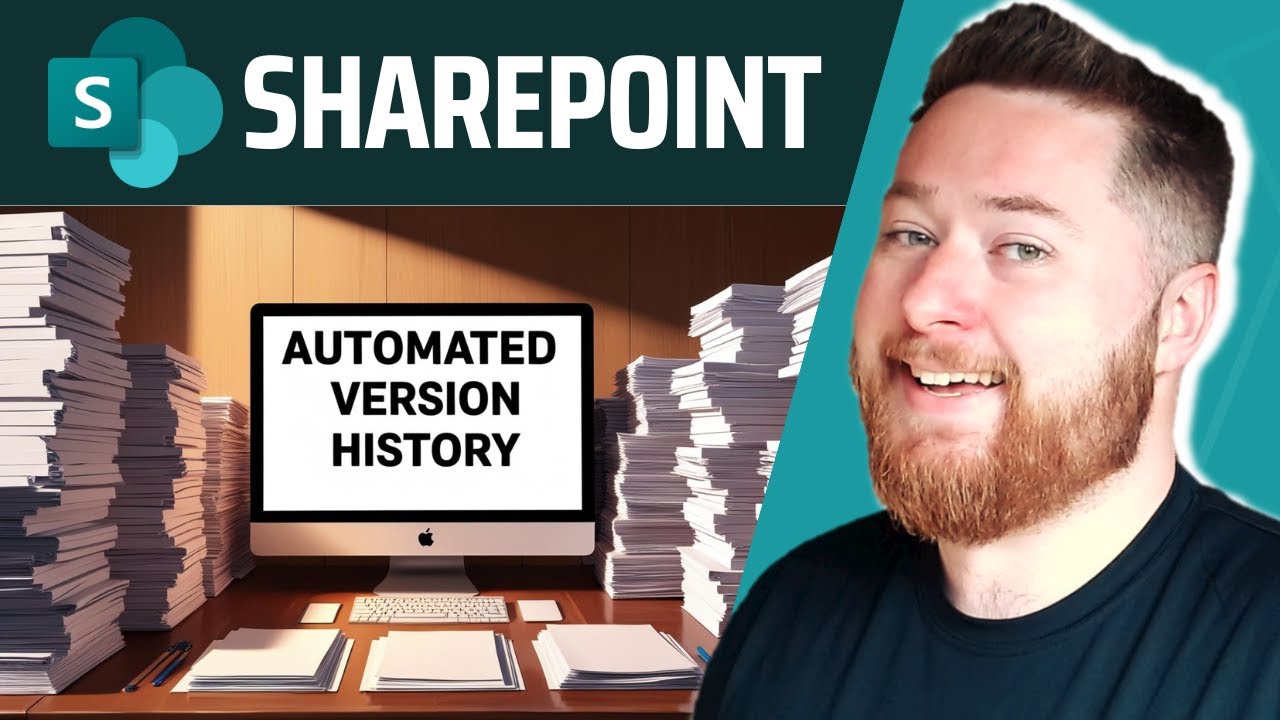Pro User
- All of Microsoft
Timespan
explore our new search
SharePoint Online
Feb 7, 2025 9:05 AM
SharePoint Tips: Automatic Version History Limits
SharePoint Admin Center Power Automate SharePoint Online
Key insights
- Automatic Version History Limits: Enabling this feature in SharePoint helps manage storage by keeping only necessary document versions, reducing clutter and enhancing performance.
- Controlled Versioning: This allows teams to efficiently track changes without exceeding storage limits, especially useful for frequently edited SharePoint lists or libraries.
- Power Automate Integration: Proper versioning settings can improve automation reliability and streamline document tracking, preventing unnecessary backups where version history isn't needed.
- Major and Minor Versions: Major versions (e.g., 1.0, 2.0) are created with each edit, while minor versions (e.g., 1.1, 1.2) are used when content approval is enabled.
- Version Limit Settings: Administrators can set limits on stored versions to optimize storage; older versions beyond the limit are automatically deleted.
- Accessing Version History: Users can view, restore, or delete previous file versions from the document library, ensuring seamless integration with OneDrive for offline edits.
Introduction to SharePoint Version History Management
Managing SharePoint version history effectively is crucial for keeping your SharePoint Online environment organized and optimized. By enabling automatic limits through the SharePoint Admin Center, you can prevent excessive storage consumption while maintaining essential version control for your documents. This method ensures that your SharePoint document library retains only the necessary versions, reducing clutter and improving performance. With controlled SharePoint versioning, teams can track changes efficiently without worrying about overwhelming storage limits. This is especially useful when working with SharePoint lists or libraries where frequent edits occur. Unlike manual settings, automatic version limits ensure a balance between accessibility and storage optimization. For organizations leveraging Power Automate SharePoint version history workflows, proper versioning settings can enhance automation reliability and streamline document tracking. Additionally, configuring these limits prevents unnecessary backups, helping to disable version history in SharePoint where it is not needed.Reasons to Enable Automatic Version History Limits
The primary reason to enable automatic SharePoint version history limits is to optimize storage space. SharePoint Online, by default, retains unlimited major versions unless a limit is set. This can lead to excessive use of storage resources, especially in environments where documents undergo frequent revisions. By setting version history limits, organizations can ensure that only relevant versions are kept, thereby reducing storage costs and improving system performance. Moreover, automatic version limits facilitate efficient document management. They allow teams to track changes without the risk of overwhelming the system with unnecessary data. This balance between accessibility and storage optimization is crucial for maintaining a streamlined workflow. Additionally, it enhances the reliability of SharePoint version history workflows, particularly when integrated with tools like Power Automate.Steps to Enable Automatic Version History Limits
To enable automatic SharePoint version history limits, follow these steps: For SharePoint Online:- Go to SharePoint Library Settings:
- Open the document library where you want to set versioning limits.
- Click on the gear icon (⚙️ Settings) in the top-right corner.
- Select Library settings.
- Modify Versioning Settings:
- Under General Settings, click Versioning settings.
- In the Document Version History section:
- Select “Create major versions” if not already enabled.
- Check “Keep the following number of major versions” and specify a limit (e.g., 100 versions).
- (Optional) If minor versions are enabled, set a limit for drafts as well.
- Save Changes:
- Click OK to apply the settings.
- Go to the SharePoint Admin Center.
- Navigate to Sites > Active Sites.
- Select the site you want to configure.
- Click Settings (gear icon) > Storage Limit.
- Look for Library Versioning Limits and set appropriate values.
- Install and Connect to SharePoint Online:
- Install-Module -Name SharePointPnPPowerShellOnline -Force
- Connect-PnPOnline -Url "https://yourtenant.sharepoint.com" -UseWebLogin
- Set Version Limits for a Specific Library:
- Set-PnPList -Identity "Documents" -EnableVersioning $true -MajorVersions 100
- Apply to All Libraries in a Site:
- $lists = Get-PnPList | Where-Object { $_.BaseType -eq "DocumentLibrary" }
- foreach ($list in $lists) {
- Set-PnPList -Identity $list -EnableVersioning $true -MajorVersions 100
- }
Understanding SharePoint Versioning Types
In SharePoint, document versioning ensures that every change made to a file is recorded, allowing users to track edits, restore previous versions, and collaborate efficiently. Whenever a document is modified, SharePoint automatically creates a new version, preventing accidental data loss and enabling seamless teamwork. There are two main types of versioning: major versions and minor (draft) versions. Major versions, labeled as whole numbers (e.g., 1.0, 2.0, 3.0), are created whenever a file is edited and saved. They provide a straightforward way to track key changes over time. Minor versions, represented as decimal increments (e.g., 1.1, 1.2, 1.3), are used when content approval is enabled, allowing users to work on drafts before finalizing a major release. Administrators can define limits on the number of versions stored to optimize storage. For instance, setting a limit of 100 major versions ensures that older versions beyond this threshold are automatically deleted. This prevents excessive file accumulation while maintaining a sufficient history of changes.Conclusion: The Benefits of SharePoint Versioning
In essence, SharePoint’s versioning system safeguards important work, fosters transparency, and enhances collaboration, making it an indispensable feature for businesses and teams managing shared documents. Users can access Version History from the document library to view, restore, or delete previous versions of a file. This functionality integrates seamlessly with OneDrive, ensuring that even files edited offline retain their version history when synchronized. By implementing automatic version history limits, organizations can optimize their SharePoint environments, ensuring that they remain efficient and well-organized. This approach not only improves storage management but also enhances the overall user experience, making SharePoint a more powerful tool for document collaboration and management.

Keywords
SharePoint version history, automatic limits, enable SharePoint feature, manage document versions, SharePoint settings guide, optimize SharePoint storage, control versioning in SharePoint, configure version history.