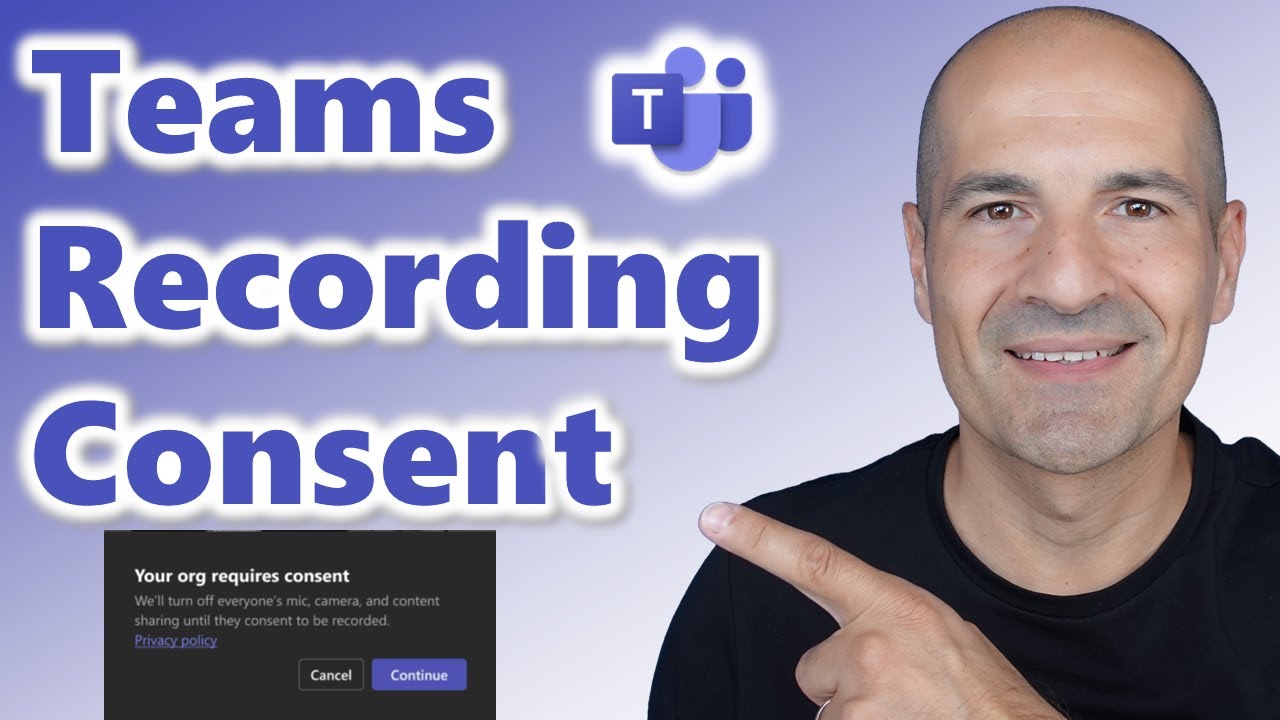- All of Microsoft
Enable Recording Consent in Teams: Quick Guide
Learn to Enable Explicit Recording Consent in Teams for Secure Meetings
Key insights
- Microsoft Teams includes an Explicit Recording Consent feature, allowing for participant agreement before recording and transcriptions.
- The feature is disabled by default and can be controlled by IT admins who can enable it for either select individuals or the entire tenant.
- Once enabled, before recording starts in a Teams meeting, participants are required to provide explicit consent which ensures compliance and privacy.
- If a participant does not consent, their audio, video, and screen share will not be captured in the recording.
- This policy can be applied selectively to ensure it aligns with specific business needs.
Understanding Explicit Recording Consent in Microsoft Teams
Microsoft Teams has implemented a vital feature known as Explicit Recording Consent, specifically tailored to enhance privacy and compliance during meetings. This function necessitates obtaining clear approval from all participants before any recording or transcription activities begin, ensuring that all parties are aware and agreeable to being recorded. By default, this setting is inactive and must be activated by IT administrators. The flexibility of this feature allows admins to apply these settings across the enterprise or tailor them to specific individuals, depending on the organizational requirements. This addition to Teams' capabilities emphasizes Microsoft's commitment to user privacy and organizational compliance, setting a standard for communication and collaboration tools across industries.
Giuliana De Luca, a recognized Microsoft MVP, has recently shared a useful guide on leveraging recording and transcription privacy features within Microsoft Teams. He delves into enabling "Explicit Recording Consent" ensuring all participants acknowledge and allow recording during meetings.
Introduction to Explicit Recording Consent
In his instructive video, De Luca clarifies that by default, the consent for recording and transcription is switched off. This policy is strictly controlled by IT administrators and can be employed at an organizational or individual level, tailored to specific business needs. This feature, when activated, makes the meeting host's setup crucial, as they must ensure that all participants agree to be recorded for compliance and transparency.
Steps to Implement Consent
The detailed walkthrough starts with accessing the settings in the Teams interface where administrators can toggle the consent feature on. Once this policy is applied, it affects all future meetings arranged by those specified users. Meeting attendees are then prompted with a consent notification, ensuring that recording does not begin until authorization is granted.
User Impact and Experience
For attendees, the process is straightforward. Upon joining a recorded meeting, they are prompted with a clear notification regarding the recording policy, requiring their proactive agreement. De Luca also explains additional functionalities, such as checking who in the meeting has consented and how to handle consent on the Teams mobile app, providing vital understanding for both users and administrators.
De Luca ends his presentation emphasizing the importance of this feature for maintaining compliance with privacy regulations and enhancing the trustworthiness of digital communication in a professional setting. He also suggests staying tuned for more insights by following his channel and exploring other related content on Microsoft technologies which is focused on enhancing user experience and streamlining digital workflows.
Insights into Teams' Recording Consent
Microsoft Teams' feature of obtaining participant consent for recording sessions reinforces the privacy and security framework of digital meetings. This protocol ensures that all attendees are aware of and agree to recording, upholding transparency. It grants organizations the tools to comply with legal standards while offering individuals control over their digital footprint during remote communications.
The ability to manage who can initiate recordings with consent enables organizations to customize their approach based on specific meeting and confidentiality requirements. The thoughtful integration of this feature demonstrates Microsoft's ongoing commitment to user privacy and organizational compliance, making Teams a preferential choice for secure business communications.
This consent feature is not just a technical addition; it is a significant step toward fostering a responsible communication environment where participants' rights are readily acknowledged and respected. As remote work continues to dominate, such functionalities will become essential in bolstering trust and ensuring that all digital interactions are conducted under mutually agreed terms.
Admins play a crucial role here, as they are tasked with the configuration of these features to align with the company's specific policies and ethical standards. The flexibility offered by Teams to customize consent settings at various levels further enables firms to adapt swiftly to evolving legal landscapes and internal policies.
Giuliana De Luca’s tutorial thus goes beyond a simple technical guide; it is a comprehensive overview that equips Teams users with the knowledge to implement and benefit from these important features effectively. For professionals navigating the complexities of digital communication, understanding such nuances is invaluable.
People also ask
"How to enable recording and transcription in Teams?"
To activate recording and transcription in Teams, navigate to the Microsoft Teams admin center. From there, proceed to 'Voice' and then 'Calling policies'. Choose the policy you wish to edit. Switch the Transcription setting to 'On' and remember to click 'Save' to apply the changes.
"Can you record and transcribe a Teams meeting at the same time?"
To simultaneously record and transcribe a Teams meeting, click on the 'More' icon located at the top of the screen, which is represented by three dots adjacent to the camera icon. Then, select the 'Record and transcribe' option and click 'Start recording'. The recording will cease automatically once the meeting concludes.
"Why won't Teams let me record and transcribe?"
Ensure that the Microsoft Teams account you are logged into is the correct one. If you have multiple accounts, verify that you are using the one with access to recording and transcription features. Additionally, check whether these features are enabled in your organization's Teams settings.
"How do I enable recording options in Teams?"
To enable recording options in Teams, simply start the recording during the meeting.
Keywords
Microsoft Teams Recording Consent, Teams Meeting Transcription Agreement, Enable Recording Permission Teams, Activate Teams Participant Agreement, Teams Recording Compliance, Set Up Recording Consent in Teams, Enable Transcription Agreement in Teams, Teams Meeting Privacy Settings