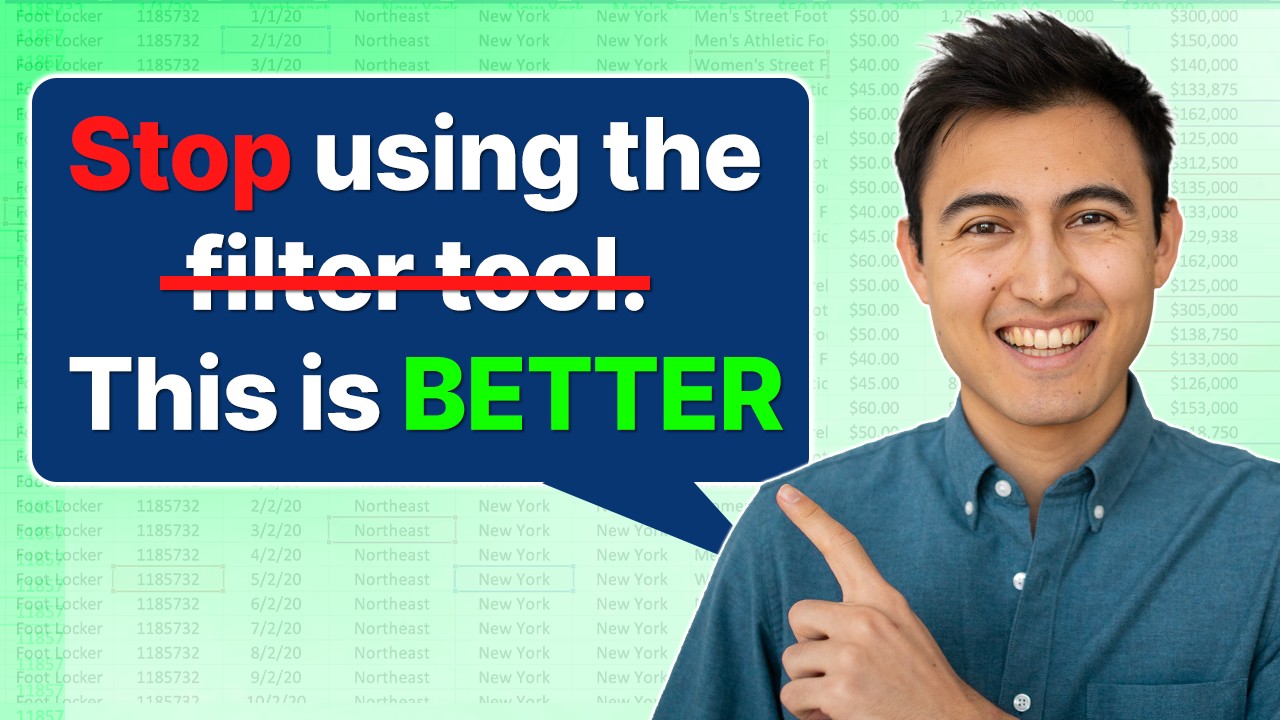- All of Microsoft
Excel FILTER Formula: Ultimate Beginner to Pro Guide
Excel FILTER Formula Explained: From Basic Uses to Advanced Tips & Surprises!
Key insights
- Learn how to master the FILTER formula in Excel, which is an incredibly powerful function when used properly.
- Discover how to use the FILTER formula through four progressive examples, ranging from simple to complex, plus a unique bonus example.
- Understand the difference between a simple filter and utilizing the FILTER tool, and how to filter with multiple conditions using AND or OR.
- Explore advanced techniques like using VSTACK and CHOOSECOLS formulas for dynamic headers and applying advanced filters for specific conditions.
- Learn about creating an approximate search combining ISBLANK, SEARCH, and FILTER functions for more nuanced data filtering.
Delving Deeper Into Excel's FILTER Formula
The FILTER formula in Excel represents an evolution in how we manipulate and analyze data. Excel users, from beginners to professionals, can significantly benefit from mastering this versatile tool. The formula allows for filtering data not just on a basic level but also under complex criteria, offering unparalleled control over data presentation. Whether dealing with large datasets or needing precision in data analysis, understanding the FILTER formula opens up new possibilities for insightful data management.
Executive Summary: Kenji Farré (Kenji Explains) [MVP] provides a comprehensive guide to mastering the FILTER formula in Excel. From introductory concepts to advanced application, the video tutorial elaborately covers various aspects of utilizing the filter function effectively. Designed for a broad audience range, this instructional piece serves both beginners and pros in the Excel community.
The initial sections introduce the basic use of the FILTER formula, juxtaposing it with Excel's conventional filter tool. This comparison allows users to appreciate the versatility and power of the FILTER function. Kenji uses simple, relatable examples to ensure clarity and engagement.
- Introduction to the FILTER formula
- Comparison with Excel's standard filter tool
- Use of relatable examples for clarity
Progressing further, Kenji elucidates the application of the FILTER formula under multiple conditions, employing AND and OR logic to demonstrate its flexibility. This segment is particularly insightful for users looking to perform complex data analysis tasks in Excel, bolstering their analytical capabilities.
- Understanding FILTER with AND/OR conditions
- Enhancing data analysis capabilities
- Complex data management made simpler
The tutorial then ventures into innovative territory by integrating the VSTACK and CHOOSECOLS formulas with the FILTER formula to generate dynamic headers. This advanced technique showcases Kenji's expertise in Excel, offering viewers a glimpse into the creative possibilities of Excel's formula combinations.
- Use of VSTACK and CHOOSECOLS for dynamic headers
- Expanding the creative use of Excel formulas
- Advanced techniques for experienced users
In the concluding sections, Kenji tackles specialized applications such as creating an advanced filter to compute averages based on specific conditions and crafting an approximate search using a combination of ISBLANK, SEARCH, and the FILTER functions. These examples underscore the utility of the FILTER formula in addressing complex, real-world data challenges.
- Advanced filtering for conditional averages
- Approximate search techniques
- Real-world applications of the FILTER formula
Exploring Excel's FILTER Formula Further
Excel has long been recognized as a foundational tool for data management and analysis, pivotal for businesses, researchers, and educators. The FILTER formula, as illustrated by Kenji Farré, underscores Excel's adaptability and power, elevating its utility beyond simple spreadsheet tasks to complex, dynamic data manipulation. This Excel function revolutionizes how users approach data sorting, enabling personalized data insights with ease.
The key to mastering the FILTER formula lies in understanding its parameters and how it interacts with other Excel functions. By leveraging FILTER in conjunction with functions like VSTACK, CHOOSECOLS, ISBLANK, and SEARCH, users can achieve unparalleled data customization. These interactions not only streamline workflows but also enhance the clarity and comprehensiveness of data analysis, pushing the boundaries of conventional data examination techniques.
Moreover, the versatility of the FILTER formula, capable of dealing with multiple conditions through AND/OR logic, makes it invaluable for users requiring meticulous data filtration. Whether for academic research, business analytics, or personal projects, Excel's FILTER formula stands out as a robust tool, facilitating nuanced data exploration and presentation.
The emphasis on practical examples and straightforward explanations in Kenji's tutorial demonstrates the FILTER formula's approachability. It invites users of all skill levels to delve into Excel's capabilities, encouraging an experiential learning process. As users gain proficiency, they explore the formula's extensive applicability, from generating dynamic headers to crafting approximate searches, showcasing Excel's ever-evolving nature.
Ultimately, the FILTER formula exemplifies Excel's enduring value in the digital age, combining simplicity with powerful functionality. For those seeking to heighten their data analysis skills in Excel, understanding and applying the FILTER formula is a critical step towards achieving sophisticated, insightful data management and analysis outcomes.

People also ask
How to use filter formula in Excel?
Answer: The process involves filtering a specific range of data within Excel.
What is the formula for filtered data in Excel?
Answer: In Excel, the FILTER function enables you to sift through a data range based on set criteria. An instance is using the formula =FILTER(A5:D20,C5:C20=H2,"") to isolate all records pertaining to Apple, as designated in cell H2, and in scenarios without apples, it generates an empty string ("").
What is the dynamic filter function in Excel?
Answer: Excel's FILTER function is designed to refine data ranges according to defined criteria, categorizing under Dynamic Arrays functions. This culminates in an array output that seamlessly expands across subsequent cells from the formula's location.
What can I use instead of the filter function in Excel?
Answer: While Excel's FILTER function serves pivotal in data scrutinizing, employing a combination of the INDEX, AGGREGATE, and ROW(S) functions emerges as a robust alternative for filtering needs.
Keywords
Excel FILTER Formula Guide, Master FILTER Function Excel, FILTER Formula Tutorial, Beginner FILTER Formula Excel, Advanced Excel FILTER Techniques, FILTER Function Excel Tips, Excel Dynamic Arrays FILTER, Learn Excel FILTER Formula