Pro User
- All of Microsoft
Timespan
explore our new search
Intune
Feb 25, 2025 7:37 PM
Microsoft Intune The Ultimate Beginners Guide 2025
Microsoft Intune Windows Autopilot Entra ID Windows 11 Device Onboarding Hardware Profiles Security Compliance Policies
Key insights
- Microsoft Intune is a cloud-based endpoint management service that provides Mobile Device Management (MDM) and Mobile Application Management (MAM). It helps organizations securely manage devices, apps, and data across multiple platforms like Windows, macOS, iOS, Android, and Linux.
- The service allows IT administrators to control various devices from a single console. Its main purpose is to ensure employees can work anywhere while accessing company resources securely. Intune plays a key role in enforcing policies on corporate or BYOD devices and aligns with modern zero-trust security principles.
- Microsoft Intune integrates with other Microsoft services for unified device management. It supports remote or hybrid work scenarios by provisioning devices directly out-of-the-box via cloud services, offering flexibility and scalability for security and compliance.
- MDM vs. MAM: MDM is used for corporate-owned devices where the organization controls the entire device. MAM protects specific corporate apps and data on personal devices without taking full device control.
- To get started with Microsoft Intune, ensure you have the appropriate licenses such as those included in Microsoft 365 plans or as standalone subscriptions. An Azure Active Directory (now called Microsoft Entra ID) tenant is required for identity management.
- Access the Intune Admin Center using your Azure AD credentials to manage devices, configure policies, and deploy apps. For managing Apple devices specifically, obtain an Apple MDM Push Certificate and upload it to Intune.
Introduction to Microsoft Intune
Microsoft Intune is a comprehensive cloud-based endpoint management service from Microsoft, designed to provide mobile device management (MDM) and mobile application management (MAM) capabilities. It enables organizations to securely manage devices, apps, and data across multiple platforms, including Windows, macOS, iOS, Android, and Linux, all from a single console. The primary goal of Intune is to ensure that employees can work from anywhere while accessing company resources securely, thus protecting sensitive data and maintaining compliance. Intune is a vital component of the Microsoft Endpoint Manager suite, integrating seamlessly with Microsoft's on-premises management tool, Configuration Manager, and other cloud services for unified device management. Unlike traditional on-premises solutions such as Microsoft System Center Configuration Manager (SCCM), Intune is cloud-native, tailored for the modern, hybrid workforce. It excels at managing devices over the internet and supports remote or hybrid work scenarios by provisioning devices directly out-of-the-box via cloud services. In summary, Intune offers organizations a flexible, scalable platform to enforce security, compliance, and management policies on all endpoints, forming an essential part of Microsoft's enterprise mobility and security offerings.MDM vs. MAM: Understanding the Differences
Intune supports both Mobile Device Management (MDM) and Mobile Application Management (MAM), providing flexibility in how organizations manage devices. MDM is typically used for corporate-owned devices, allowing the organization to control the entire device, including settings, configuration, and compliance. On the other hand, MAM is used for bring-your-own devices (BYOD) or less-managed scenarios. It focuses on protecting specific corporate apps and data on a personal device without taking full control of the device. For instance, Intune can enforce a policy on the Outlook app to require a PIN and encrypt its data on a personal phone, without managing the phone's other settings.Getting Started with Intune
Embarking on your journey with Microsoft Intune involves several preparatory steps and initial configurations. As a beginner, it's crucial to ensure you meet the prerequisites, have the proper licenses, and follow a setup process in the Intune admin portal. Here is a step-by-step overview:- Meet Prerequisites: Ensure you have an appropriate Intune license or subscription for your users. Intune is included in many Microsoft 365 plans, such as Microsoft 365 E3/E5, Business Premium, and Enterprise Mobility + Security suites, and can also be purchased as a standalone subscription. You will need a Microsoft Entra ID tenant for identity management, typically set up with your Microsoft 365 subscription. Entra ID manages your users, groups, and devices for Intune. Note that some advanced features like Conditional Access or advanced security require Entra ID Premium P1/P2, which might be an additional license. Ensure you have a Global Administrator or Intune Administrator role to configure Intune.
- Access the Intune Admin Center: Once you have the necessary licenses, log in to the Microsoft Intune admin center using your Azure AD credentials. This web-based portal, part of the Microsoft Endpoint Manager admin center, is where you will manage devices, configure policies, and deploy apps.
- Configure Platform Requirements: Set up any platform-specific connectors or certificates. For iOS/iPadOS and macOS devices, obtain an Apple MDM Push Certificate from Apple and upload it to Intune, which is required to manage Apple devices.
Exploring Key Features of Microsoft Intune
Microsoft Intune offers a range of features that enhance device management and security. One of its most powerful features is Windows Autopilot, which simplifies the deployment and configuration of new devices. Autopilot allows IT administrators to pre-configure devices, ensuring they are ready for use right out of the box. This feature is particularly beneficial for organizations with a remote or hybrid workforce, as it reduces the need for IT staff to physically handle devices. Additionally, Intune provides robust security features that help protect corporate data. It enforces device compliance policies, ensuring that only compliant devices can access company resources. This is achieved through continuous verification of device and user health, aligning with modern zero-trust security principles. Intune also allows for the deployment of apps, enabling organizations to push necessary applications to devices seamlessly.Challenges and Tradeoffs in Using Microsoft Intune
While Microsoft Intune offers numerous benefits, organizations must consider certain challenges and tradeoffs when implementing it. One challenge is the need for proper licensing and configuration. Organizations must ensure they have the correct licenses and roles to fully utilize Intune's capabilities. Additionally, configuring Intune to meet specific organizational needs can be complex, requiring a thorough understanding of its features and settings. Another challenge is balancing security with user experience. While Intune's security features are robust, organizations must ensure that these measures do not hinder user productivity. For example, enforcing strict compliance policies may lead to user frustration if not implemented thoughtfully. Therefore, organizations must carefully design their Intune policies to strike a balance between security and usability.Conclusion and Next Steps
In conclusion, Microsoft Intune is a powerful tool for managing devices and ensuring security in a modern, hybrid workforce. Its cloud-native design and integration with other Microsoft services make it an essential component of enterprise mobility management. However, organizations must navigate challenges such as licensing, configuration, and balancing security with user experience. For those looking to implement Intune, the next steps involve understanding the specific needs of your organization, obtaining the necessary licenses, and configuring Intune to align with your security and management goals. By doing so, organizations can leverage Intune to enhance their device management capabilities and protect their corporate data effectively.
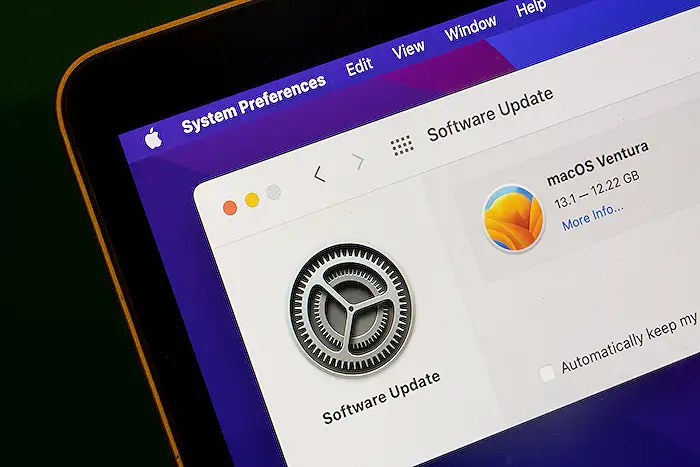
Keywords
Microsoft Intune guide 2025, beginners Microsoft Intune, ultimate Intune tutorial, Microsoft Intune setup, learn Microsoft Intune 2025, Intune for beginners 2025, comprehensive Microsoft Intune guide, start with Microsoft Intune.
