- All of Microsoft
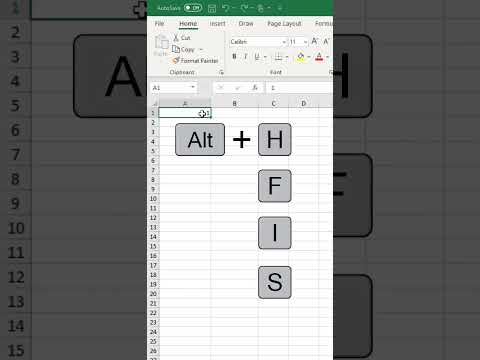
Maximize Excel Efficiency with the SEQUENCE Function
Principal Group Product Manager - Microsoft Education
Unlock Excel Efficiency: Dive Into the SEQUENCE Function for Easy Number Patterns!
Key insights
- Master Excel's SEQUENCE Function to simplify repetitive numbering tasks, making them more efficient and less time-consuming.
- The SEQUENCE function is a dynamic array feature available in Excel 365 and newer versions, empowering you to generate sequential numbers effortlessly.
- It allows for flexible configurations, including specifying the number of rows, columns, start point, and step increment, catering to diverse needs.
- Examples showcased include creating vertical lists, 2D arrays, and custom sequences starting and incrementing by user-defined values.
- The SEQUENCE function promises flexibility, dynamism, and the ability to be combined with other functions for advanced Excel tasks.
Exploring the SEQUENCE Function in Microsoft Excel
The SEQUENCE function in Microsoft Excel stands out as a versatile and powerful tool designed to streamline tasks that involve creating number sequences. This function is especially valuable for users who regularly work with data requiring sequential patterns. By automating what would otherwise be a manual and tedious process, the SEQUENCE function not only saves time but also reduces the potential for errors.
Its capability to produce dynamic arrays means that any change in the formula parameters automatically updates the entire sequence, reflecting the new values instantly. This feature is particularly useful in scenarios where data sets are frequently updated or modified. Since the function is available in Excel 365 and later versions, it leverages the advancements in Excel's computing prowess to deliver seamless and efficient performance.
Whether you are generating simple incremental sequences or complex data arrays for analytical purposes, the SEQUENCE function can be tailored to meet a wide array of needs. Its integration with Excel's broader set of functions allows for creative and sophisticated solutions to various data management challenges. As such, mastering the SEQUENCE function opens up new possibilities for data manipulation and analysis, making it a must-know for Excel users aiming to elevate their spreadsheet skills.
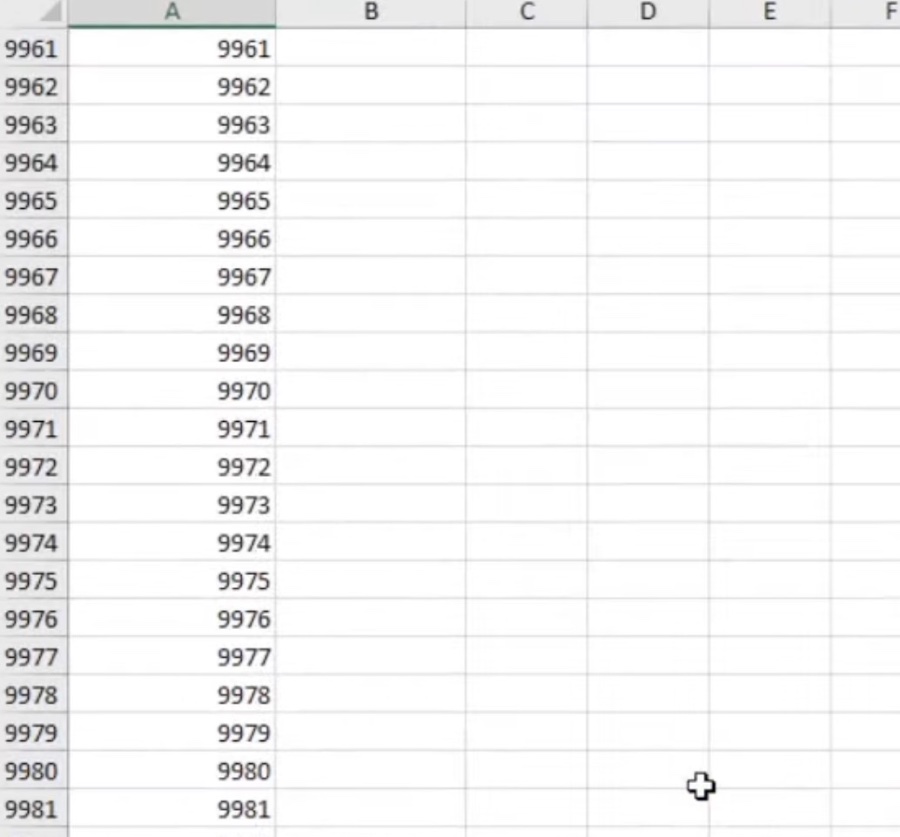
The SEQUENCE function in Microsoft Excel is a powerful tool, essential for generating number patterns efficiently. Mastering this function simplifies repetitive numbering tasks, saving time and effort. It is especially useful in Excel 365 and newer versions.
The core of SEQUENCE function is to produce an array filled with sequential numbers. The basic structure is =SEQUENCE(rows, [columns], [start], [step]), where 'rows' define the sequence's length, and optional parameters adjust the sequence's complexity.
For instance, =SEQUENCE(5) generates a vertical list from 1 to 5. More complex sequences, like =SEQUENCE(2,3) or =SEQUENCE(1,5,10,2), create arrays of numbers in varied arrangements. This showcases SEQUENCE's flexibility in generating different number patterns.
- Flexibility: Generate sequences of various sizes and shapes.
- Dynamic: Automatically adjusts on your worksheet based on the formula change.
- Combinations: Enhance calculations by using SEQUENCE within other formulas.
Exploring the SEQUENCE function can significantly benefit your future tasks in spreadsheet software. Its dynamic array functionality introduces a new level of efficiency in creating sequential data.
Exploring the Versatility of Spreadsheet Functions Beyond SEQUENCE
Understanding the SEQUENCE function opens vast opportunities for automating and simplifying work in spreadsheet software, particularly in recent versions. However, this function represents just the tip of the iceberg when it comes to advanced functionalities within these applications. Spreadsheet software offers a plethora of functions and features designed to cater to different data processing and analysis needs, ranging from simple data organization to complex calculations and visualizations.
Functions similar to SEQUENCE, such as RANDARRAY or UNIQUE, further expand the ways users can manipulate data efficiently. Learning these functions allows users to manage large datasets, automate tasks, create dynamic models, and analyze information in a fraction of the time it would traditionally take. Moreover, integrating these functions into daily tasks elevates the quality of insights drawn from data, leading to more informed decision-making processes.
Beyond individual functions, understanding how to combine them effectively unlocks infinite possibilities for creativity, problem-solving, and productivity enhancement in data management tasks. As technology progresses, staying current with the latest updates and features in spreadsheet software is invaluable for anyone looking to leverage data for success. Whether it's for personal finance, business analysis, scientific research, or educational purposes, mastering the diversity of available functions ensures users can tackle any challenge that comes their way.
People also ask
What is the SEQUENCE function in Excel?
The SEQUENCE function in Excel is designed to generate lists of numbers, unlocking its true potential when utilized in various contexts.
What is the formula for SEQUENCE text in Excel?
In Excel, to create a sequence of texts, one can use the formula “=A1&x”. This involves the cell A1 which holds the initial text and an 'x' representing the number of elements you wish to append to this sequence. Implementing this formula enables Excel to automatically assemble a text sequence adjacent to the initial text input.
What is the SEQUENCE function in Excel VBA?
The SEQUENCE function is structured as =SEQUENCE(rows, [columns], [start], [step]), encompassing various inputs for its operation.
How to do SEQUENCE check in Excel?
For checking sequences in Excel, especially when the sequence follows a consistent step of 1 (like 1, 2, 3, ..., N), the process involves verifying if a number is exactly 1 less than its successor to detect any missing numbers. This can be accomplished by entering the formula =IF(A3-A2=1,"","Missing") into a blank cell and pressing Enter.
Keywords
Excel SEQUENCE function, SEQUENCE formula Excel, how to use SEQUENCE in Excel, Excel dynamic arrays SEQUENCE, create sequences Excel, Excel SEQUENCE examples, SEQUENCE function tutorial Excel, Excel automation SEQUENCE function