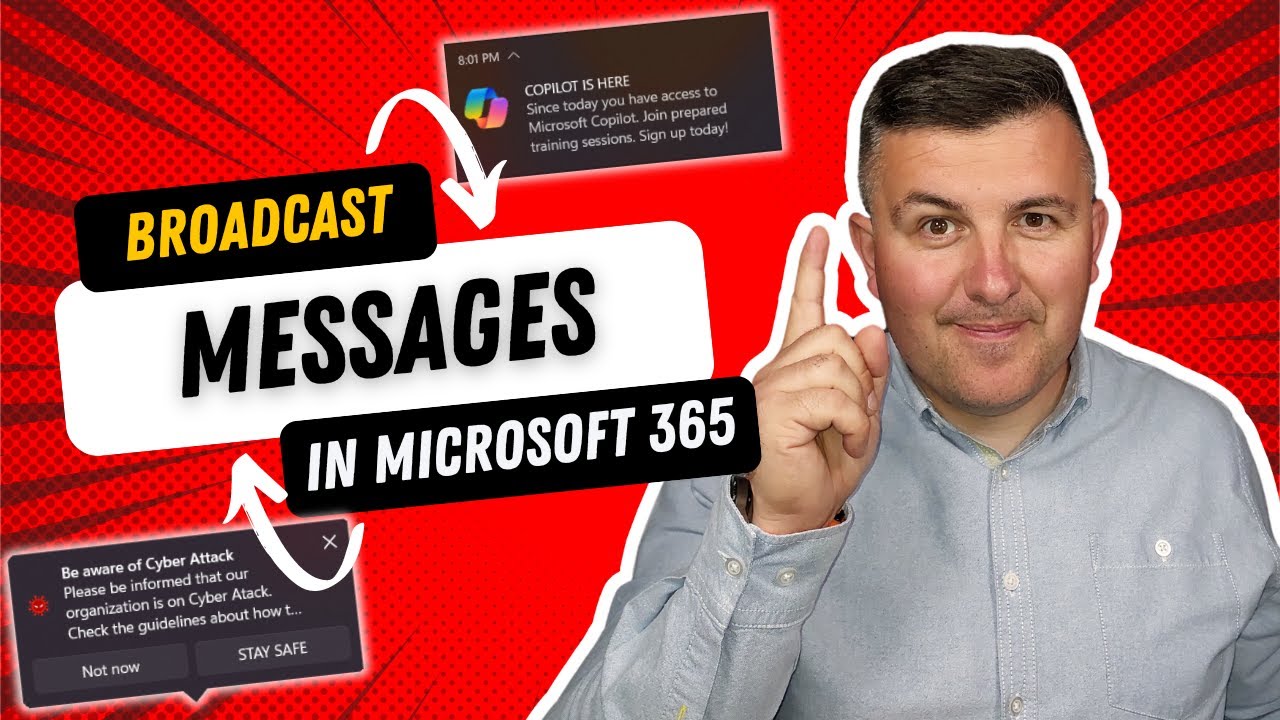- All of Microsoft
Broadcast to All Microsoft 365 Users: Key Methods
Enhance Microsoft 365 communication with new Organizational Messages feature.
Key insights
- Introduction to the Organizational Messages feature in the Microsoft 365 Admin Portal, enabling the creation and management of global messages.
- Messages can be integrated into various user interfaces such as the notifications, taskbar, or spotlight on Windows 11.
- Comprehensive management and approval process for organizing the scheduling and broadcasting of messages.
- Enhance business communications by utilizing the free features of Organizational Messages.
- Additional resources and online training courses available to optimize the use of Microsoft 365 features.
Exploring Organizational Messages in Microsoft 365
Microsoft 365's new Organizational Messages feature provides a robust avenue for administrators to send coherent and targeted communications directly to users across an organization. This tool, accessible via the Microsoft 365 Admin Portal, allows for messages to be broadly disseminated through user's devices running Windows 11. End-users receive these messages in various forms like notifications or the taskbar, making sure crucial communications are noticed.
The tool's integration into Windows 11 means that receiving and responding to these messages is seamless, which can significantly enhance the way information is shared within a company. This new feature stands out as it not only aids in the effective distribution of organizational information but also includes a structured management and approval process that ensures only pertinent information is broadcasted.
For organizations aiming to optimize communication without additional costs, this feature comes as a part of Microsoft 365 without extra charges. In addition to detailed guides and settings available on the Microsoft support page, administrators can also benefit from several free online courses and resources that are provided to help utilize this feature effectively.
Overall, Organizational Messages strengthen the capabilities of Microsoft 365, making it an even more valuable tool for business communication and management. Ensuring users are kept up-to-date with relevant information enhances productivity and ensures smooth operational transitions when implementing new policies or updates.
Introduction to Organizational Messages
New features in the management portal allow organizations to send broadcast messages across to users of Microsoft 365 on Windows 11. This functionality enhances communication by embedding messages in various user-interface elements such as notifications and the taskbar. It streamlines the process for creating and managing these global communications.
Creating and Managing Messages
The system permits the creation, scheduling, and approval of messages intended for broadcast. Admins can target specific groups within the organization, ensuring that relevant information reaches the appropriate individuals efficiently. This structured approach helps maintain consistency and relevance in organizational communication.
Features and Resources
The video also points to additional resources for setting up and managing organizational messages. While direct links to these resources are omitted, they can generally be found on the official Microsoft learning platforms. These resources are aimed at further aiding users in fully utilizing the new features.
To facilitate better communication within business environments, these tools are free for use. They not only enhance internal communications but also ensure that important information is promptly and effectively distributed.
Engagement and Further Learning
The author of the video, Szymon Bochniak, encourages ongoing engagement through various free resources and courses available online. These educational tools are designed to help users maximize their use of Microsoft features, including the organizational messaging system.
There are also outlined steps and procedures in the video that explain how to efficiently use the Microsoft 365 management center to broadcast messages. This practical guidance helps users understand the end-to-date process, from creating messages to the approval and broadcasting stages.
Organizational Messaging in Microsoft 365 Admin Center
Organizational messaging within the Microsoft 365 Admin Center represents a pivotal shift in how internal communications are handled in corporate environments. By integrating messaging capabilities directly within the admin platform, Microsoft has facilitated a more streamlined, efficient approach to broadcast important notifications and updates to users across an organization. This feature leverages the widespread use of Windows 11 within corporate settings, embedding crucial communications within familiar interfaces such as notifications and taskbars.
The introduction of such a feature underscores a broader trend towards integrated communication tools within business software platforms. As workplaces become more digitized and remote work continues to be prevalent, tools that consolidate various functionalities into a single, accessible platform become indispensable. Microsoft 365's organizational messaging feature is an excellent example of this, reducing the need for separate communication platforms and ensuring that important messages are seen promptly by the intended audience.
Moreover, the availability of detailed management tools within the Microsoft 365 Admin Hub for these messages allows organizations to target communications effectively. Whether targeting by department, role, or even individual criteria, the flexibility of this tool ensures that messages are not just broad and non-specific, risking being ignored or overlooked. Instead, they can be finely tuned to match the needs and contexts of different parts of the organization.
The integration of these features into Windows 11 also demonstrates Microsoft's commitment to creating a cohesive user experience, recognizing that the operating system most corporate employees interact with daily should also be capable of serving as a nexus for essential communications. This not only helps ensure that messages are received and noted but also reinforces the OS's role as a central hub for day-to-day corporate operations.
Finally, the creation of comprehensive resources and training programs around these features speaks to a recognition of the need for ongoing education and support when introducing new technologies at a corporate level. By providing resources and courses specifically geared towards maximizing the use of organizational messaging, Microsoft ensures that the feature's introduction is as smooth and beneficial as possible, aiding in its adoption and effective use.
Microsoft 365 Admin Teams Windows [END HTMLDOC]

People also ask
How to communicate with users from other organizations in Microsoft Teams?
To activate communication with users from other organizations in Microsoft Teams, firstly access the Teams admin center. Navigate to Organization-wide settings, select External Access, and then opt to Allow users to communicate with users outside your organization’s domain. For direct communication, add the desired external organization’s domain to the whitelist.
How do I broadcast a message to everyone in Teams?
More videos on YouTube
Can Microsoft Teams users chat with any team user outside their organization?
Utilizing Teams Chat for external collaboration involves navigating to the chat function within Microsoft Teams, selecting the new chat button, and entering the external party’s email address to initiate a search for them externally. Following these steps will enable a conversation with the external user.
What is organizational messages in Microsoft 365 Admin Center?
Organizational Messages within the Microsoft 365 Admin Center are designed to deliver targeted, actionable, and personalized messages directly to users within the context of their daily use of Microsoft products, such as Microsoft Windows 11 or Microsoft 365 applications.
Keywords
Broadcast messages Microsoft 365, internal communication Microsoft 365, Office 365 message broadcasting, enterprise communication solutions, Microsoft Teams announcements, organization-wide alerts Microsoft, Microsoft 365 communication tools, distribute messages Office 365