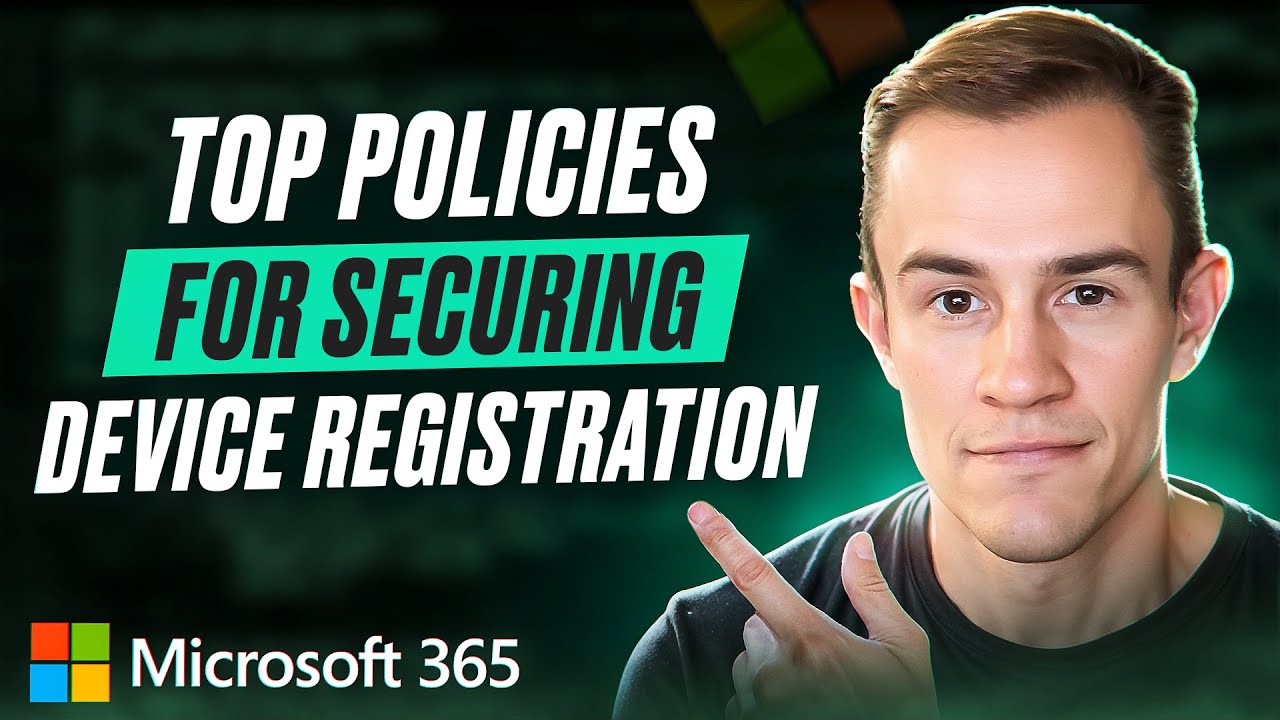- All of Microsoft
Top 5 Microsoft 365 Policies to Secure Device Registration
Secure your Microsoft 365 with top tips for device registration, MFA policies, and more! #Microsoft365 #Cybersecurity
Key insights
- Device registration in Microsoft 365 poses a security risk if not managed properly.
- Implementing Multi-Factor Authentication (MFA) is crucial for secure device addition.
- Restricting device addition to specific groups enhances security.
- Utilizing a Temporary Access Pass (TAP) provides an additional security layer.
- Securing device registration can prevent threats and maintain an organized asset inventory.
Microsoft 365 Device Security
Microsoft 365 offers extensive capabilities for organizations to manage and secure their devices. However, by default, it allows users to register unmanaged devices, leading to increased security vulnerabilities. Therefore, implementing robust policies to control device registration is essential. Key strategies include enforcing Multi-Factor Authentication (MFA) and restricting device registration to specific groups. Additionally, using a Temporary Access Pass (TAP) can enhance protection by providing secure, limited-time access. These measures ensure that only authorized devices can access your network, significantly reducing potential security threats. By taking proactive steps, organizations can create a more secure and managed Microsoft 365 environment.
Executive Summary
The video by Nick Ross titled "My Top Policies for Securing Device Registration in Microsoft 365" focuses on controlling and securing device registrations within the Microsoft 365 environment. By default, users can register any device, leading to potential vulnerabilities. This video aims to aid organizations in strengthening their defense strategies with specific policies. Here’s an actionable summary presented under distinct sections: understanding risks with unrestricted device registration, implementing security policies using various tools, and considering additional protective measures.
Understanding Device Registration Risks
Unrestricted device registration in Microsoft 365 poses significant risks. Every unmanaged device joining your organization's network increases the vulnerability surface. This permits potential attackers to maintain access after a compromise, risking your data's integrity. Improper management of device registration can hamstring your ability to keep track of each asset, leading to troublesome consequences. Establishing awareness of these risks is a crucial first step towards better identity management.
Implementing Security Policies
To mitigate risks, the video illustrates the importance of setting smart policies. Introducing Multi-Factor Authentication (MFA) during device registration is a key step. It involves crafting Conditional Access policies that ensure only authenticated users can join their devices. This strategy drastically reduces unauthorized entry. Moreover, organizations can restrict device join capabilities by creating specific groups entrusted with this responsibility. Delegating control helps emphasize organizational safety and better data management.
- Enforce MFA for device registration.
- Create Conditional Access policies for enhanced validation.
- Restrict join privileges to designated groups for better oversight.
Additional Protective Measures
The video advises further protective actions like incorporating a Temporary Access Pass (TAP). TAP provides an added security layer by granting temporary access, ensuring all devices are recognized and accounted for. These measures collectively safeguard against diverse security threats in Microsoft 365. The necessity of continuously revising these security implementations is highlighted, helping users adjust to new challenges and maintain robust system defenses.
Main Topic: Safeguarding Device Registration in Modern Infrastructure
In today's technologically advanced landscape, thorough device security strategies are essential. With the migration to cloud-based platforms and integration of IoT devices, maintaining controlled access is critical. Products like Microsoft 365 offer robust frameworks capable of handling these complexities. It is vital to employ tactics that not only secure initial access but also provide continuous monitoring. As organizations evolve, so too must their protection systems. Utilizing features like Conditional Access, MFA, and Temporary Access Passes ensures devices are both registered and authenticated accurately. With informed policy decisions, organizations can stand resilient against unauthorized access and data breaches. Businesses aligned with modern security practices inevitably gain enhanced operational efficiencies.

People also ask
"Which policies in Office 365 ensure devices meet corporate requirements before access is granted?"
"Which two threat policies should you configure in Microsoft Defender for Office 365?"
Answer: To configure threat protection in Microsoft 365, you should establish policies to: first, limit a specific user, User1, from sending more than 30 email messages per day, and second, block the delivery of a specific file by using its file hash."How do I restrict access to my device in Office 365?"
Answer: To restrict device access in Office 365, go to the Policies section and select App Login Policy from the left navigation. Edit your chosen app settings, set the application name, and select the password as the Login Method. Then, enable Adaptive Authentication."Which Microsoft 365 tool manages devices data and risk with devices on a network?"
Answer: Microsoft Intune is the tool that manages device data and mitigates risks by keeping your managed devices secure and up-to-date. It assists in protecting your organization's data from compromised devices by controlling user interactions with organizational data on both managed and unmanaged devices.
Keywords
Microsoft 365 device registration policies securing device registration Microsoft 365 security policies device security in Microsoft 365 securing devices Microsoft 365 registration policies Microsoft 365 device management Microsoft 365 security best practices