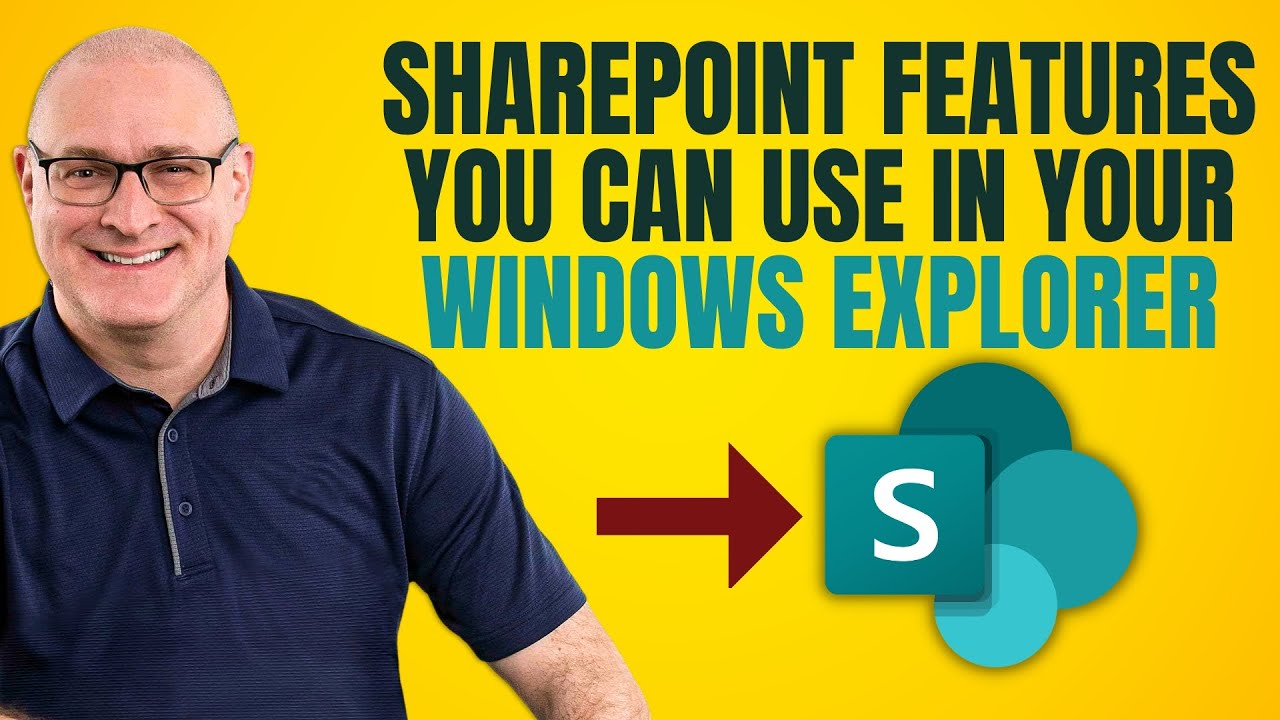- All of Microsoft
Top 5 SharePoint Features Integrated in Windows Explorer
Explore 5 SharePoint Features You Can Use in Windows Explorer!
Key insights
- SharePoint features can be accessed directly through Windows Explorer when synced locally via OneDrive Sync.
- Syncing a ShareJPoint document library allows integration of SharePoint Online features into the local file system.
- Further learning and deep exploration of SharePoint can enhance user understanding and usability of its features.
- Additional services such as consulting, configuration, and live training are available to help users maximize their SharePoint use.
- Advanced training courses are accessible for users looking to gain a deeper knowledge and expertise in SharePoint.
Exploring SharePoint Integration with Windows
Integrating SharePoint with Windows through Windows Explorer offers a seamless user experience by allowing direct access to SharePoint features from the local file system. This integration is facilitated by syncing the SharePoint document library via OneDrive Sync, which brings a slice of SharePoint Online’s capabilities right to your desktop environment. Users benefit from this setup as it simplifies accessing and managing documents stored on SharePoint directly from their PCs without navigating through the web interface.
This system not only boosts productivity but also enhances collaboration by making sharing and communication more efficient. Additionally, for those who wish to delve deeper into the functionalities and maximize their use of the platform, educational resources and expert assistance are readily available. Through courses and personalized training sessions, individuals can further enhance their skills and mastery of SharePoint, making it a powerful tool in their professional toolkit.
Exploring the Integration of SharePoint Features in Windows Explorer through OneDrive Sync
Introduction: SharePoint Online offers a seamless integration feature that allows users to sync their document libraries with Windows Explorer via OneTime Sync. This functionality opens up various SharePoint features directly within Windows Explorer, providing a more accessible and efficient workflow.
Benefits of Integration: By using OneDrive Sync, users can access SharePoint Online capabilities directly through Windows Explorer. This integration not only simplifies the user experience by making features more reachable but also enhances productivity by reducing the need to switch between different interfaces.
Continued Learning: Although the specific details are covered in the SharePoint Maven Inc’s video, understanding the basics of this integration can significantly benefit users who manage multiple documents and require constant access to SharePoint capabilities.
Now, let's elaborate on the main topic discussed in the SharePoint Maven Inc's YouTube video more broadly.
SharePoint Integration with Local Environments
SharePoint Online has become an integral tool for many organizations, facilitating collaboration and information management across various levels. The platform's ability to integrate with local operating systems, such as Windows, through features like OneDrive Sync, is especially valuable. This integration allows users to access and manage SharePoint files directly from their local file system, which bridges the gap between online and offline environments.
Windows Explorer, commonly used for file navigation and management on PCs, becomes even more powerful with SharePoint integration. Users can organize, share, and manage permissions of their files directly through Explorer, making it a central hub for document management. This seamless integration simplifies processes and enhances user productivity by allowing direct access to SharePoint's robust features without the need to navigate away from the familiar Windows interface.
Moreover, this feature supports various SharePoint Online capabilities including real-time collaboration. Users can edit documents in Windows Explorer that are automatically synced with SharePoint, enabling multiple users to work on the same documents simultaneously. This real-time feature extends the collaborative capabilities of SharePoint directly into the local desktop environment, which is crucial for teams that rely on immediate updates and communications.
The flexibility of accessing SharePoint features through Windows Explorer also offers significant advantages for remote work scenarios. As businesses continue to support remote and hybrid work models, the importance of effective collaboration tools that seamlessly integrate with user-friendly platforms like Windows continues to grow. SharePoint's integration ensures that remote teams remain as efficient as very possible, providing them the tools they need right where they are most comfortable and familiar.
While SharePoint Maven Inc's video serves as a detailed resource for specific functionalities, the broader understanding of SharePoint's integration with local environments like Windows emphasizes its role in modern workforce dynamics. As more organizations adopt cloud solutions, the capability to intertwine these solutions with existing IT infrastructures is crucial for maintaining workflow efficiencies and ensuring seamless user experiences.
In conclusion, SharePoint's integration with Windows Explorer through OneDrive Sync exemplifies how cloud technologies and local systems can coexist and enhance the way organizations operate. This feature not only advances productivity but also supports the evolving needs of modern work environments, making it a standout aspect of SharePoint Online. [END HTMLDOC]
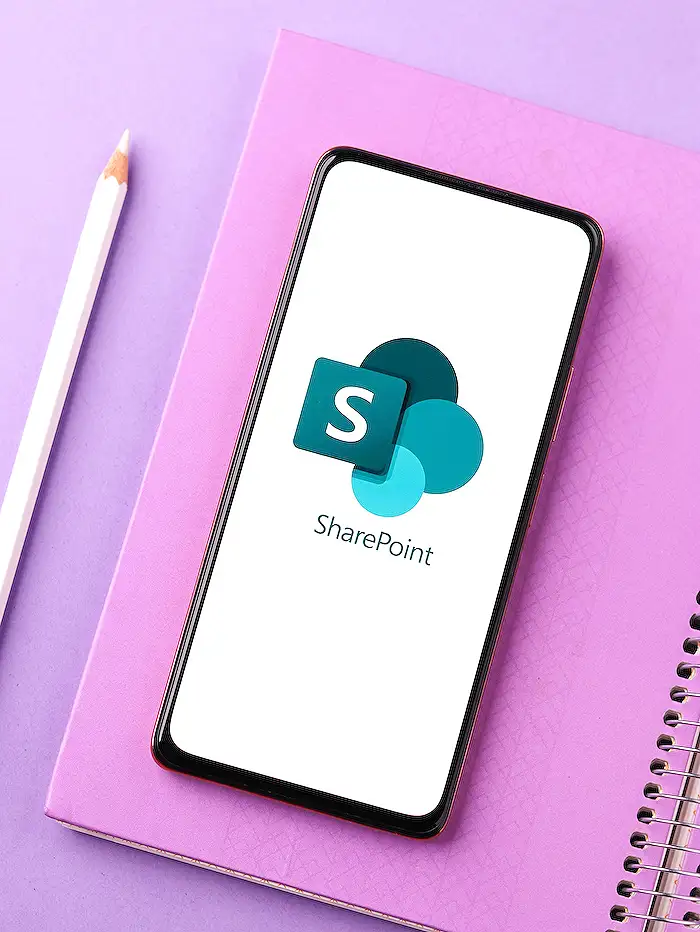
People also ask
Can you view SharePoint files in Windows Explorer?
In the SharePoint environment within Microsoft 365, navigate to the necessary document library. From there, click on the View menu and select 'View in File Explorer'. This feature might open the library in another tab in Classic SharePoint mode, providing a familiar Windows-like file navigation experience.
How to configure the view in File Explorer feature for SharePoint?
To enable the 'View in File Explorer' feature in SharePoint, go to your document library, select the Library View menu on the right, and then choose 'View In File Explorer'. This option facilitates direct interaction with SharePoint files through a familiar Explorer interface.
How do I map SharePoint to Windows Explorer?
To integrate SharePoint with Windows Explorer, utilize the Sync feature. Within SharePoint, select the files or folders you wish to sync by checking the box next to each item. Then, click the 'Sync' button located on the toolbar at the top. This action will synchronize the selected data with your PC, allowing you to access it directly from File Explorer.
How do I add a SharePoint site to File Explorer?
Adding a SharePoint site directly into File Explorer involves syncing the SharePoint library, which allows it to appear as a drive or a direct shortcut within File Explorer, facilitating easier file management and access.
Keywords
SharePoint Windows Explorer features, SharePoint integration with Windows Explorer, Access SharePoint from Windows Explorer, SharePoint Explorer view, SharePoint file management, Windows Explorer SharePoint synchronization, SharePoint Online in Windows Explorer, SharePoint document library Windows Explorer