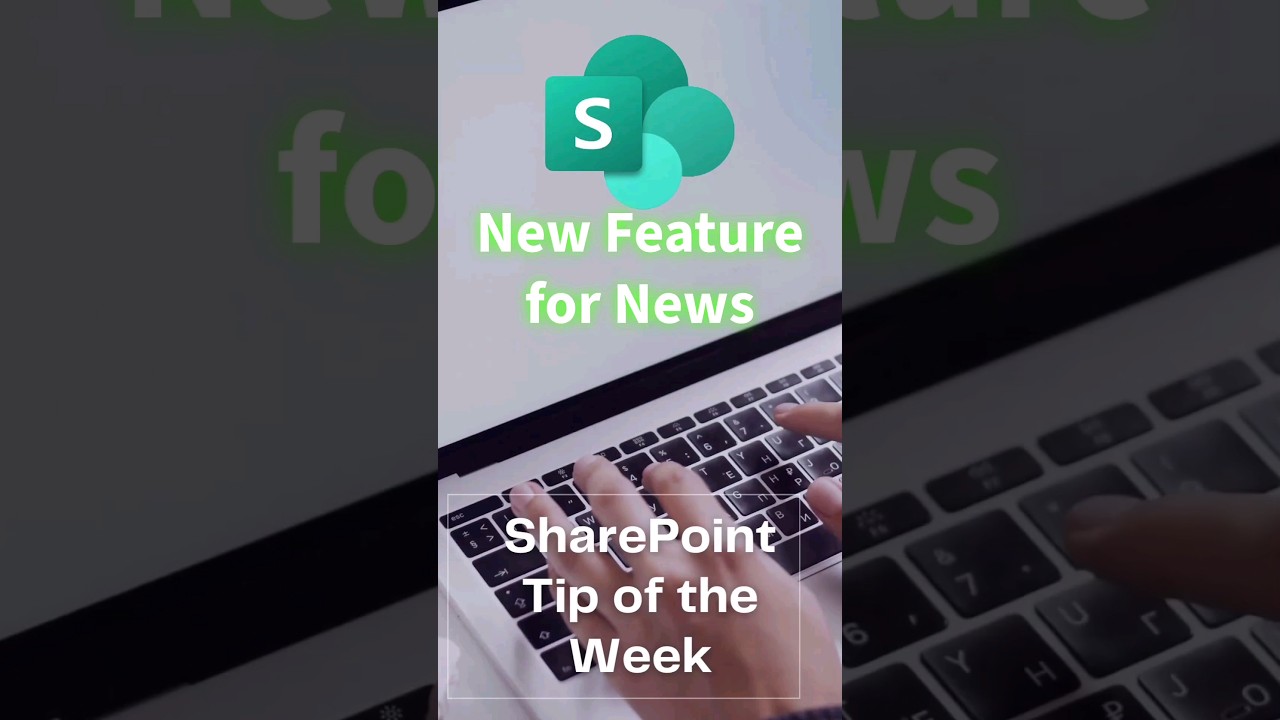- All of Microsoft
New SharePoint News Feature: Latest Updates and Insights
Stay updated with SharePoint News! Create engaging posts, manage your news feed, and engage your team like never before.
The YouTube video by Steve Corey offers an updated take on Microsoft SharePoint's News feature. This tool is designed to keep teammates, partners and colleagues informed and engaged with various types of newsworthy posts that include text, graphics and rich formatting. Also accessible via the SharePoint mobile app for iOS, the feature's full functionality is gradually introduced to organizations that opt into the Targeted Release program.
Steve Corey provides a succinct introduction to creating news, as well as a handy visual overview of the News feature. SharePoint News is displayed as a personalized feed on SharePoint's start page and on multiple SharePoint sites. Part of this personalization includes a feed based on interactions with colleagues, managers, followed and frequently visited sites.

On mobile, timely notifications are sent to users when relevant news is posted. This ensures important updates from colleagues or active sites are never missed. Users can also access an 'Organization News' feature, highlighting news from predefined 'authoritative' sites.
Ke News Features
The YouTube video gives a rundown on the steps to follow when creating a news post. Starting from the home page, users can create a blank news post on their chosen site. Instructions are provided on how to build a news post page, and the news post is then easily viewable in the News section of SharePoint sites.
Furthermore, users can create a news post by adding a link to content on their site or another website. Steve Corey provides a detailed guide on how to do this, as well as how to edit or delete a news post after it's been published. Also, users wanting to remove the News web part from their page, or add it back, can find instructions in the video.

Troubleshooting tips are included for those who may not see their news post where expected. This includes ensuring the post has been properly published and that the correct news source has been selected. This comprehensive overview provides all the necessary information for anyone starting to use the News feature or those who want to make better use of it.
Read the full article Get The Latest On The New SharePoint News Feature!
Learn about Get The Latest On The New SharePoint News Feature!
Keeping your team members updated and engaged is made easy with the new update for News. This tool allows you to create posts that are eye-catching and informative. The variety of posts includes announcements, interesting stories, status updates, team news, and more. Incorporation of visuals like graphics alongside rich text makes news posts even more engaging.
The adoption of this feature tends to be in a gradual manner for organizations, especially those enrolled in the Targeted Release program. For an introductory understanding of creating news on SharePoint, there is a handy video guide you can refer to.
The News is more than a feature. It is an information avenue displayed as a personalized feed on the SharePoint homepage, mobile applications, team sites, communication sites, and more. News can also be shown on Teams channels at your discretion. The SharePoint news system generates a personalized news feed at the top-notch of the SharePoint homepage and in the mobile app for iOS and Android.
Determining news posts for the personalized feed is done using Microsoft Graph's power, which blends news from the persons you interact with at work, your direct managers, your top twenty followed sites, and the sites you visit frequently.
Mobile notifications are a convenient way of staying updated. When an imperative news article is posted, SharePoint notifies you directly on your mobile while simultaneously providing you with a link to the article. The power of Microsoft Graph is employed to send out notifications based on the people you work with and managers you share a direct reporting line with.
The platform allows sharing of news from many sites, including official or authoritative sites for organizational news. News from these sources is signified by a block of color on the title for easy identification. Delivering organization-specific news involves powershell commands, which a SharePoint global admin uses.
Creating a news post from the start page is as simple as selecting the 'Create news post' option at the start page's top. You can then choose the site where you wish to publish your news post. Add your content in the blank news post page, and voila, you've created a news post.
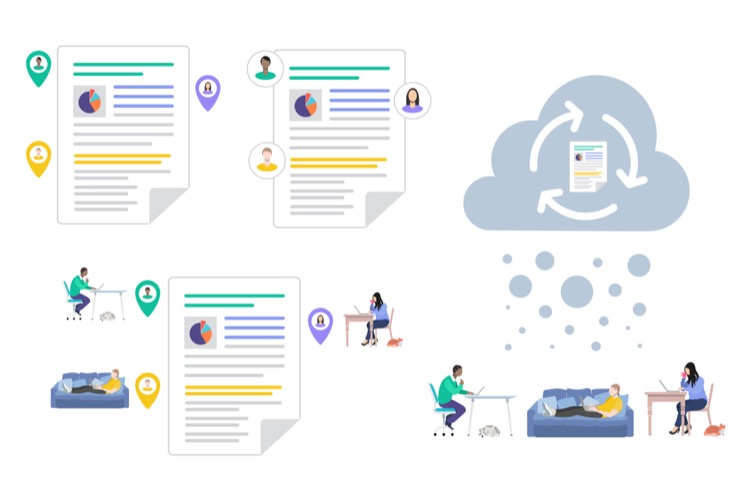
You can also make a news post on the team site or communication site. Typically, the news option is situated at the top of your team site. If you can't spot it, you might have to add a News web part to the page. Savvy SharePoint users can make a news post by linking to existing news or web content.
The news post creation process is flexible and allows for the addition of images and web parts such as text, video, and images to your page. After you finish creating your page, publish it, and the story will appear in the news section. The post is also displayed on the SharePoint start page and anywhere else of your choosing.
Once published, your news posts are securely stored in your site's pages library. The posts appear chronologically, from the newest to the oldest, based on the initial publish date. Editions to your posts will not affect this order. Additionally, you can choose the order of your posts using the 'Organize' feature in the News web part. To edit your news post, click 'See all' in the news section's upper right, select the news page to edit, and update the news after making your changes.
If you ever wish to remove a news post, you may do so on the 'Pages' on the left navigation, and select the news post you desire to delete from the list of pages. It'll direct you to the page where you can opt to delete it.
You also have an option to remove or add the News web part from your page or another page if you wish. Admittedly, if you see that your news post is not visible, you might need to recheck if you've opted for a post instead of a page and ensure you've selected the 'Post' button after creating your post.
More links on about Get The Latest On The New SharePoint News Feature!
- Create and share news on your SharePoint sites
- At the top of the SharePoint start page, click Create news post. · Choose the site where you want to publish your news post. · You'll get a blank news post page ...
Keywords
SharePoint News Feature, Latest SharePoint, SharePoint Update, SharePoint Feature, SharePoint News, New SharePoint Features, SharePoint Latest News, SharePoint Enhancements, SharePoint Alerts, SharePoint Announcements