- All of Microsoft

SharePoint - Custom Charts
This templates package will allow you to quickly create 6 different types of charts, which you can organize into collections, share, and publish on SharePoint
SharePoint, an internal communication tool, now provides an additional feature to publish and share data in MicrosoftTeams and SharePoint pages. This can be executed via MicrosoftLists which allows the creation of six different chart types including Vertical bar, Horizontal bar, Stacked bar, Doughnut, Pie, and Line.
An informative tutorial is available in Microsoft365 Adoption Sample Solution Gallery. It provides templates to create the six different types of charts. These charts can be published, shared, and organized on SharePoint Online pages.
- The 'view' list sample type offers variety of sample categories and list column types.
- Formatting features like '@me' tokens, 'substring', and 'toString' operators are avaialble.
- Users can create unique actions like 'setValue'.
- Other unique features like 'customCardProps', 'inlineEditField', 'hideColumnHeader', and 'hideSelection' are available.
- Various style classes can be utilized.
- Users can customize SharePoint lists and libraries through view formatting.
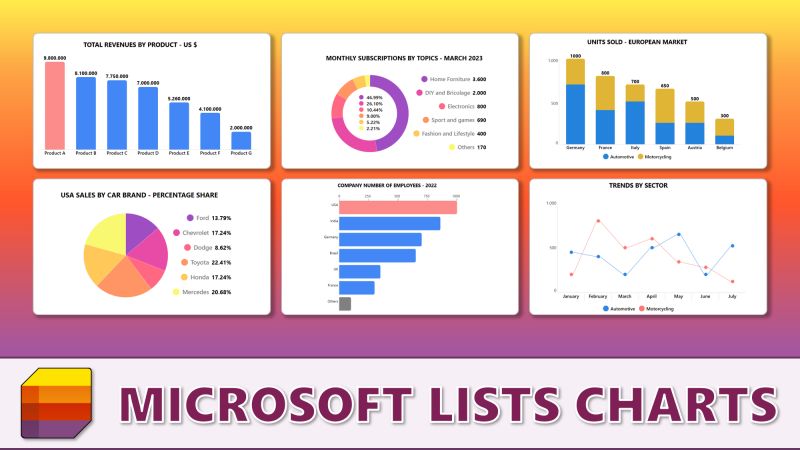
Further Expanding on The Main Topic
The feature upgrade in SharePoint enhances the user's experience by allowing them to create and share data visualizations. By harnessing the power of MicrosoftLists, users can represent their data in different chart types, further aiding to streamlined data comprehension and communication. The straightforward tutorial available in the Microsoft365 Adoption Sample Solution Gallery takes users through the creation, organization, and sharing of these charts, all within SharePoint Online pages.
Feature enhancements include formatting features and unique customizations, catering to different user types and preferences. In essence, this update provides users more control over their SharePoint lists and libraries, enriching the overall user experience.
Read the full article SharePoint - Custom Charts
Learn about SharePoint - Custom Charts
SharePoint offers powerful tools for internal communication and data sharing. Microsoft Lists provides templates to create six types of charts, which can be organized, shared, and published on SharePoint Online pages. Additionally, Microsoft 365 Adoption Sample Solution Gallery includes a variety of sample categories and list column types, along with '@me' tokens, 'substring' and 'toString' operators, and other formatting features. Unique features such as 'customCardProps', 'inlineEditField', 'hideColumnHeader', and 'hideSelection' are also available. Style classes can be utilized for further customization. With SharePoint, users can easily format lists and libraries to better suit their needs.
More links on about SharePoint - Custom Charts
- Use the Quick Chart web part
- Use the Quick chart web part to add simple, basic charts to your page. Enter your data points or get data from a list or library, add labels, pick your chart ...
- How to Create Chart from List Data using Quick Chart Web ...
- Feb 15, 2023 — In this blog post, we will show you how to create a chart from list data using the Quick Chart web part in SharePoint Online.
- 13 Charting Tools to help build a SharePoint dashboard
- Jan 30, 2018 — 13 Charting Tools to help build a SharePoint dashboard · 1. Power BI · 2. Google Chart Web Part · 3. Bamboo Charts for SharePoint · 4. Collabion ...
- Add more series to a SharePoint Chart with Charts
- SharePoint Charts as of version 2.6.0 has the ability to display a practically unlimited number of series on one graph. Such series may be based on entirely ...
- to display Excel chart in SharePoint.
- This article provides step-by-step instructions on how to customize and edit a chart in SharePoint using two options: Quick Chart and File Viewer.
Keywords
SharePoint, Custom Charts, Microsoft Teams, Microsoft Lists, Microsoft 365, Adoption Sample Solution Gallery