- All of Microsoft
SharePoint Admin Center Setup 2024
Essential SharePoint Admin Center Settings: Secure, Customize & Optimize Your SharePoint Environment
Key insights
- Configure Global Time Zone: Ensuring all SharePoint sites display the correct date and time for users by setting a universal time zone.
- Disable Site and Subsite Creation: Preventing unauthorized site sprawl by disabling the ability for users to create new sites and subsites from the SharePoint Start Page and Admin Center.
- Manage Term Store Admins: Securing the Term Store by adding specific administrators through the SharePoint Admin Center to handle permissions and security.
- Adjust External Sharing and Comment Settings: Reviewing external sharing permissions and disabling page comments to streamline communication platforms to Teams or Viva Engage.
- Optimize Storage and Sync Options: Setting individual site storage limits and disabling OneDrive Sync to manage organizational storage effectively.
SharePoint Admin Center Settings
Welcome to the comprehensive guide on key settings every SharePoint Admin should review and configure. This blog post delves into essential adjustments aimed at enhancing security and usability within your SharePoint Admin Center.
Initial Setup and Configuration:
The journey starts with accessing the SharePoint Admin Center, where various crucial settings await your attention. These settings are intended to streamline operations and reinforce governance. Settings such as setting the global time zone helps ensure that all sites reflect consistent date and time settings, aligning with user locations.
Furthermore, disabling default capabilities like site and subsite creation is emphasized. This is crucial for administrators who aim to control sprawl and maintain organizational structure within SharePoint online. With these settings, admins can prevent users from generating new sites from the SharePoint Start Page and avoid old hierarchical site structures by disabling subsite creation.
Security and Administration Enhancements
Security measures such as configuring term store admins and reviewing external sharing settings are highlighted. It’s vital for admins to restrict access and permissions to sensitive configurations. Disabling page comments and setting site storage limits are also covered to avoid unnecessary clutter and enhance performance.
Handling user data and access meticulously through settings like OneDrive Retention and guest expiration settings is another crucial area. These ensure that data doesn't linger beyond required timelines and that external access is appropriately managed.
Enhancing User Experience and Compliance
From a usability standpoint, the guide recommends configuring global themes and branding elements like the Microsoft 365 login page. These features foster a cohesive user experience and enhanced corporate identity. Moreover, disabling the OneDrive sync button and managing how and when content can be shared via anonymous links are important to adhere to company policies and regulatory requirements.
Lastly, making a site a Home Site for Viva Connections directly from Microsoft 365 Admin Center signifies its importance and usability within the organization, encouraging user engagement and collaboration.
This tutorial by SharePoint Maven Inc provides a thorough overview of 15 settings within the SharePoint Admin Center, underscoring their significance in fortifying SharePoint online environments. Configuring these settings properly ensures not only a secure platform but also one that is aligned with organizational goals and user needs.
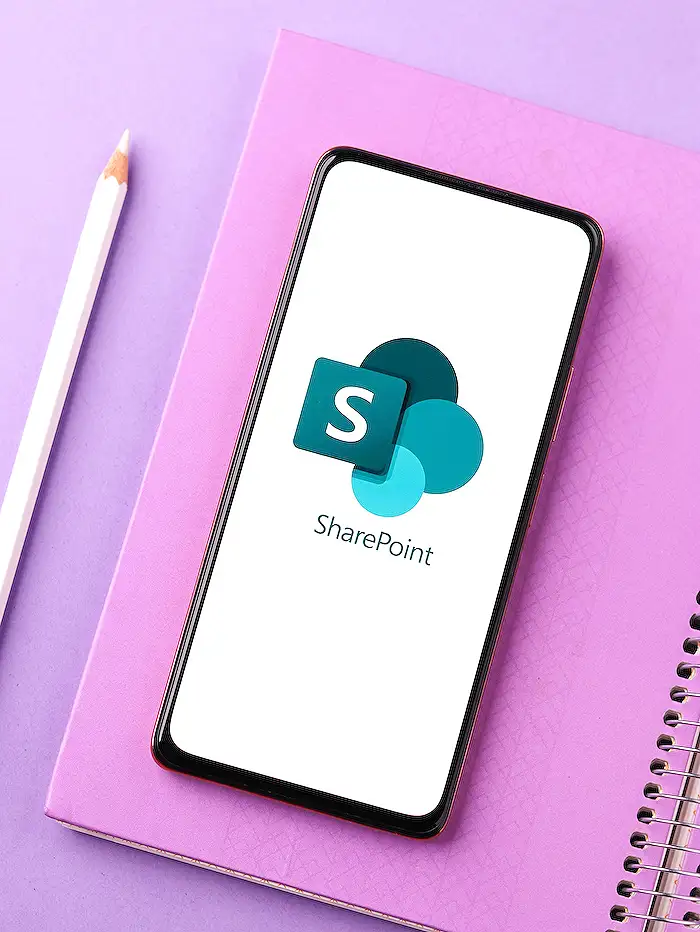
People also ask
"How do I access the Admin Center in SharePoint?"
To access the SharePoint Admin Center, navigate to the Office 365 Admin Centre at https://admin.microsoft.com/. If you are prompted, log in with your SharePoint administrator credentials. Once logged in, select “Show All” from the left sidebar, expand "Admin centers," and then choose “SharePoint.”"How do I set up SharePoint admin?"
Firstly, locate and select the user you wish to assign as a SharePoint Online Administrator. Then, click on “Manage Roles” in the toolbar. In the Manage Roles panel, select the “Admin Center Access” option and check the box labeled “SharePoint Admin”. Conclude the setup by clicking the “Save Changes” button."How do I change the administrator on SharePoint?"
Navigate to the SharePoint site settings page, and select "Site collection administrators" located under the Users and Permissions section. This will open the Site Collection Administrators page, allowing you to view current administrators and provide the option to add or remove administrators as needed."How do I access control in the new SharePoint Admin Center?"
To manage access control in the new SharePoint Admin Center, sign in with an account that has admin permissions for your organization. If your operations are managed by 21Vianet in China, then you should log into the Microsoft 365 admin center first, proceed to the SharePoint admin center, and from there access the Access control page.
Keywords
SharePoint Admin Center, SharePoint settings, SharePoint configuration, Manage SharePoint, SharePoint administration, SharePoint setup, SharePoint Admin guide, SharePoint user management
