- All of Microsoft
PowerPoint Tips: Enhance Your Photo Presentation
Master PowerPoint and impress with full-slide images—watch our video tutorial and transform your presentations!
Key insights
- PowerPoint can effectively showcase your photos with style and professionalism.
- Select a suitable template or use a blank presentation for customization.
- Incorporate transitions and animations to enhance the visual appeal of your slideshow.
- Add captions and text for context, ensuring they complement your presentation's design.
- Optional: include background music for a more engaging experience.
Creating photo slideshows in Microsoft PowerPoint allows users to display images with both creativity and impact. By using templates, customizing slide layouts, and incorporating consistent themes, your presentation can appear more polished and professional. Animations and transitions between slides add dynamism, keeping viewers engaged. Including text elements, such as titles and captions, helps provide context and emphasizes key points.
Executive Summary for a Blog Post on Creating Photo Slideshows in Presentations Creating a photo slideshow using presentation software is not only a fun activity but also an excellent way to present images with elegance and professionalism. Through the video by "Presentation Process YouTube," viewers are guided step-by-step to design engaging presentations that impress both on a personal and business level. Below are the essential takeaways from the video, broken into three main sections: 1. Getting Started with Your Presentation
Creating a photo slideshow begins with launching the software and selecting the right template. The choice of template should complement the theme of the photos, or you can opt for a blank presentation for more customization.
- Launch Presentation Software and Select a Template: Start by opening the software and choosing a suitable template. This initial step sets the tone and style for your entire presentation.
- Insert Your Photos: Adding photos is straightforward. Navigate to the Insert tab and select Images. This is where you upload images from your device, with each photo being placed on a separate slide.
Once your photos are in place, enhancing each slide's layout comes next. This involves adjusting layouts for effective highlighting of your images, applying transitions and animations, and incorporating text for context.
- Customize Slide Layouts: The Design tab allows for modifications in each slide’s layout, enabling the effective highlighting of your images.
- Add Transitions and Animations: Use transitions such as “Fade” to maintain a smooth flow. For added dynamism, animations can be applied to enhance the photo elements.
- Incorporate Text and Captions: Add context with text boxes for titles, descriptions, or captions, ensuring readability and aesthetic alignment.
The finishing touches in creating your presentation include setting slide timings for an automated flow, previewing, finalizing adjustments, and saving for sharing.
- Set Slide Timings: For a seamless automated slideshow, specify the duration for each slide. This ensures a smooth viewing experience without manual intervention.
- Preview and Finalize: Use the Slide Show tab to review your presentation, making necessary adjustments after previewing it from the beginning.
- Save and Export: Save your slideshow for future edits. To share it as a video, use the Export feature, which enables sharing across different platforms with the desired quality settings.
Creating photo slideshows in presentation software involves mastering techniques for showcasing images creatively and engagingly. It’s important to choose the right template and design elements that align with the theme of your images. Attention to detail in slide layout, transitions, and animations enhances the visual storytelling experience. Incorporating text strategically transforms a simple photo collection into a narrative, providing context and enriching the viewer's engagement.
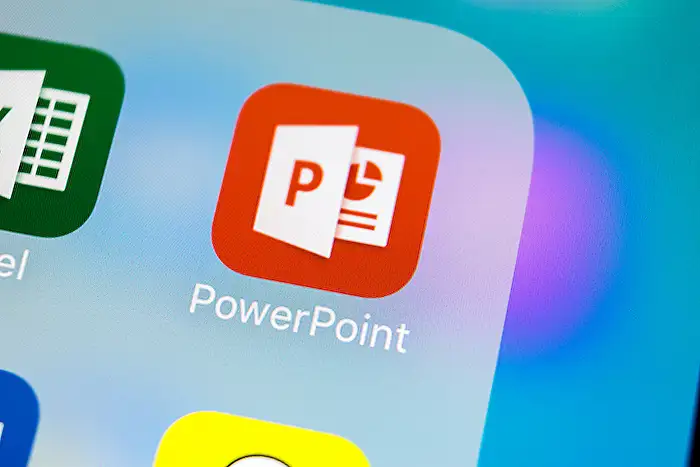
Keywords
Photos PowerPoint Presentation Slide Design Visual Storytelling Creative Display Tips Photo Gallery Showcase Enhance Images
