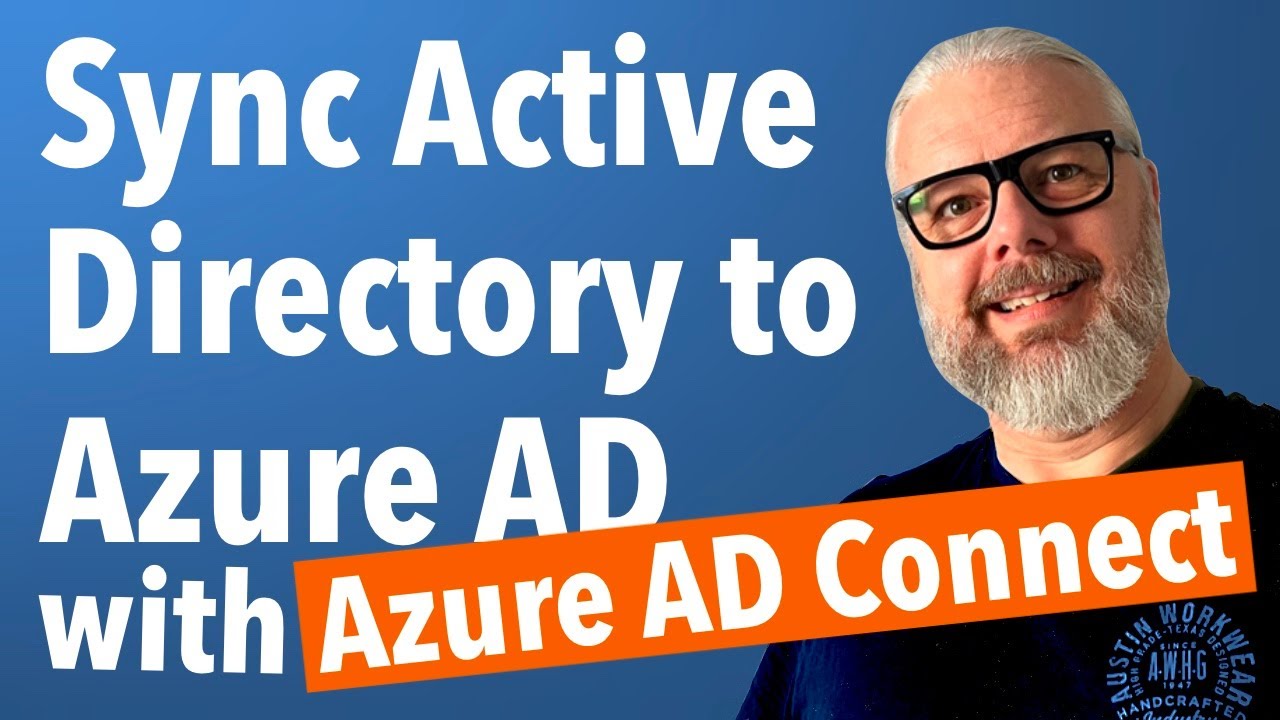- All of Microsoft
Sync Active Directory to Azure AD with Azure AD Connect
In this video we continue to follow the study guide for the new Microsoft MS-102 certification exam (currently in beta). So you can learn M365 and study for a n
In this video we continue to follow the study guide for the new Microsoft MS-102 certification exam (currently in beta). So you can learn M365 and study for a new certification all at the same time!
Important note: This series is not a complete guide to the MS-102 exam guide. Links to further relevant reading are included with each video.
Here we talk about and demonstrate the process for configuring Azure AD Connect to synchronize your Active Directory objects to your Microsoft 365 tenant. You will learn how to:
- Configure Active Directory on Windows Server 2022
- Use ID Fix tool to check for potential sync errors
- Understand the available authentication methods with AADC
- Set up Azure AD Connect using Password Hash Sync
- Use PowerShell to trigger manual syncs
When you have completed these steps, you will understand how to manage synchronization between Active Directory and Azure AD
Sync Active Directory to Azure AD with Azure AD Connect is a tool that helps you synchronize identities between your on-premises Active Directory and your Azure Active Directory. It provides a simple, secure and seamless way to connect your on-premises Windows Server Active Directory to Azure AD, allowing users to access both on-premises and cloud applications with a single identity. It also enables you to extend your on-premises Active Directory to Azure, making it easier to manage user accounts in the cloud.
Azure AD Connect is the most commonly used tool to sync identities between an on-premises Active Directory and Azure AD. It can be used to synchronize user, group, and computer accounts, as well as passwords and other directory data. It can also be used to enable single sign-on (SSO) for users between on-premises and cloud applications.
More links on about Microsoft 365
Apr 2, 2023 — Azure AD Connect is used to synchronize user accounts, group memberships, and credential hashes from an on-premises AD DS environment to Azure ...
To activate the Directory Sync for the created AD, from the left pane select Active Directory, then in the Active Directory page, click the Azure AD and select ...
May 28, 2014 — To activate the Azure AD Sync for the created AD, from the left pane select Active Directory, then in the Active Directory page, click the Azure ...
- [How to Force Azure AD Connect to Sync [Walkthrough]](https://adamtheautomator.com/azure-ad-connect/)
Aug 23, 2019 — In the Azure Active Directory section, click on Azure AD Connect. Here you will find a Sync Status section with a link to Download Azure AD ...
Run the following command:
Import-Module ADSync