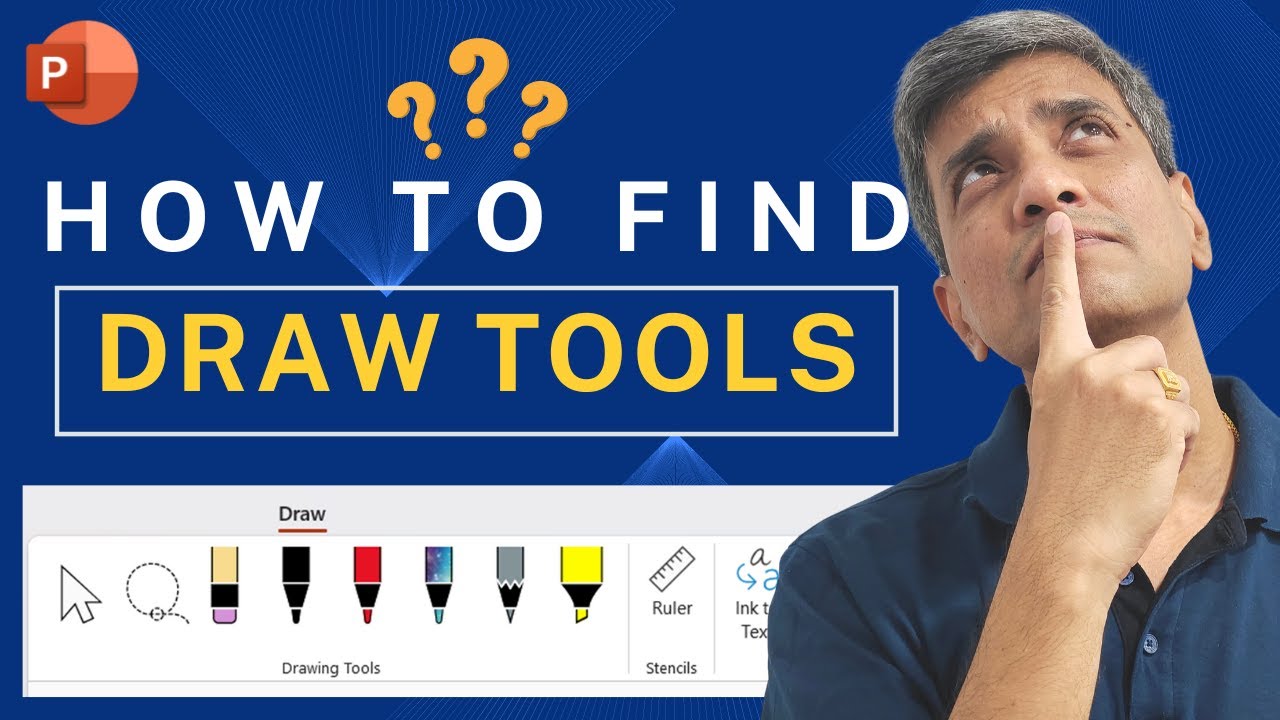- All of Microsoft
Missing Draw Tab in PowerPoint? Do THIS...
Learn how to enable the new Draw Tab in PowerPoint 365 and get started drawing with pen tools, highlighter and more on your slides. This option is really useful
Learn how to enable the new Draw Tab in PowerPoint 365 and get started drawing with pen tools, highlighter and more on your slides. This option is really useful for writing math equations, creating custom graphics etc.
In this Video
00:00 Uses of Draw Tab
01:00 Enabling The Tab
01:50 Power of Draw Tools
Draw tab in Microsoft PowerPoint 365
The Draw tab in Microsoft PowerPoint 365 is a set of tools that you can use to create and edit drawings and diagrams in your presentations. It is part of the PowerPoint ribbon, which is the strip of buttons and menus at the top of the PowerPoint window.
The Draw tab includes a range of tools that you can use to create shapes, lines, and other graphic elements in your presentations. Some of the tools that you can find on the Draw tab include:
- Shape tools: These tools allow you to create basic shapes such as circles, squares, and triangles, as well as more complex shapes such as flowcharts and process diagrams.
- Line tools: These tools allow you to draw straight lines, curved lines, and other types of lines. You can use these tools to create diagrams, charts, and other graphical elements in your presentations.
- Text tools: These tools allow you to add text to your drawings and diagrams. You can use these tools to add captions, labels, and other text elements to your graphics.
- Format tools: These tools allow you to customize the appearance of your drawings and diagrams, such as changing the colors, fonts, and line styles.
Overall, the Draw tab in PowerPoint 365 is a useful set of tools for creating and editing drawings and diagrams in your presentations. It can help you to create professional-looking graphics that help to illustrate your points and engage your audience.
https://edu.gcfglobal.org/en/powerpoint/using-the-draw-tab/1/