- All of Microsoft

How to Create a Custom SharePoint List
This tutorial will take you through all the steps to create your very own custom SharePoint list.
In this tutorial, you will learn how to create a custom SharePoint list. It's more easier than ever, especially with the modern experience updates, to make your own custom list in SharePoint Online. The steps to create your custom list in SharePoint are simple. First, go to the site where you want to create the list and click on the "New" button, then select "List". To create a list from scratch, select the "Blank list" on the new window which appears. After that, you'll be able to name your new list and provide an optional description.
By default, the item version history autosaves the last 50 versions of an item in the list (500 for document libraries) and you can alter this in the "List settings". Secondly, while not necessary, it's easier to disable attachments for your custom list as lists do not have document management features like document libraries. Disabling attachments also avoids hassles of managing and tracking documents, applying specific metadata on attached files, and organizing them properly. Additionally, the list item has version history, but the file attached does not.
Add Further Configurations on Your Custom List
There is more to creating a custom list than just disabling attachments. For efficiency and organization, it's beneficial to apply further configurations such as adding columns for data entry, enabling content types, or adding views, among others. SharePoint allows several settings to customize your list depending on what you need, making it a flexible tool for managing and organizing data. This tutorial only covers the basic steps, but exploring further options of customization can elevate your SharePoint experience.
Learn about How to Create a Custom SharePoint List
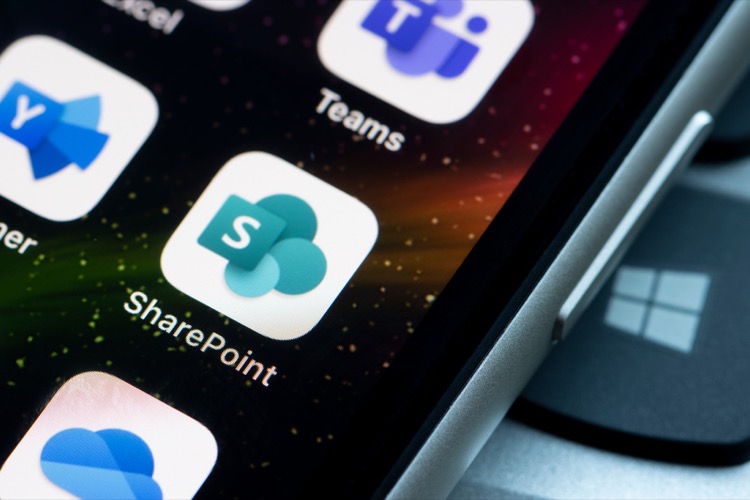
Creating a custom list in SharePoint Online is now easier than ever. This tutorial will walk you through the steps to creating a custom list. First, head to the site where you want to create the list and click the “New” button on the command bar. Select the “List” option from the dropdown. On the new window, click on the “Blank list” button and give the list a name and optional description. You can also opt to show the list in the site navigation. Microsoft recently updated the feature and by default, the item version history will autosave the last 50 versions of an item in the list (500 for document libraries).

You can change this in the “List settings”. It is optional, but it is recommended to disable attachments for the custom list. Lists have no document management features and it is a hassle to manage and track documents. You can’t apply specific metadata on an attached file and there is no item version history on the attached document. To disable the feature, go to the “List settings”. To add columns to the list, navigate to the “List settings” tab and click on “Create column”. You can choose from a variety of data types for the columns. Once you have created the columns, you can add items to the list. You can either manually enter items or import them from a spreadsheet. To do this, click on the “Items” tab and select “Import Spreadsheet”. Finally, you can customize the item display form. You can add a custom layout to the form and customize it with a variety of web parts.
More links on about How to Create a Custom SharePoint List
- Create a list
- From your SharePoint site home page or the Site contents page, select + New > List. ... From the Create a list page, select one of the following options: Notes:.
- How to create a custom list in SharePoint
- Jun 20, 2018 — Step 1: Create Custom List web part · Click Gear Icon > Site Contents Createcustomlist1 · New > List Createcustomlist2 · Give it a name and click ...
- How to Create a Custom List in SharePoint Online (Guide)
- Mar 15, 2022 — First off, head over to the site where you want to create a custom list. Once there, click on the “New” button on the command bar. Select the “ ...
- How to create SharePoint List
- Jun 29, 2021 — From the 'Create a SharePoint list page, select one of the following options: a. Blank list: Choose this option to start from scratch. Give your ...
- How to Create a SharePoint List
- To get started, from a page on your SharePoint site, click on the + New dropdown menu and select List to create a new list. new list dropdown modern SharePoint.
- SharePoint custom list example
- Apr 1, 2021 — Click on the New icon, then you can create a list by clicking on List or clicking on App -> Custom List( i am using App to create a custom list ...
- How to Create a Custom SharePoint List Form
- Learn how to create custom SharePoint list forms with VirtoForms Designer in this step-by-step tutorial. Improve user experience and streamline workflows.
- How to customize SharePoint list forms? The complete ...
- SharePoint forms are web-based forms for adding, modifying, and viewing data in SharePoint lists and document libraries. They consist of input controls matching ...
Keywords
Create List SharePoint, Building Custom SharePoint List, Custom List SharePoint Online, SharePoint List Configuration, Adding a New List SharePoint