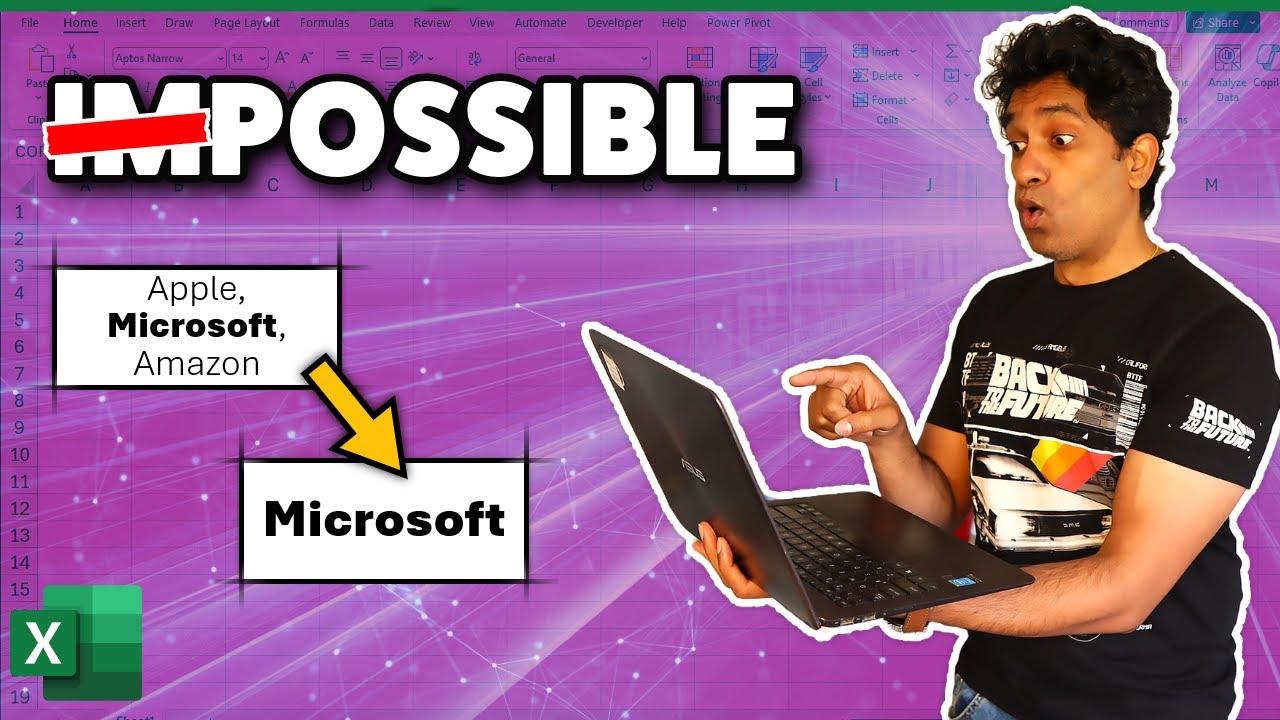- All of Microsoft
Excel Data Cleanup: How to Clean Thousands of Cells
Unlock Excels secrets: Effortlessly extract bold text from 1000s of cells with our simple VBA guide.
Key insights
- Extracting bold portions from cells using VBA in Excel simplifies data cleanup.
- Visiting chandoo.org provides full access to the necessary VBA code for this task.
- The video divides into learning sections, including problem statement, creating the function, and testing it.
- Excel’s Visual Basic for Applications (VBA) enables users to automate and manipulate data in complex ways.
- Simple steps include opening Excel, accessing VBA Editor, inserting a module, and pasting the VBA code.
Exploring the Power of VBA in Excel
Visual Basic for Applications (VBA) in Excel is a powerful tool for users aiming to automate repetitive tasks, perform complex calculations, and manipulate large datasets efficiently. With VBA, users can create custom functions and macros tailored to their specific needs, far beyond what is possible with Excel's default functions alone. The ability to extract bold text from thousands of cells, as discussed, exemplifies the utility and flexibility of VBA in solving unique data problems. This capability enhances data cleanup and analysis, making it indispensable for data analysts and Excel enthusiasts. The steps to employ VBA, from accessing the VBA Editor to inserting custom code, underscore its accessibility to users willing to dive a little deeper into Excel's functionalities. As automation and data manipulation become increasingly crucial in various industries, VBA's relevance in Excel ensures it remains a key skill in the modern workplace. The journey from opening an Excel workbook to executing a personalized VBA script fosters a deeper understanding of data's nuances and equips users with the tools to turn raw data into actionable insights.
Through this YouTube video, Chandoo effectively demystifies the use of VBA in Excel for data manipulation. He provides a solution to a seemingly impossible problem, demonstrating that with the right knowledge and tools, Excel users can unlock new potentials in data processing and automation.
- Introduction to a data cleanup challenge in Excel.
- Explanation and demonstration of a VBA solution.
- Step-by-step guide on creating and using a custom VBA function.
Power of VBA in Data Manipulation
Visual Basic for Applications (VBA) is a powerful scripting language that allows users of Microsoft's Office suite, particularly Excel, to automate repetitive tasks, and manipulate data in ways that go beyond the standard functions of the software. VBA enables users to create custom functions, automate data analysis, format and process data efficiently, and integrate Excel with other Office applications.
For professionals dealing with large datasets or complex data cleanup tasks, VBA can be an invaluable tool. By writing simple to complex scripts, users can streamline their workflows, reduce manual errors, and save a significant amount of time. Whether it's extracting specific text attributes like bold text from thousands of cells, automating the generation of reports, or even linking Excel with other software, VBA opens a world of possibilities.
Learning VBA can initially seem intimidating due to its technical nature. However, numerous resources, including tutorials, forums, and videos like Chandoo's, provide a wealth of knowledge to help beginners get started and eventually master the language. As users become more comfortable with VBA, they can start tailoring scripts to their specific needs, unlocking the full potential of Excel as a powerful data analysis and manipulation tool.
Ultimately, harnessing the power of VBA in Excel not only enhances productivity but also elevates the capabilities of data management and analysis. For anyone looking to push the boundaries of what Excel can do, diving into VBA is an exploration worth undertaking.

People also ask
Questions and Answers about Power Platform/Power BI
"What is data cleaning process in Excel?" Data cleaning in Excel involves several steps to ensure data quality: Firstly, data is imported into Excel. A crucial step is to then overview the dataset by scrolling through it to visually inspect for any immediate issues. Handling missing values is another key component, where options include filling in these gaps based on context. Duplicate data entries must be identified and handled accordingly. Data formatting ensures consistency across the dataset, while data validation and accuracy checks are crucial for maintaining the integrity of the data. Lastly, managing outliers is essential to prevent skewed analysis results. "How do I Delete 1000 cells in Excel?" To delete 1000 cells in Excel, using the keyboard shortcut *Key* is a quick method. However, for deleting the contents within cells instead of the cells themselves, the table row option found in the Excel menu is a recommended approach. "Why are there thousands of empty rows in Excel?" The presence of thousands of empty rows in Excel can occur for multiple reasons. It might be due to receiving an Excel workbook from someone else, exporting data from a corporate database that included empty rows, or manually deleting content in rows without removing the rows themselves. "How do I get rid of thousands of extra rows in Excel?" To eliminate thousands of extra rows in Excel, utilizing the 'Go To Special' feature is a highly effective method. Begin by selecting the range of cells where the blank rows are to be located, or simply select a single cell to examine the entire worksheet. Press 'F5' or navigate through 'Find & Select' to 'Go To Special' and then choose 'Blanks'. After clicking 'OK', the blank rows can be efficiently managed as desired.
Keywords
Excel data cleanup, Excel cells portioning, Data cleanup process Excel, Excel thousands of cells, Excel data processing, Cleanup thousands cells Excel, Excel cell data optimization, Batch data cleanup Excel