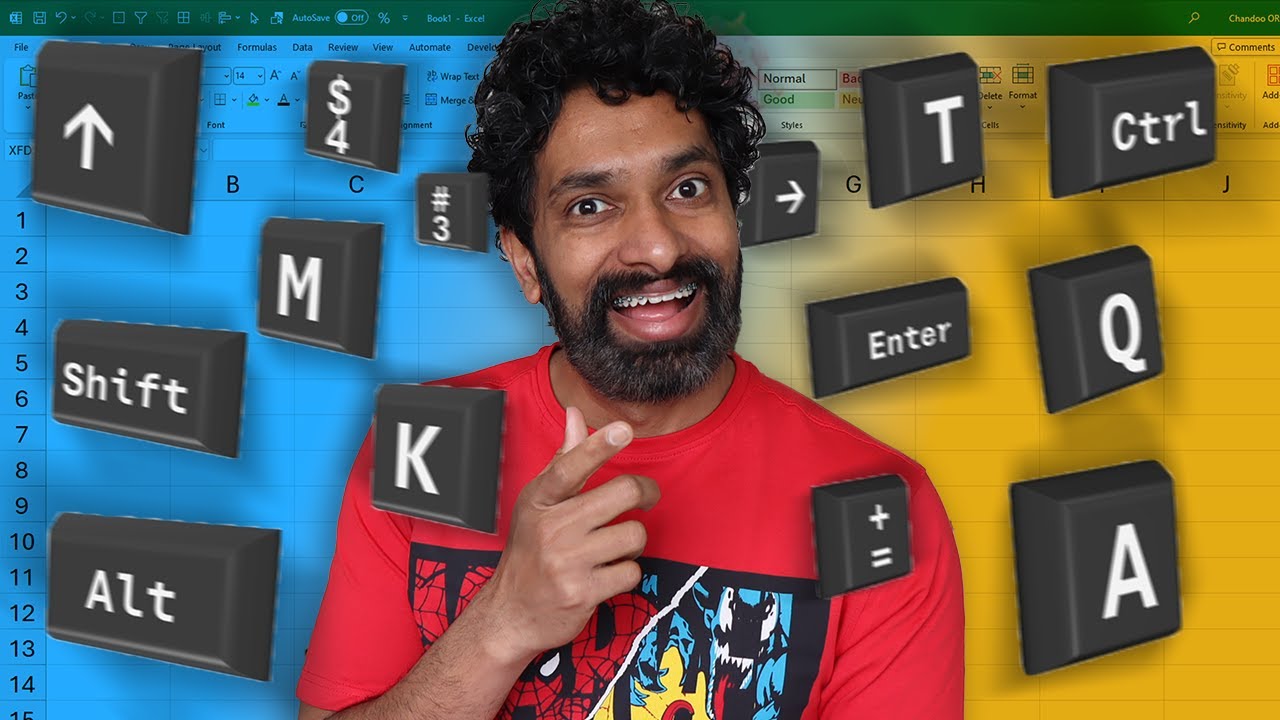- All of Microsoft
Top Essential Excel Shortcuts - Boost Productivity Now!
Discover Top Excel Shortcuts: Master Spreadsheets with Essential Keyboard Tips!
Key insights
Excel shortcuts offer a significant advantage to users who aim to increase their efficiency and reduce time spent on repetitive tasks. By utilizing keyboard combinations over mouse clicks, users can swiftly navigate through cells, apply formatting, conduct data analysis, and much more within Microsoft Excel. Mastering these shortcuts doesn't just accelerate workflow but also enhances one's ability to manage data more effectively. A well-versed user of Excel keyboard shortcuts can outperform others by executing tasks faster, thereby increasing productivity. Whether you're inputting data, formatting spreadsheets, or working on complex formulas, knowing the right shortcuts is pivotal for any Excel user aiming to work smarter, not harder.
I tried all 347 Excel Shortcuts, and here are the BEST ones you need to know. At the beginning, the author highlights the best shortcuts for getting things done efficiently in Excel. By learning these, you can accomplish tasks quickly without relying on your mouse.
Here's a breakdown of the video's content: shortcuts for working with data, formatting data, copy-pasting techniques, accelerating formula writing, creating charts, and an ultimate trick. Understanding these can significantly enhance your productivity in Excel.
Keyboard shortcuts in Excel simplify tasks, making frequent use far more efficient. They can truly save time and streamline your workflow, so learning a selection of the most beneficial ones is invaluable. Here are some top shortcuts as discussed in the video:
- Creating a new workbook: Ctrl + N
- Opening an existing workbook: Ctrl + O
- Saving a workbook: Ctrl + S
- Closing the current workbook: Ctrl + W
- Navigating between worksheets: Ctrl + PageDown/PageUp
- Selecting the current worksheet: Ctrl + A
- Moving to top or end of the worksheet: Home/End
- Moving to the first or last cell of the row: Ctrl + Home/End
- Editing the active cell: F2
- Copying and pasting data: Ctrl + C/V
- Pasting with special options: Ctrl + Shift + V or Ctrl + Alt + V
- Functions for Sum, Average, Count, Max, and Min.
- Undoing and redoing actions: Ctrl + Z/Y
- Inserting, deleting, and navigating data entry
- Finding and replacing values: Ctrl + F/H
- Quick navigation: F5, formatting cells: Ctrl + 1
- Inserting charts and tables: Alt + F1, Ctrl + T
- Sorting and filtering data: Alt + A, S, Ctrl + Shift + L

People also ask
What are the most used shortcuts for Excel?
Some of the most frequently used Excel shortcuts include 'Ctrl+C' to copy, 'Ctrl+V' to paste, 'Ctrl+Z' to undo an action, 'Ctrl+S' to save a document, 'Ctrl+F' to find items, 'Ctrl+X' to cut items, 'Ctrl+P' to print the document, and 'Ctrl+Arrow Key' to jump to the edge of data regions. Other commonly used shortcuts involve 'Alt' key combinations to access the ribbon, and 'Ctrl+Shift+L' to toggle filters on and off.
How can I learn Excel shortcuts fast?
Learning Excel shortcuts quickly can be achieved by: practicing consistently, starting with the most common shortcuts, using cheat sheets or lists as references, incorporating shortcuts into daily tasks, and setting progressive learning goals. Additionally, utilizing interactive learning tools or online courses tailored for Excel, and customizing shortcuts to suit personal workflow can also expedite the learning process.
How do I remember all the shortcuts in Excel?
To remember all the shortcuts in Excel, consider the following methods: repetition and consistent practice, grouping similar shortcuts, leveraging mnemonic devices or visual memory aids, practicing with flashcards, and gradually expanding the range of shortcuts being used. It's also helpful to first concentrate on the shortcuts relevant to your frequent tasks in Excel before learning the less common ones.
How do I master shortcuts in Excel?
Mastering shortcuts in Excel involves continuous practice and integration into everyday use. Deliberate practice, customizing shortcuts to fit personal needs, and creating a practice routine can further deepen the familiarity with shortcuts. Additionally, seeking resources like online tutorials, courses, and forums for advanced tips and tricks, as well as challenging oneself with new shortcuts over time, contributes to mastering Excel shortcuts.
Keywords
Excel Shortcuts, Best Excel Shortcuts, Essential Excel Shortcuts, Top Excel Shortcuts, Excel Shortcut Keys, Excel Productivity Tips, Excel Efficiency Hacks, Excel Key Combinations, Must-Know Excel Shortcuts, Excel Tips & Tricks