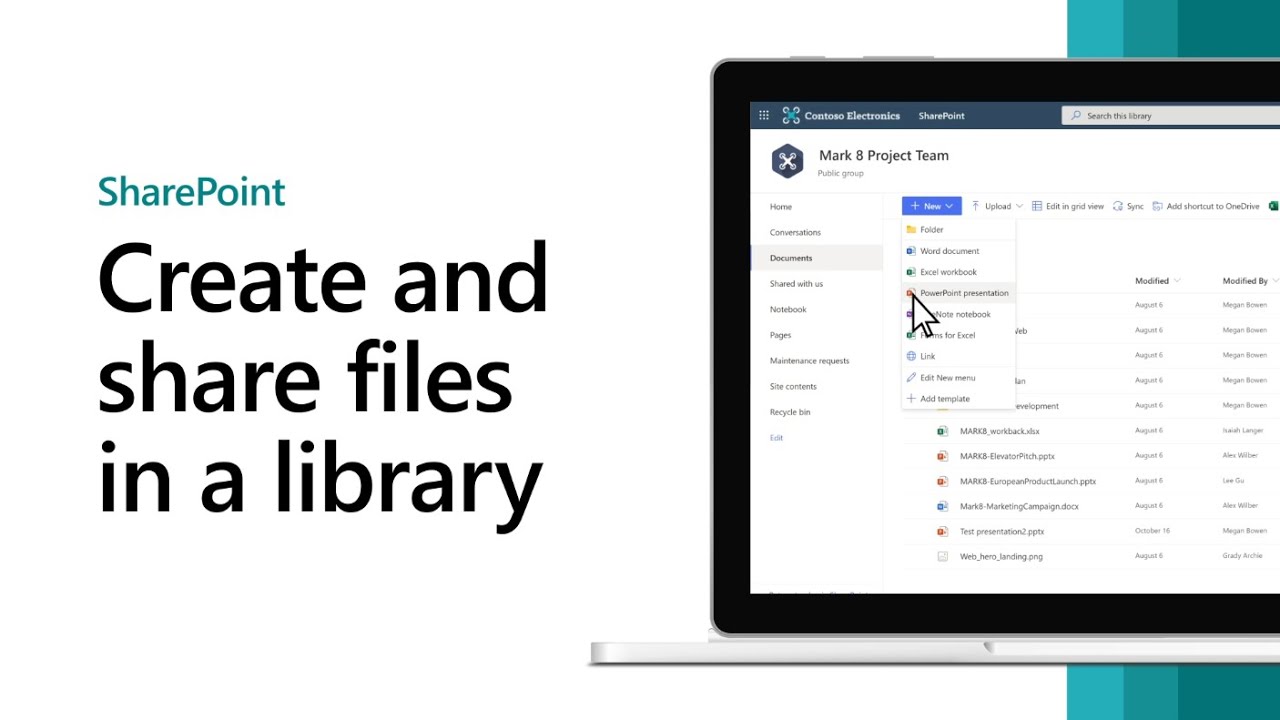- All of Microsoft
SharePoint Guide: Creating, Uploading & Sharing Files in Library
Master Microsoft SharePoint effortlessly! Create, upload, share files with customizable permissions in your document library.
The informative video from Microsoft on YouTube is centered on enabling users to comprehend how to work with SharePoint's Document Library. This extends to making, uploading, and distributing documents within the library. Further, aspects like adjusting the given names of the files, and effectively making files accessible with variable privileges are also detailed.
Here are the steps involved:
- User creates a new document by selecting 'New' and then choosing the desired file type.
- In-browser editing of the new file allows for additions like text and images. Autosave ensures changes made are saved in the Document Library.
- An option to rename files is available by selecting the down arrow next to the file name. Users can view the new file in their Document Library by selecting the site name.
To upload a file:
- Select the desired file from the computer and simply drag it into the Document Library.
- Share a file by selecting the required file till a green checkmark appears. Next, choose 'Share'.
- Thereafter, you can add names of individuals you wish to share your file with. User can regulate editing permissions by selecting the pencil icon, add a message then select 'Send'.
- 'Copy Link' enables users to make a direct link to the file that can be shared via email or Instant Messaging.
Additional features covered in the video include creating new files and folders in the Document Library and SharePoint list, and adding links in the Document Library. Besides this, it introduces users to various subscription privileges, a range of training courses, securing devices, among other benefits. The session concludes by highlighting the effectiveness of communities for raising queries, giving feedback, and deriving insights from seasoned professionals.
Having reviewed this excellent guide on how to commence with the usage of SharePoint's Document Library, we can conclude that Microsoft's video is a valuable resource for anyone seeking to navigate this area with proficiency. This demonstration uses easy to comprehend steps, and presents an overall view of the various features and utilities of SharePoint that users can avail of.
Read the full article Getting started with SharePoint - Create, upload, and share files in a document library
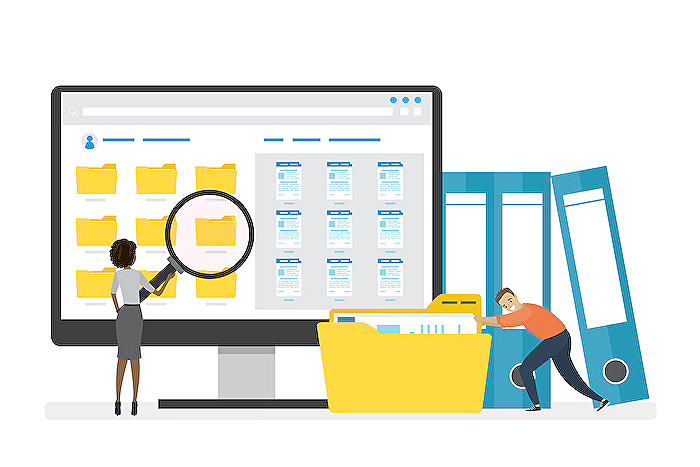
Learn about Getting started with SharePoint - Create, upload, and share files in a document library
Learning about the Microsoft SharePoint Document Management System can initially seem complicated, but fret not. This content aims to unravel this topic, helping you understand how to get started with SharePoint, create, upload, and share files in a document library effortlessly. The goal is to simplify your relationship with this powerful Microsoft software.
You might be curious about what SharePoint precisely is. Comparable software, SharePoint, is a cloud-based platform that encourages and streamlines collective work through the use of sites. In simpler terms, it's your company's operational dashboard, where all files, data, and communications occur.
One of the key features this platform offers is a document library - a location in SharePoint where you can create, collect, update, and manage files with team members. This interactive guide will walk you through the necessary skills to navigate the document library seamlessly.
- Creating a new file: When you're in the document library, you can effortlessly create a new file by simply clicking 'New' and then choosing the desired file type. The new file opens in your browser, and you can add text, images, and more to your file. It's automatically saved to the document library.
- Uploading a file: Uploading a file is equally simple. From your computer, select the file you want and drag it into the document library space of the content management system.
- Sharing a file: Sharing has never been easier. In the doc library, just click the file you'd like to share, choose 'Share', then decide how you'd like to share your file. A direct link can be created, or you can add names of people with whom you'd like to share the file, adjusting the editing permissions as necessary.
These are not the only features SharePoint offers. You can also create a new file in a doc library, create a folder in a SharePoint list, or add a link in a doc library. What's more? You can explore subscription benefits, browse training courses, learn how to secure your device, and more.
If you need more assistance or have different queries, Microsoft has various platforms where you can get help. It also has active communities where you ask and answer questions, give feedback, and hear from experts with rich knowledge. Remember, there's always room for learning, and SharePoint does offer a user-friendly experience despite its multitude of features.
More links on about Getting started with SharePoint - Create, upload, and share files in a document library
- Create, upload, and share files in a document library
- Training: In a Microsoft SharePoint document library, create a new file, upload your own, and then share it with others. Watch this video to learn how.
- Upload files and folders to a library
- You should see your files appear in the Document library. Upload a file to SharePoint or OneDrive within File Explorer. When you sync your OneDrive or a ...
Keywords
SharePoint beginner guide, upload files SharePoint, SharePoint document library, share files in SharePoint, SharePoint file management, create SharePoint library, SharePoint file sharing, getting started SharePoint, SharePoint tutorial, SharePoint create document library