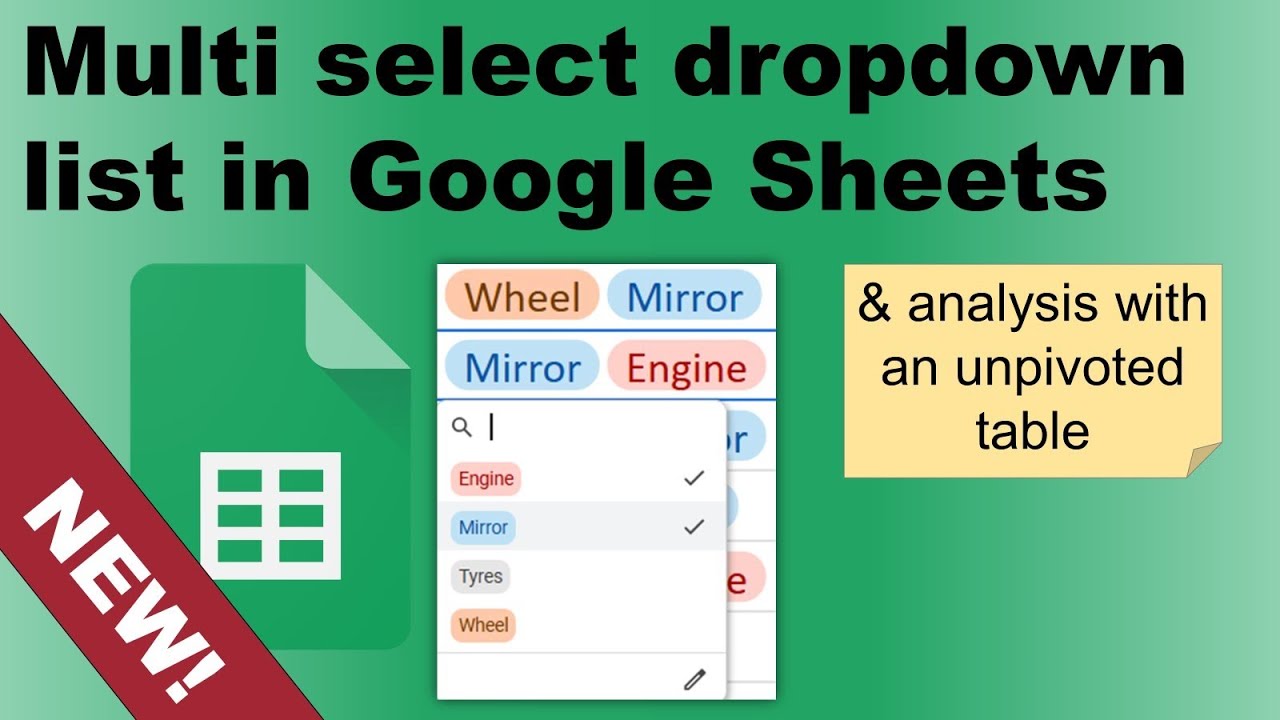- All of Microsoft
Optimize Google Sheets: Multi-Select Dropdowns & Unpivot
Explore Multi Select Dropdowns & Advanced Data Analysis in Google Sheets!
Key insights
- Google Sheets now supports multi-select dropdown lists, enhancing data entry and analysis capabilities.
- The process to create these dropdown lists is covered briefly, while a more detailed guide focuses on how to effectively analyze the data.
- Advanced techniques such as unpivoting data and utilizing dynamic arrays are also discussed to facilitate comprehensive data analysis.
- The video provides step-by-step instructions and makes use of various Google Sheets functions like QUERY and FLATTEN to manage and manipulate data efficiently.
- The content structure aids in understanding both the setup and practical application of multi-select dropdowns for users at different skill levels.
In this overview of Google Sheets functionalities, the addition of multi-select dropdown lists presents a significant advancement for users needing complex data handling capabilities. The tutorial delves into practical methods for creating these dropdowns and subsequently analyzing the collected data using sophisticated spreadsheet functions. Techniques such as unpivoting and applying dynamic arrays are explained in detail to assist users in maximizing their analytical outcomes. The provided instructions are noted for ease of learning, tailored to engage both beginners and advanced users. This instructional approach ensures that viewers can not only implement the features but also optimize their data analysis processes effectively.
Introduction to Multi-Select Dropdowns and Data Analysis in Google Sheets
The video by David Benaim explores the functionalities of multi-select dropdown lists in Google Sheets. This recent update allows for enhanced data entry and management.
You will learn how to effectively create and utilize these dropdown lists. The first part of the tutorial covers the creation process, which is explained in the initial 90 seconds of the you_tube_video.
Understanding Complex Formulas for Analysis
Following the setup of multi-select dropdowns, David delves into how to analyze the gathered data using complex formulas. These analyses are crucial for extracting meaningful insights from multi-choice responses.
The tutorial does not only focus on dropdown creation but extends to practical uses in data analysis. This approach helps viewers to apply the knowledge directly to real-world scenarios.
Utilizing Advanced Google Sheets Functions
The video tutorial also covers several advanced functionalities like QUERY, FLATTEN, and dynamic arrays. These are essential for handling and analyzing extensive data sets more efficiently.
Furthermore, the video provides insights into limitations and how to overcome them, such as splitting data into multiple columns or searching for specific content. These skills are valuable for anyone looking to enhance their spreadsheet management.
Leveraging these advanced techniques will make your data analysis tasks in Google Sheets more robust and insightful. Though the video is extended to cover these areas thoroughly, it ensures that viewers gain a comprehensive understanding of the subject.
Conclusion
David Benaim's tutorial on multi-select dropdown lists and data analysis in Google Sheets offers a thorough exploration of new and existing functionalities. By integrating these tools, users can significantly enhance their data management and analysis capabilities.
Exploring Google Sheets' Advanced Features
Google Sheets has evolved significantly, offering users a multitude of advanced features for better data management and analysis. Multi-select dropdown lists are one such feature, enabling users to select multiple options from a list, thus simplifying data entry and accuracy.
The capabilities such as QUERY and FLATTEN functions further enrich the user's experience by providing powerful tools for data analysis. These functions allow users to unpivot data and execute complex queries within Google Sheets without needing external software.
Dynamic arrays introduce a flexible way to work with arrays that automatically expand and contract, making it easier to work with large sets of data dynamically. Understanding these advanced features through tutorials such as David Benaim’s can greatly enhance productivity and efficiency.
Moreover, addressing the limitations such as splitting data into multiple columns or implementing searches within sheets can drastically optimize data handling. These tutorials are invaluable for both beginners and advanced users aiming to maximize their proficiency in Google Sheets.
Data validation and dropdowns are not merely about data entry but about ensuring the quality and accuracy of the data being analyzed. The more robust your data input mechanisms are, the more reliable your analysis will be.
In conclusion, as businesses and individuals increasingly rely on data-driven decisions, mastering tools like Google Sheets with its advanced features becomes critical. Engaging with comprehensive tutorials and practice can bridge the gap between ordinary data handling and exceptional data management and analysis.

People also ask
## Questions and Answers about Microsoft 365Can you do a multi-select drop-down list in Google Sheets?
Answer: Currently, Google Sheets does not natively support the creation of multi-select drop-down lists directly within its interface.How do I create a multi select dropdown list?
Answer: To create a multi-select dropdown list, you typically need to use additional scripts or third-party tools, as most spreadsheet applications, including Google Sheets, do not offer this functionality by default.How do I create a drop down list in Google Sheets with multiple columns?
Answer: Google Sheets does not support the creation of a drop-down list that spans multiple columns directly. You would have to either merge data into a single column or use a workaround involving scripts or additional features.How to create multi level dependent drop down list in Google Sheets?
Answer: Creating a multi-level dependent drop-down list in Google Sheets requires using data validation techniques and possibly scripting to connect the lists so that selections in one influence the options in another.Keywords
multi select dropdown Google Sheets, unpivot data Google Sheets, Google Sheets analysis, dynamic dropdown lists Google Sheets, creating dropdowns in Google Sheets, data manipulation Google Sheets, Google Sheets tips, advanced Google Sheets functions