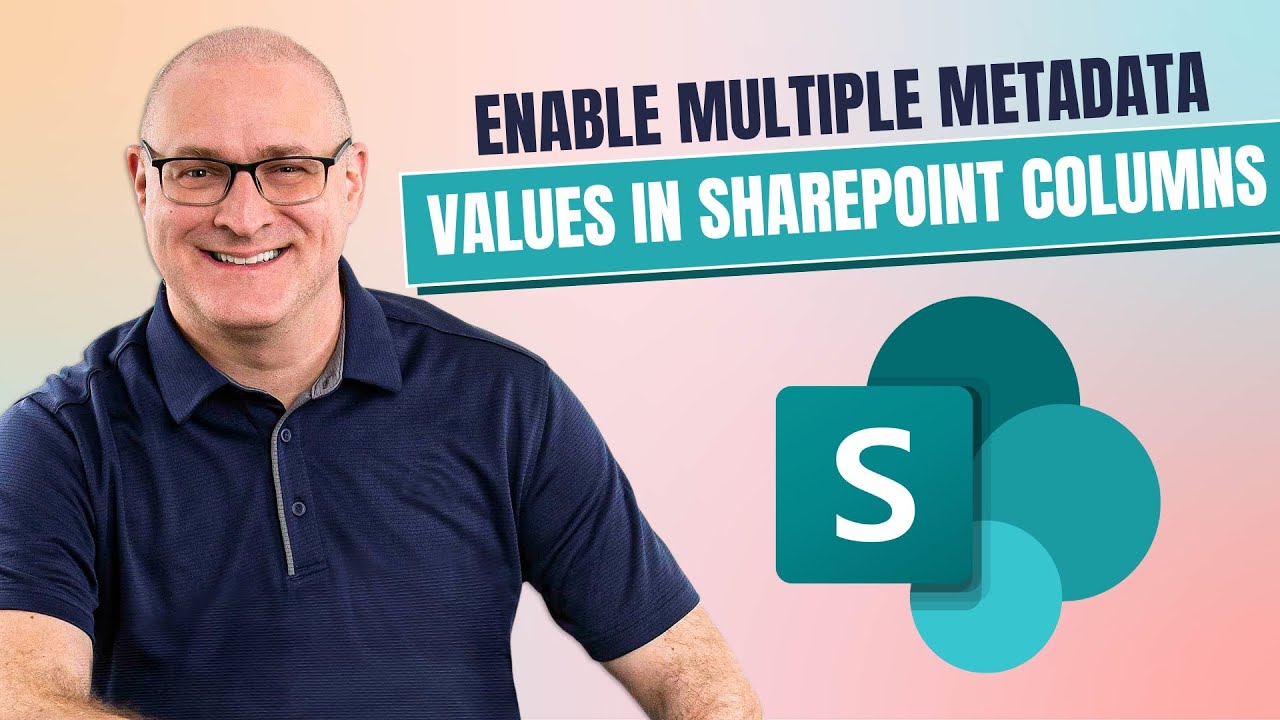- All of Microsoft
Configuring SharePoint List/Library for Multiple Selections
Learn to configure SharePoint list and library columns for multiple metadata selections; understand nuances and consequences!
Column Configuration in SharePoint for Multiple Selections
In a recently released YouTube video by SharePoint Maven Inc., they demonstrate a detailed guide on tweaking SharePoint columns to accommodate multiple metadata selections. By default, establishing a column in a SharePoint list or library would only permit a single choice metadata selection. The video presents how to facilitate multiple selection, concurrently discussing its intricacies and implications.
The column types that allow for multiple entries are limited from a wide range of column types. These are the Choice Column, Person Column, Managed Metadata Column, and Lookup Column.
The process to authorize a column to hold multiple values slightly varies, depending on where the column is created. The column can be generated locally at a list or library level or at the site level. If the column is being created locally, one has to select 'More Options' at the bottom and enable 'Allow multiple selections' toggle to 'Yes.' In contrast, Site Level Columns require selection of 'Checkboxes' under the 'Display choices' section in order to accept multiple selections.
Additionaly, columns can be created in a Global Content Type Gallery or on a site's Content Type Gallery. This is a modern method hence you must select the appropriate setting.
Once multiple selection columns are set up, they come with a few considerations that should be noted. Grouping by a column with multiple selections enabled is impossible. Also, sorting based on a column, or applying conditional formatting, cannot be achieved once switched to multiple selections. Should the column be switched back to accepting a single value from multiple values, the data input for multiple selections is lost. Moreover, if an indexed column can't switch to multiple values.
Visit SharePoint Online to learn more about column management in SharePoint.
General Overview
Configuration of list and library columns in SharePoint for multiple selections can be done with careful consideration. The multiple metadata selection feature allows users to tag against multiple categories in a more dynamic and flexible manner. However, it does come with certain limitations. This adaptive measure may slightly alter your interaction and experience with SharePoint, but assist in providing a more accurate data representation. Always remember to keep an eye on potential data losses when switching back to single entries.
Read the full article How to configure SharePoint list and library columns for multiple selections

Learn about How to configure SharePoint list and library columns for multiple selections
In today's digital age, managing online platforms like document storage and collaborations hubs require a fundamental understanding of the platforms' functionalities. For instance, to leverage SharePoint effectively, one must learn how to configure its list and library columns for multiple metadata selections. To achieve this, the following guidelines provide an in-depth understanding of the process.
When creating a column in a SharePoint list or library, the default configuration allows only a single metadata selection. To enable multiple selections and to understand the nuances and consequences, it's vital to refer to comprehensive guides, such as online videos and blog posts. This article seeks to further illuminate on this subject.
Starting from the basics, only a handful of column types allow the selection of multiple entries. These include the choice, person, managed metadata, and lookup columns. Different experiences arise based on the kind of columns one has and where one creates them.
The enabling of a column to accept multiple values may differ based on where the column is created. If it's a local list or library column, all you need to do is click "More Options" and set "Allow multiple selections" toggle to Yes. On the other hand, creating site level columns involves checking (allow multiple selections) under the "Display choices" section.
The implications of switching your columns to accept multiple selections are wide-ranging and critical to the user experience. These implications include an inability to group by the multiple selection column, lack of sorting, and cancellation of conditional formatting.
Furthermore, switching back to a single value after configuring your column to accept multiple values results in data loss. Also, if the column in question is indexed to mitigate the 5,000 view item limit, switching it to multiple values becomes impossible. This occurs due to the incompatibility of indexed columns with multiple metadata values. The error message, "The type of this column cannot be changed because it is currently being indexed. Please try again later.." typically signifies this failure.
To expand your knowledge on optimizing SharePoint functions, you could consider participating in various online training courses. These courses provide comprehensive tutorials on configuring SharePoint and addressing potential challenges. Additionally, involving oneself in community forums and discussions also helps to grasp real-time issues faced by SharePoint users worldwide.
Remember, thorough understanding and consistent practice can smooth the process of managing columns and multiple metadata selections. Hence, successfully overcoming these challenges can yield a more efficient use of SharePoint and navigate its functionalities with greater ease.
Endnote: This article aims to answer all your queries about managing multiple metadata selections in SharePoint. If you still have any unresolved questions, further research or professional consultation is recommended.
More links on about How to configure SharePoint list and library columns for multiple selections
- Solved: How to add multiple choices to a Sharepoint column...
- Oct 25, 2023 — I am trying to add multiple choices to a Sharepoint column in a document library. ... select "Enter custom value" from the list of available ...
- Create a column in a list or library
- To the right of the last column name at the top of the list or library, select + Add column or +. Note: Does your SharePoint screen look different than the ...
Keywords
SharePoint configuration, SharePoint columns, SharePoint list, SharePoint library, SharePoint multiple selections, configure SharePoint, SharePoint list configuration, SharePoint library columns, multiple selections in SharePoint, SharePoint library selection.