- All of Microsoft
Transform Content Navigation With List JSON Formatting
Elevate SharePoint with List JSON: Making Content Stand Out
Learning List JSON Formatting is crucial for enhancing your SharePoint Online content navigation. It's a straightforward technique that significantly enriches your content. This approach doesn't affect the actual data, just its presentation..
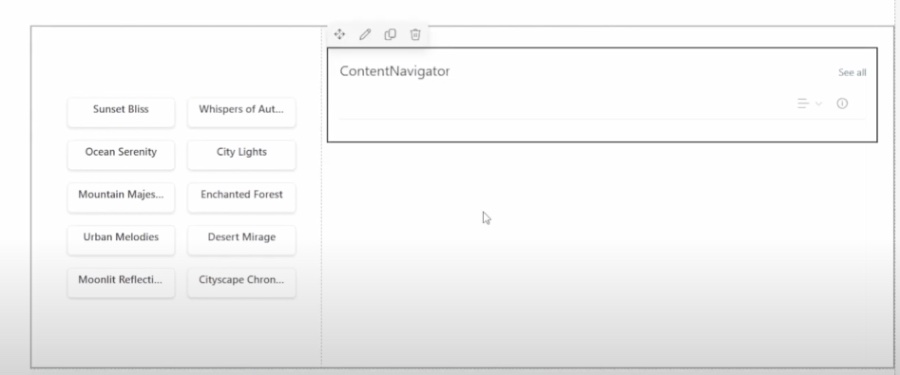
Column formatting is about customizing the display of SharePoint fields. You create a JSON object to define elements and styles for list views. Unlike the Field Customizer, it's not about changing data, but how it looks when you're browsing the list.
Without customizations, a SharePoint list appears very basic. However, column formatting can transform this appearance. Community samples for column formatting are open-source and can be found on GitHub, showcasing what's possible.
The Field Customizer offers greater control than column formatting, as it allows custom code. On the other hand, column formatting is easier to apply but has limitations since it only accepts predefined elements and styles.
In a direct comparison, both column formatting and Field Customizer support conditional formatting and visualizations. However, Field Customizer can handle more complex hyperlinks and data visuals. For advanced customization, Field Customizer is the go-to, while column formatting suits simpler tasks.
Column formatting and Field Customizer differ in capabilities, with column formatting being quicker but less flexible. It is suitable for simple display customizations accessible to those managing list views. On the other hand, Field Customizer is used for intricate scenarios beyond the scope of column formatting.
How to SharePoint List Formatting
SharePoint List Formatting is a powerful feature that enables users to alter the display of SharePoint list items using JSON-based customizations. It's an accessible way to improve user experience without modifying the list items themselves. Use SharePoint List Formatting to make your lists more visually appealing and better structured, with conditional formatting and visualization options limited only by the predefined elements you can use.
If you're aiming for more intricate designs or functionalities, such as using custom scripts in your hyperlinks or more complex data visualizations, consider investing time in learning the SharePoint Framework Field Customizer. With these tools, SharePoint List Formatting remains an essential, user-friendly method for enhancing the look and feel of SharePoint lists, making them clearer and more useful to users with varied technical abilities.
Enhancing SharePoint Navigation with List JSON Formatting
List JSON Formatting is a crucial skill to master for enhancing content navigation in SharePoint Online. Integrating this technique can significantly elevate the richness of your content. The impact of simple solutions like List JSON Formatting can be profound within SharePoint platforms.
Column formatting in SharePoint allows for the customization of field displays in lists and libraries. It involves creating a JSON object to define display elements and styles within a list view. This approach to formatting does not alter the actual data but instead changes how that data is presented to viewers.
An uncustomized SharePoint list might include basic fields such as Title, Effort, Assigned To, and Status. These standard fields, without any format applied, represent a bare-bones view of the list’s content.
SharePoint’s community provides numerous samples of column formatting through a dedicated GitHub repository. You can find a variety of open-sourced format definitions in the sp-dev-column-formatting repository within the SharePoint GitHub organization.
While SharePoint Framework Field Customizer extensions also enable field display customization, column formatting is distinct in its ease and breadth of application. Column formatting’s predefined elements and attributes, however, do not accommodate custom code, making it less flexible than Field Customizers.
Field Customizers offer robust customization capabilities, including the ability to use any code for field display control. This can include more complex interactions and data visualizations not possible with the standard column formatting.
A rundown of the capabilities between column formatting and Field Customizers highlights the appropriate use cases for each. Conditional formatting, action links, and data visualizations have different levels of support across these two customization options.
- Column formatting allows for basic conditional formatting and static hyperlinks without script launch capabilities.
- Field Customizers support more advanced interactions, including custom scriptable hyperlinks and comprehensive data visualizations.
For those needing quick, accessible customizations without advanced scripting, column formatting is the preferable choice. It is easier to implement for users with the permission to create and manage list views. Conversely, Field Customizers are ideal for more complex formatting needs that are not addressed by column formatting.
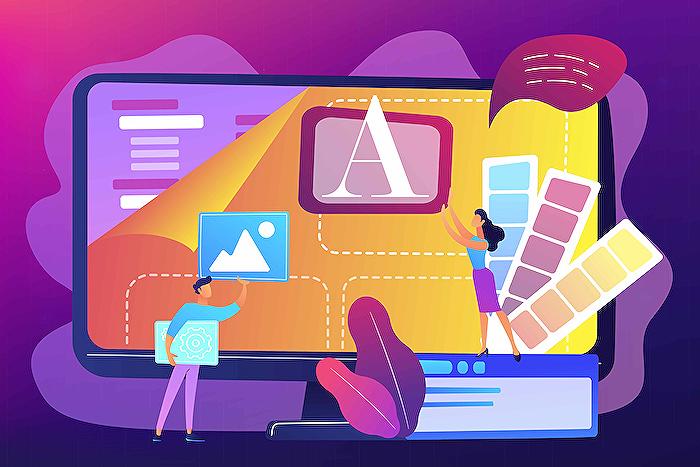
People also ask
How do you customize a SharePoint modern list using JSON formatting?
Customizing a SharePoint modern list with JSON involves using the JSON formatting feature to style and tailor the list's appearance without needing to write traditional code. Users can go to the column settings and select the 'Format this column' option, where they can input JSON code to define the look and feel of their list. You can also use JSON to customize the list view, displaying data conditionally based on values, and adding icons or buttons. Official documentation and samples provided by Microsoft can help users grasp the customization process.How do I format a list view in SharePoint?
To format a list view in SharePoint, you can use the modern experience to apply view formatting. You select the view you want to format and use the 'Format current view' option where you can add JSON to define the styling of the entire view. This allows you to create a cohesive design for items in the list based on certain conditions such as data thresholds, highlighting critical information, or simply making the list more visually appealing.How do I create a conditional formatting list in SharePoint?
Conditional formatting in SharePoint can be created by using JSON to define conditions that change the display of list items based on their values. For example, you can highlight rows or fields when items meet certain criteria, such as a due date being near or a milestone being achieved. Microsoft provides a set of predefined JSON formulas that can be used or modified according to specific needs, and these can be entered in the 'Format this column' or 'Format current view' options within the list settings.How do I change the style of a list in SharePoint?
Changing the style of a list in SharePoint can be done by applying column formatting or view formatting using JSON. For column formatting, you access the column settings and choose 'Format this column' to apply JSON styling directly to the column. For view formatting, it impacts the overall appearance of the list view. You can use predefined designs by Microsoft, modify them, or create your own JSON code to apply custom styles that align with the organization's branding or user preferences.Keywords
SharePoint List JSON, Content Navigation Customization, JSON Formatting SharePoint, Enhance List Navigation, Custom SharePoint Views, Innovative List Design, Dynamic Content Display, SharePoint Customization, Advanced List Formatting, Interactive SharePoint Lists
