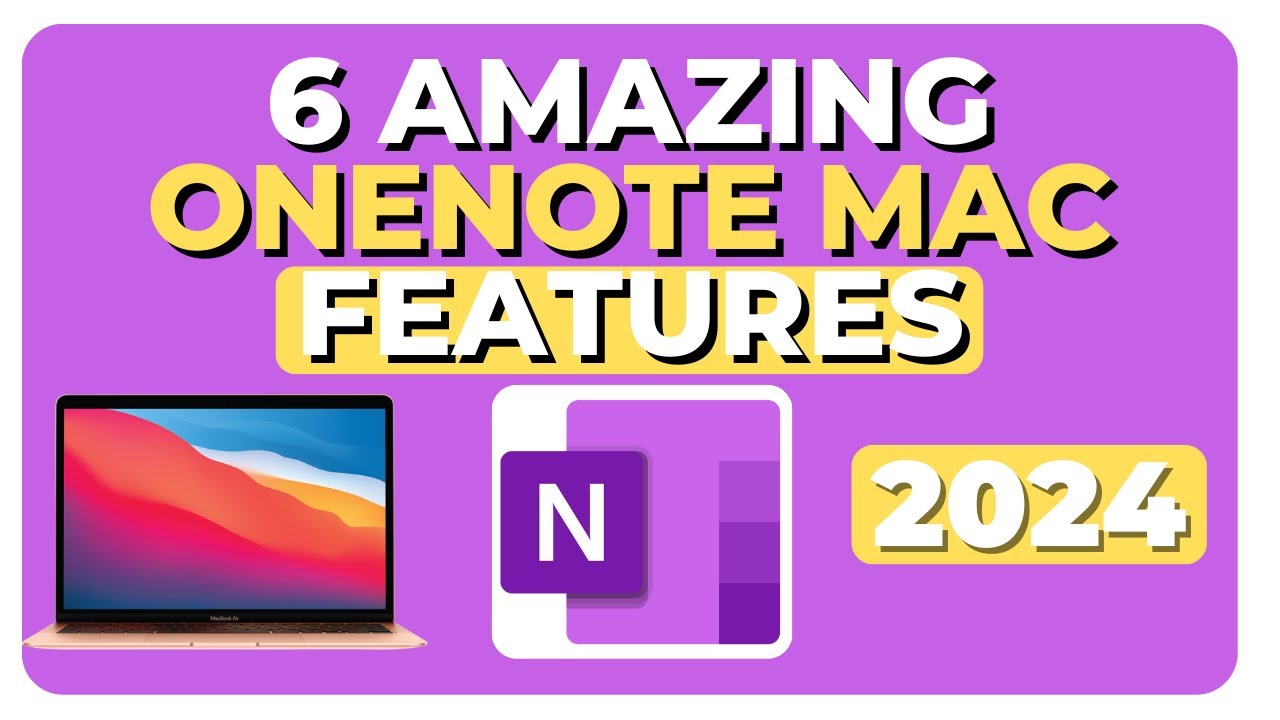- All of Microsoft
Top 6 Essential OneNote Tips for Mac Users
Boost Your Macs OneNote Experience: 6 Tips for Enhanced Productivity & Security! #OneNote #MacTips
Key insights
Customize new page settings: Tailor where new pages appear within a section, either at the top or bottom, based on your workflow preferences to enhance organization and accessibility.
Using Tick Boxes: Implement tick boxes for an efficient way to track tasks and lists, marking items as complete to maintain organization and increase productivity.
Open Multiple OneNote Windows: Boost multitasking capabilities by opening several OneNote windows simultaneously, facilitating content comparison and project management.
Switch Background to Dark or Light Mode: Adjust OneNote's background to dark or light mode according to macOS settings or personal preference, promoting a comfortable note-taking environment.
Access Page Versions and History: Leverage OneNote's ability to keep a comprehensive record of page versions and history for retrieving past information and ensuring data integrity.
Lock Sections & Password Protection: Secure sensitive information with password-protected sections, adding an essential layer of security to your digital notebook.
Exploring the Versatility of OneNote on Mac
Microsoft OneNote for Mac embodies a dynamic approach to digital note-taking, offering users a bevy of features tailored to enhance productivity, organization, and data security. As a versatile platform, OneNote caters to various user needs, from managing complex projects to jotting down simple to-do lists. Its flexibility in custom page settings empowers users to streamline their workflow by aligning with their organizational preferences, whether it's keeping the latest notes at the top or continuously adding to the bottom. The integration of tick boxes further simplifies task management, making it easier for users to visually track their progress.
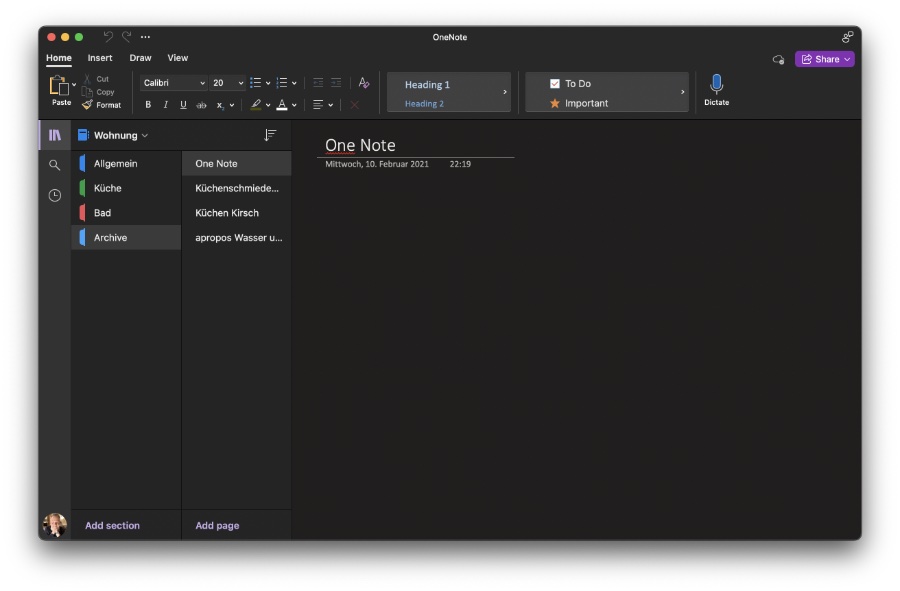
OneNote's capability to open multiple windows simultaneously addresses the multifaceted needs of multitaskers, providing a seamless experience in comparing notes and managing different projects. Furthermore, its support for macOS's Dark and Light modes ensures a comfortable viewing experience, reducing eye strain and accommodating varied working conditions.
The feature of tracking page versions and history stands out as a testament to OneNote's commitment to data preservation, allowing users to access previous versions and recover potentially lost information. Lastly, the option to lock sections and utilize password protection underscores OneNote's focus on securing sensitive data, giving users peace of mind about the confidentiality of their notes.
In conclusion, OneNote for Mac serves as an invaluable tool for individuals seeking a reliable, secure, and adaptable digital note-taking application. By exploring its extensive features, users can unlock new levels of productivity and organizational efficiency, making the most of what OneNote has to offer.
The tips highlighted in Aldo James's video emphasize customizing OneNote to fit your personal workflow, thereby maximizing efficiency. From organizing pages and lists with tick boxes to using multi-window features for superior multitasking capabilities—OneNote transforms how you compile and interact with your digital notes.
Microsoft OneNote is a dynamic digital notebook tool that offers a flexible platform for your notes, ideas, and projects. It's particularly useful for Mac users looking to streamline their productivity and organization. Whether you're a seasoned user or new to OneNote, there are always new tricks to learn to enhance your experience. In this guide, we'll explore six essential tips to unlock the full potential of OneNote on your Mac. From customizing page settings to leveraging security features, these tips will help you get the most out of OneNote.
1. Adding New Pages at the Top or Bottom of a Section
OneNote allows you to customize where new pages appear in a section. By accessing the preferences, you can choose to add new pages at the top or bottom of the list. This feature helps you organize your notes in a way that suits your workflow, whether you prefer to have the newest information at the top or to keep adding to the bottom.
2. Using Tick Boxes
Tick boxes, or check boxes, are a simple yet powerful way to track tasks and lists within your notes. You can insert tick boxes next to items in your lists, enabling you to mark them off as you complete tasks. This visual cue helps keep you organized and focused on what needs to be done.
3. Open Multiple OneNote Windows
For multitasking or comparing notes across different sections, OneNote for Mac allows you to open multiple windows. This feature is particularly useful for dragging and dropping content between sections or notebooks, or for keeping an eye on separate projects simultaneously.
4. Switching Background to Dark or Light Mode
OneNote supports macOS's Dark and Light modes, allowing you to switch the background of your notes to match your system settings or personal preference. Dark mode can reduce eye strain in low-light conditions, while light mode might be preferable in brightly lit environments.
5. Page Versions and History
OneNote keeps a record of page versions and history, enabling you to view past versions of a page or recover information that may have been accidentally changed or deleted. This feature is invaluable for tracking the evolution of your notes and ensuring that no important information is lost.
6. Lock Sections & Password Protection
For sensitive or personal information, OneNote allows you to lock sections with a password. This adds an extra layer of security, ensuring that your confidential notes are protected and only accessible to those with the password.
Conclusion
OneNote for Mac is a versatile and powerful tool for anyone looking to optimize their note-taking and organizational skills. By incorporating these six tips into your OneNote usage, you can enhance your productivity, streamline your workflow, and protect your information. Remember, the key to making the most out of OneNote is to explore its features and find the best ways they can serve your individual needs.
Exploring OneNote Further
OneNote is more than just a note-taking app; it's a comprehensive platform that caters to various needs for organization, productivity, and collaboration. Being a part of the Microsoft suite, it integrates seamlessly with other applications, offering a rich set of features that make it indispensable for students, professionals, and anyone in between. From simple note-taking to complex project management, OneNote serves as a central hub where all your information can be stored, accessed, and shared easily. Whether you're working on a Mac or any other device, taking the time to explore OneNote's capabilities can revolutionize the way you organize your personal and professional life, making it an essential tool in your digital toolkit.

People also ask
How do I use OneNote effectively on Mac?
To maximize your OneNote experience on Mac, you can start by engaging in various activities such as taking notes and organizing your thoughts and information conveniently within the app.
Does OneNote work well on Mac?
The user interface of OneNote for Mac has been enhanced to offer a more seamless experience. It now features a more organized layout, with notebooks, sections, and pages arranged in easily accessible columns on the side, making it friendlier for both screen readers and traditional keyboard navigation.
What do Mac users use instead of OneNote?
For those immersed in the macOS and iOS ecosystem, Apple Notes serves as a solid alternative to Microsoft OneNote. It's a comprehensive note-taking application that enables users to compile notes, drawings, checklists, among other elements, with ease.
How do I make OneNote look pretty?
Keywords
OneNote Mac tips, OneNote Mac tricks, Enhance OneNote Mac, Optimize OneNote on Mac, Mac OneNote productivity, OneNote Mac shortcuts, Improve OneNote Mac experience, OneNote Mac guide, OneNote Mac tutorial, Mastering OneNote on Mac