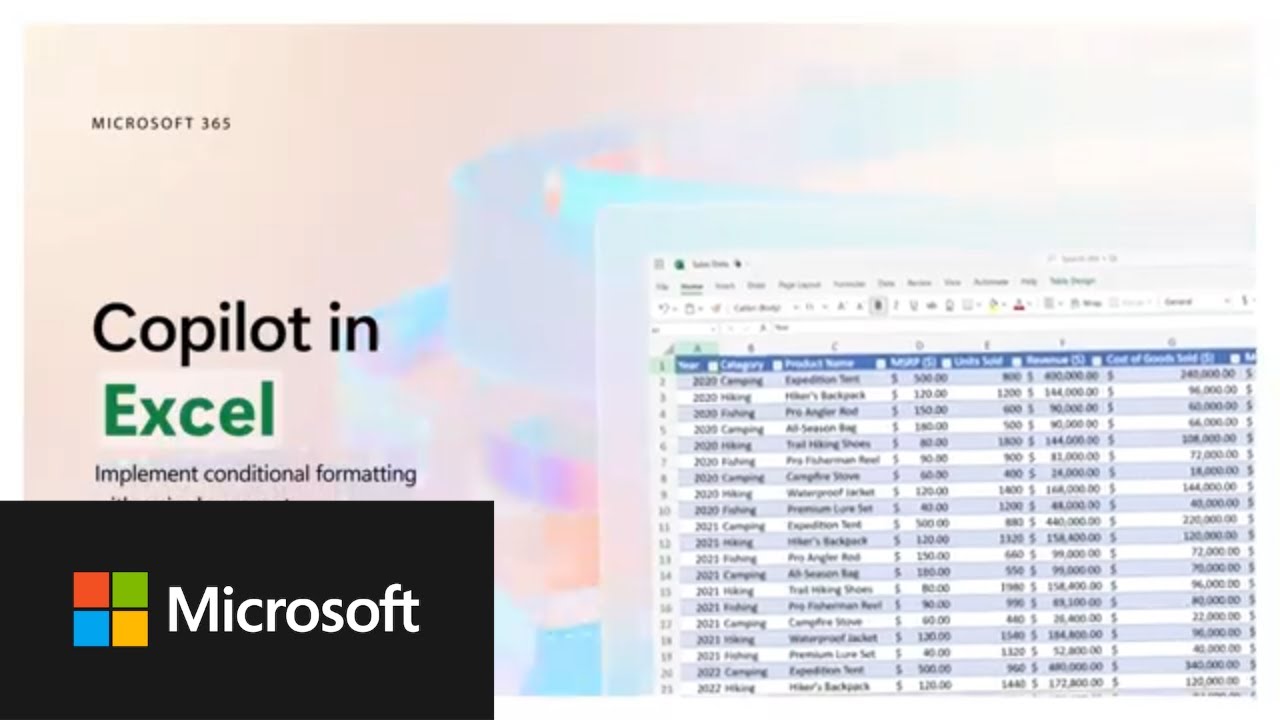- All of Microsoft
Copilot in Excel | Quick Conditional Formatting
Unlock better Excel analysis with Microsoft’s 365 Copilot AI assistant - streamlining Office document creation and editing.
The new assistant in Excel, Copilot, provides the ability to quickly implement conditional formatting and make updates across the entire sheet with a simple prompt. The Copilot AI assistant, part of the Microsoft 365 system, has been quietly rolled out and is now available to select enterprise customers. To access the new AI feature, customers must agree to a $30 premium per user per month and make a commitment to a minimum of 300 users.
Excel's Copilot is designed to revolutionize the creation and editing of Office documents. It can summarize documents, generate emails, create plans from notes, and most importantly, enhance spreadsheet analysis. During a paid early access program, this new AI feature has been tested by more than 600 enterprise customers.
Microsoft has great expectations from its new AI feature, anticipating businesses will find it worthwhile despite its high price. A study by Forrester Research predicts a broad adoption by around 6.9 million US knowledge workers by 2024. Copilot can make alterations to texts or generate paragraphs in Word.
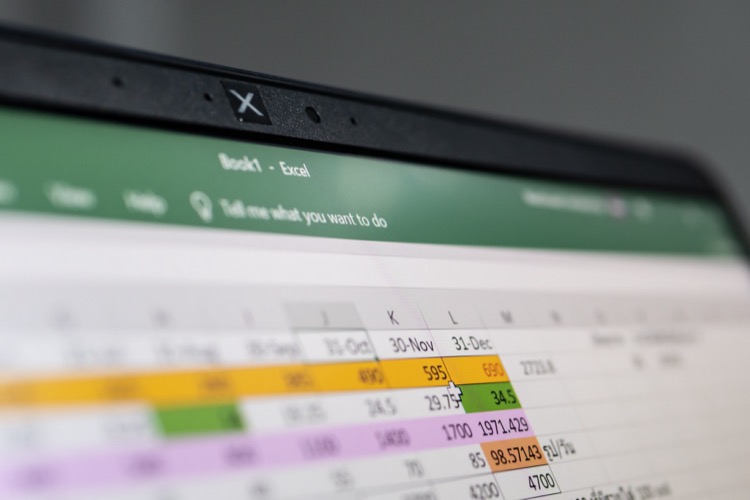
The launch of Copilot features a preorder event rather than an immediate rollout. A senior marketing director for Microsoft 365 clarifies, "Enterprise customers can contact their Microsoft representative to purchase Copilot." Moreover, existing Microsoft 365 E3 and E5 or Business Standard/Premium customers can begin using Bing Chat Enterprise immediately.
Microsoft has kept the launch relatively understated after their grand display during the Surface and AI event back in September. The offer is only open to Microsoft 365 E3 and E5 commercial users, excluding those on Office 365 and Microsoft 365 Business Standard/Premium plans. Customers using Microsoft 365 Monthly Enterprise channel will not be able to access Copilot features until December.
Several elements of Copilot are still being tested, for instance, Copilot for Excel is still in a preview stage. Also, Copilot for OneNote only functions on Windows, and the SharePoint Copilot preview is set for November, with OneDrive's preview scheduled for December. With the adoption of AI, it appears that significant changes are on the horizon for Office documents.
A General Look at the Main Topic
Microsoft's introduction of Copilot is a clear step towards AI integration in the Office suite. With capabilities to alter documents, generate emails, and enhance spreadsheet analysis, it's positioned to thoroughly revolutionize the way office tasks are handled. The enterprise solution, albeit expensive, promises massive returns with increased efficiency - a reason why large organizations are gravitating towards adopting it. As AI continues to permeate the Office environment, it won't be surprising to see more applications receiving AI upgrades, driving a shift in how office work is done around the globe.

Learn about Copilot in Excel | Quick Conditional Formatting
To learn more about this subject, various training courses would be beneficial. Online platforms such as Udemy, Coursera or Microsoft Learning Paths provide comprehensive resources on Microsoft's product ecosystem, including 365, AI-driven features and services like Copilot, as well as working with advanced software applications.
A course that would provide significant knowledge on this topic is titled 'Microsoft 365 Services and Concepts'. This course covers the in-depth usage and benefits of subscription based software including exclusive projects and applications like the Microsoft 365 Copilot. Another suitable course to consider would be 'Artificial Intelligence: Implications for Business Strategy', providing a deep dive into AI applications and their impacts on an enterprise level.
Apart from this, there are courses such as 'Mastering Microsoft Power Suite' that provide a holistic view of Microsoft’s AI applications within the Office Suite and how they are league apart in enhancing efficiency. A course on 'Digital Transformation and its implications' would widen the scope understanding on how systems like Copilot will revolutionize the modern-day office document processing mechanisms.
- Deep understanding of the Microsoft 365 service ecology could be garnered through courses on 'Microsoft 365 Services and Concepts'.
- 'Artificial Intelligence: Implications for Business Strategy' should be useful for comprehensive understanding on AI applications at an enterprise level.
- 'Mastering Microsoft Power Suite' provides insights on the company’s AI applications and their role within productivity tools.
- 'Digital Transformation and its implications' explores the future direction of work with systems like Copilot.
Most importantly, practical experience by utilizing the Microsoft Copilot on a daily basis will build real-world knowledge. Through 'learning by doing'', individuals will understand how such AI systems can assist in simplifying tasks, boosting productivity in creating documents, managing emails, and even enhancing spreadsheet analysis.
Lastly, participating in webinars and workshops conducted by Microsoft or other knowledgeable sources, reading tech blogs, and joining user communities can further deepen your understanding of this topic.
With this wealth of knowledge, questions that arise can be answered confidently, providing comprehensive information about Microsoft’s AI applications, including the Copilot system within 365 and how it revolutionizes office work. This resourceful toolkit of courses and practical experiences leaves no room for doubts or further inquiries about the topic.
More links on about Copilot in Excel | Quick Conditional Formatting
- Highlight, sort, and filter your data with Copilot in Excel
- Sort and filter your data. Apply simple conditional formatting. To get started, format your data as a table and select the Copilot button in the ribbon.
- Get started with Copilot in Excel
- Copilot in Excel helps you do more with your data in Excel tables by generating formula column suggestions, showing insights in charts and PivotTables, ...
Keywords
Excel Copilot, Conditional Formatting, Quick Formatting in Excel, Excel Tips, Excel Tricks, Excel Guide, Improving Excel Skills, Excel Formatting Techniques, Advanced Excel, Excel Conditional Format.