- All of Microsoft
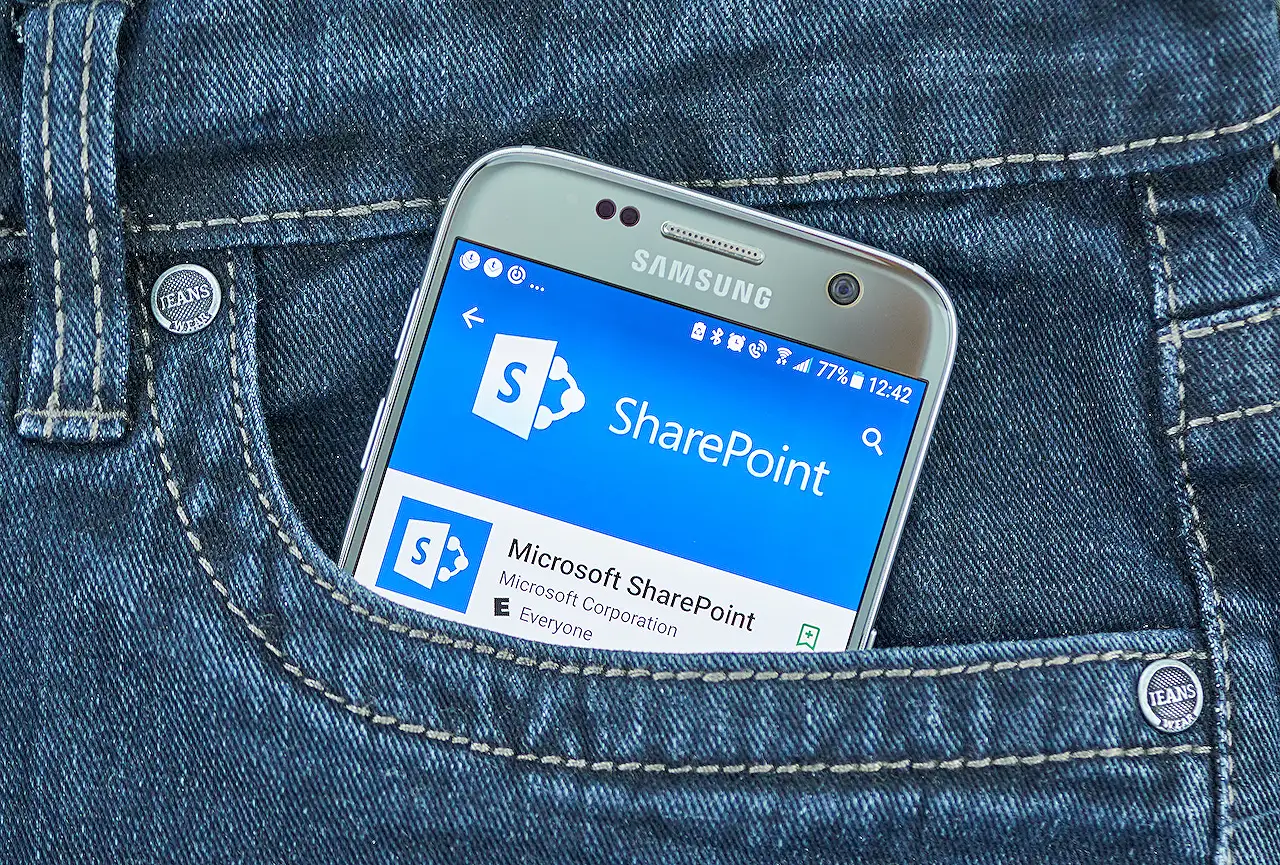
Quick Guide to Switching Between SharePoint Document Libraries
Discover quick & easy steps to switch between multiple document libraries in SharePoint, improving user adoption.
Evolution of Navigation in SharePoint Document Libraries
The past year brought a significant change in SharePoint, making it easier to switch between its different document libraries. Though this update may seem minor and went mostly unnoticed due to its subtlety, its impact on user adoption is massive.
The shift is only relevant if you manage multiple document libraries on a site. Prior to this update, toggling between different libraries was quite a cumbersome task.
You would have to navigate back to the site homepage and hope for a quick link to find the other library or resort to site navigation if such a link existed. If both these methods failed, your last resort would be to click on Gear Icon > Site Contents and access the document libraries from there.
Introducing the "Document Library Switcher"
This new approach, humorously referred to as a Document Library Switcher, does exactly what it indicates. By simply clicking on the drop-down beside a library, you can quickly switch between different document libraries within a specific site.
The switcher can be found in multiple locations making it incredibly convenient.
Switcher Application
When moving or copying files/folders from one site/library to another, you'll notice this handy switch that lets you easily pick a new destination. It is also accessible from OneDrive if you click on any SharePoint Document Libraries.
Whether you're in the General channel or within the files tab of Teams File Tab, you can navigate to the library's root using the breadcrumb. Once you're there, the switcher makes it easy to shuffle between libraries. However, this feature is only available in the General channel and not the other ones.
Other Considerations
The document libraries displayed in the drop-down adhere to the principle of security trimming, and therefore, will only show the libraries a user has access to. Including unique permissions for a specific library means it won't appear to users who don't have that access.
It's important to note that these libraries are strictly Document Libraries. Other libraries, such as Site Pages and Site Assets, won't be displayed. Even if there's just one document library on a site, the switcher will still be visible, however, no other choices will be displayed in the drop-down.
More details on the library switcher feature can be found here.
Overview On SharePoint Online Document Library
The document libraries in SharePoint Online are highly customizable storage and collaboration platforms for files. They provide a safe location where teams can store, organize, share, and access data from any device. With the inclusion of the new document library switcher, it has become even more seamless for end-users to switch between different libraries, significantly increasing user adoption. As Microsoft continues to refine SharePoint, it's evident that users can look forward to a more improved and user-friendly environment.
Read the full article How to quickly switch between document libraries in SharePoint
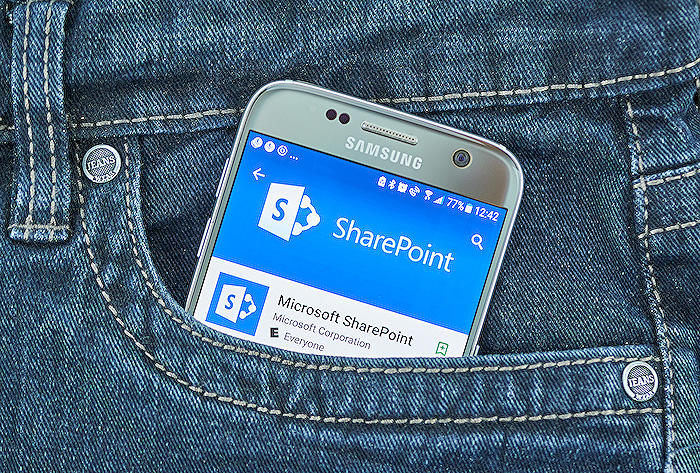
Learn about How to quickly switch between document libraries in SharePoint
The advent of SharePoint's user-friendly interface now allows for effortless switching between various document libraries on SharePoint sites. This subtle yet significant change occurred over the past year, and it's likely that its importance went unnoticed by many. Nonetheless, it's a feature worth discussing due to its profound impact on user adoption.
This functionality becomes particularly relevant when dealing with multiple libraries on a single site. Prior to its existence, moving between libraries was somewhat cumbersome. Now, you can easily transition from one to another, enhancing user experience and productivity. It's no surprise that this feature is being hailed as a game changer with regards to user adaptation.
The methods of navigation in place prior to this upgrade included clicking on the site homepage in the hope of finding a quick-link to the other library, or locating it through the site navigation (if a link was made available). If all else failed, you'd have to resort to clicking on the Gear Icon followed by Site Contents to access other document libraries.
Now, thanks to the functionality I affectionately refer to as the 'document library switcher', you can easily change between document libraries with just a few clicks. However, please note that I'm an IT professional and not an English major, hence I've unofficially coined this term myself!
Incredible as it is, this switcher feature isn't confined to the libraries. You'll find it to be handy in numerous other areas as well. For instances, when you're moving or copying files or folders between sites or libraries, you'll notice this convenient tool allowing you to effortlessly pick a new destination.
What's more, the document library 'switcher' also makes your SharePoint Document Libraries conveniently accessible from OneDrive. Similarly, it can also be located under the 'Files' tab when you click on a General channel, where it allows you to navigate to the root of the library through the breadcrumb.
However, the switcher feature is limited to the General channel and is not available anywhere else. Nonetheless, once you're out of the General channel, you'll be able to seamlessly switch between libraries using the switcher. Additionally, the document libraries displayed in the dropdown are determined by security trimming, hence only libraries the user has access to will be visible.
To add to this, the switcher feature only displays Document Libraries. Other libraries, such as Site Pages and Site Assets, are not shown. Furthermore, even if you only have a single document library on the site, the switcher will still be displayed, albeit without any choices underneath.
In essence, SharePoint has taken a giant leap towards user convenience and productivity through the introduction of the 'document library switcher'. This functionality simplifies the process of transitioning between libraries, making it easier for users to navigate and use SharePoint sites.
More links on about How to quickly switch between document libraries in SharePoint
- How to quickly switch between document libraries in ...
- Jan 16, 2023 — Clicking on the drop-down next to the library, allows you to quickly switch among document libraries on a given site. switch between document ...
- Switch between Document Libraries with ...
- With the Document Library Dropdown Menu, you can easily switch between libraries in SharePoint Online and OneDrive. Learn how to get the most out of this ...
Keywords
SharePoint document libraries, switch SharePoint documents, quick SharePoint navigation, SharePoint library management, document libraries SharePoint, SharePoint library switching, SharePoint document management, quick document switch SharePoint, Microsoft SharePoint libraries, ease SharePoint navigation.