- All of Microsoft
- Microsoft 365
Optimize Browser Profiles for Multiple Microsoft 365 Accounts
Streamline Microsoft 365 with Browser Profiles: A Simple Guide to Efficiency
Key insights
Managing Multiple Microsoft 365 Accounts with Browser Profiles: Utilizing the browser's Profile Manager is strongly recommended for those juggling multiple Microsoft accounts in their daily operations. This feature, supported by all modern browsers, enables users to store authentication cookies, history, and bookmarks separately for each profile, offering a neat solution to keep your work and personal Microsoft 365 accounts distinct without the hassle of frequent sign-ins.
Starting with Google Chrome, users are guided to open their browser, access settings, and navigate to the "You and Google" or "Profiles" section to begin the process of creating a new browser profile.
Users can then customize and name their profiles (e.g., Work, Personal), distinguishing them with icons for ease of use, followed by signing into their Microsoft 365 account through the newly created profile.
To manage additional accounts, simply repeat the profile creation steps, allowing for seamless switching between various Microsoft 365 accounts by utilizing distinct profiles.
Enhanced Organization: The method supports bookmark management and the installation of profile-specific browser extensions or apps, promoting an organized and efficient workflow.
Streamlined Workflow: Easily switch between profiles directly from the browser's address bar, enhancing productivity by keeping your Microsoft 365 accounts well-arranged and readily accessible, thus facilitating a clear separation between work and personal tasks online.
Exploring the Convenience of Browser Profiles for Multiple Account Management
In the modern digital workplace, it's increasingly common to manage multiple accounts for various purposes, from work-related communications to personal projects. Browser profiles offer a convenient and straightforward solution to this challenge, especially for users of Microsoft 365 services. By creating separate profiles for distinct accounts, users can maintain an organized digital workspace that clearly distinguishes between different areas of their lives. This method not only saves time but also increases productivity by minimizing the confusion and errors that can occur when handling multiple accounts simultaneously. Moreover, the ability to customize each profile with specific bookmarks, extensions, and apps tailors the browsing experience to each user's needs, further enhancing efficiency and satisfaction. As the digital landscape continues to evolve, leveraging browser profiles stands out as a smart strategy for anyone looking to streamline their online activities and achieve a better work-life balance.
Dealing with multiple Microsoft 365 accounts can be streamlined by using the browser's Profile Manager feature. This tool is supported by all modern browsers and is highly recommended for those juggling between work and personal Microsoft accounts. It enables the separation of browser authentication cookies, history, and bookmarks for each account, making management simpler.
To effectively manage various Microsoft 365 accounts, employing browser profiles is a strategic approach. This technique ensures that work and personal accounts remain distinct, saving the hassle of repeated sign-ins. Though we'll focus on Google Chrome, the instructions provided are adaptable to browsers like Microsoft Edge and Firefox, demonstrating the universality of this method.
Starting with Google Chrome, one must first open the browser. If Chrome is not already installed, it should be downloaded from Google's official site. Once open, accessing the browser settings is the next step, achievable by clicking the three dots in the upper right corner and selecting 'Settings'.
In the settings menu, users should look for the section titled 'You and Google' or the 'Profiles' option, the wording of which might vary with the browser version. Adding a new profile is the subsequent step, initiated by clicking 'Add' or 'Add Profile', which prompts customization options for the new profile.
Users have the opportunity to name their profile, such as 'Work' or 'Personal', and select an icon for it, aiding in the easy differentiation between various Microsoft 365 accounts. After customization, finalizing the setup by clicking 'Add' or 'Done' opens a new window with the newly created profile.
Within this new profile window, users should then navigate to the Microsoft 365 login page and sign in using their account credentials. This process should be repeated for any additional Microsoft 365 accounts by creating new profiles and signing in separately in each.
Bookmark Management: It's advisable to leverage bookmarks within each profile to quickly access Microsoft 365 resources.
Extensions and Apps: Users can enhance their browser functionality by installing profile-specific extensions or apps, maintaining a separation of work and personal tools.
Switching Between Profiles: Profiles can be easily switched by clicking the profile icon next to the address bar, facilitating a smooth transition between different Microsoft 365 accounts.
Adopting separate browser profiles for Microsoft 365 accounts not only optimizes workflow but also ensures accounts are well-organized and readily accessible. This strategy is especially beneficial for maintaining a clear division between work-related and personal online activities.
Exploring Browser Profiles for Efficient Account Management
Using browser profiles transforms how individuals interact with multiple accounts online, particularly when it comes to managing various Microsoft 365 accounts. This method, essentially creating isolated spaces within a browser, offers an innovative solution to an increasingly common challenge. The concept allows users to maintain organization and efficiency, ensuring that each profile holds its unique set of data, extensions, and settings.
This approach of compartmentalizing web activities not only enhances productivity but also improves security and privacy. By segregating work from personal activities, users minimize the risk of data leakage across profiles. The simplicity of this system, combined with its effectiveness, makes browser profiles a must-use feature for anyone negotiating the complexities of modern digital life.
Browser profiles are particularly advantageous for those navigating the intricacies of Microsoft's ecosystem. Whether it's for balancing between personal and professional email accounts, accessing different SharePoint sites, or utilizing varied OneDrive storages, the ability to swap seamlessly between profiles without constant signing in and out is invaluable.
In essence, the strategic use of browser profiles offers a straightforward solution to managing multiple digital identities. It's a reflection of the evolving web browsing experience, catering to the nuanced needs of today's internet users. As the digital landscape continues to shift, adopting practices that promote efficiency, security, and organization will be crucial for anyone looking to maintain an edge in their online interactions.
Dealing with multiple Microsoft 365 accounts can be streamlined by using the browser's Profile Manager. This technique is highly recommended for those juggling various Microsoft accounts. Modern browsers support this functionality, allowing users to manage Microsoft 365 accounts more efficiently.
To effectively manage multiple Microsoft 365 accounts, consider separating work and personal accounts through browser profiles. This approach saves time by eliminating the need to sign in and out repeatedly. Although we'll focus on Google Chrome, the instructions are similar for browsers like Microsoft Edge and Firefox.
Step-by-Step Guide:
- Launch Google Chrome, or install it if necessary.
- Access the browser's settings via the menu in the upper right corner.
- Look for "You and Google" or "Profiles" in the settings.
- Create a new profile by clicking "Add" or "Add Profile."
- Customize your profile by naming it and choosing an icon.
- Complete the setup and a new window will open with the new profile.
- Sign into your Microsoft 365 account in the new profile window.
- Add additional Microsoft 365 accounts by repeating the steps.
Additional tips include using bookmarks to save frequently accessed resources, installing profile-specific browser extensions or apps, and easily switching between profiles to maintain a clear distinction between work and personal online activities. This setup not only streamlines your workflow but also keeps your accounts organized and accessible.
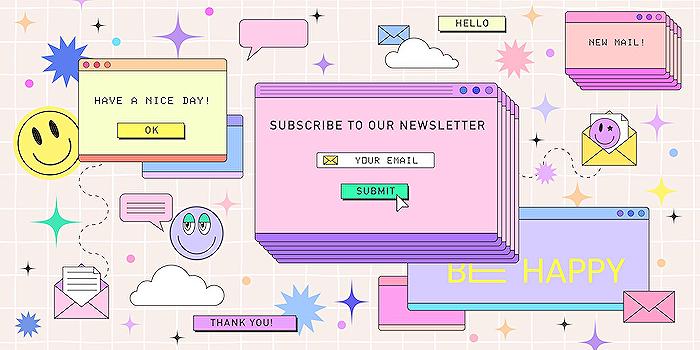
People also ask
How do I manage multiple Microsoft accounts in my browser?
If you're currently signed into an account, navigate to the upper right corner and select your photo or name icon. To switch accounts, choose 'Sign Out' followed by 'Switch to a different account'. For instance, if you're engaged on Chrome, you might open Firefox to log into another Microsoft 365 account, facilitating separate sessions for different accounts.
Can I have 2 Microsoft 365 accounts on one computer?
Indeed, it is feasible to operate two distinct Microsoft accounts on the same computing device. This capability enhances the flexibility of managing multiple accounts for various purposes or roles. If this clarification serves your query, please acknowledge the response.
How do I manage multiple o365 accounts?
To adeptly handle multiple Office 365 accounts, initiate the process by clicking on your name positioned in the upper right corner, then select 'Manage people', followed by 'Add person'. This method enables you to login to Office 365 as that specific person under their profile, granting access to that account’s Office 365 documents and preferences seamlessly when you switch back to this profile.
Can multiple users use Office 365 on the same computer?
Through the 'Shared computer activation' feature, it is permissible to install Microsoft 365 Apps on a shared device within your organization, accommodating multiple users. This setup is exemplified by scenarios such as three employees at a manufacturing site utilizing the same computer, each accessing Office during their respective eight-hour shifts, thereby illustrating the versatility and communal access capabilities of Office 365 applications in a workplace setting.
Keywords
Microsoft 365 multiple accounts, browser profiles Microsoft 365, managing Microsoft 365 accounts, Microsoft 365 account switch, browser profile setup Microsoft, multi-account Microsoft 365 management, Microsoft 365 multi-account navigation, efficient Microsoft 365 account handling, browser-based Microsoft 365 management, streamline Microsoft 365 account access
