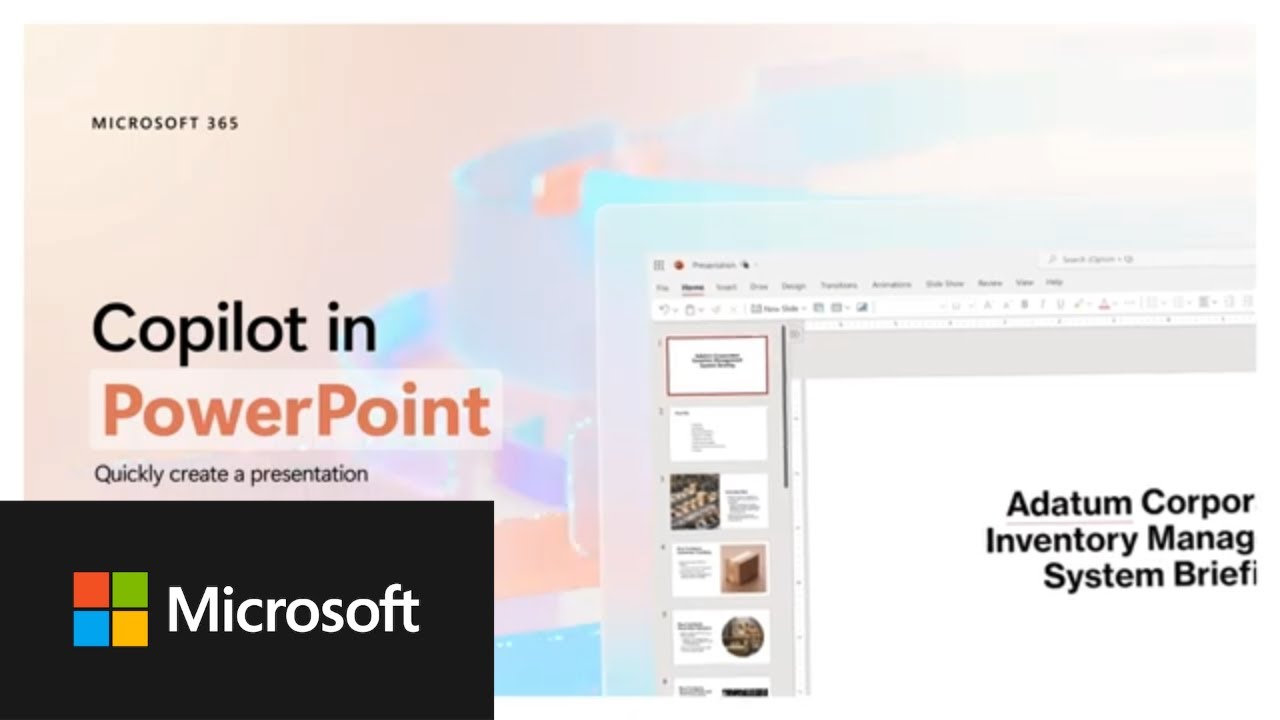- All of Microsoft
Boost Creativity: Use Copilot for PowerPoint
Elevate Your Slides with Corporate Flair: Use Copilot in PowerPoint for Branded Presentations!
Welcome to the new era of presentation creation with Copilot in PowerPoint. Quickly brainstorm and produce a fresh presentation in a matter of seconds using your own files and inputs. Whether starting from scratch or using Microsoft's array of templates, the innovative Copilot feature smoothly integrates with your existing corporate templates, tailoring presentations to fit your organization's unique branding.
How to use Copilot in PowerPoint
Copilot in PowerPoint represents a transformative tool that allows individuals and organizations to rapidly devise customized presentations. This AI-powered assistant simplifies the creation process by intelligently using existing company templates, thereby ensuring brand consistency across all presentations. Users benefit from the seamless integration of AI to produce professional slides within minutes, significantly boosting efficiency and productivity in preparing for meetings or conferences.Overall, Copilot showcases Microsoft's commitment to merging technical innovation with user-centric design, solidifying PowerPoint's position as a cutting-edge tool for presentation creation.
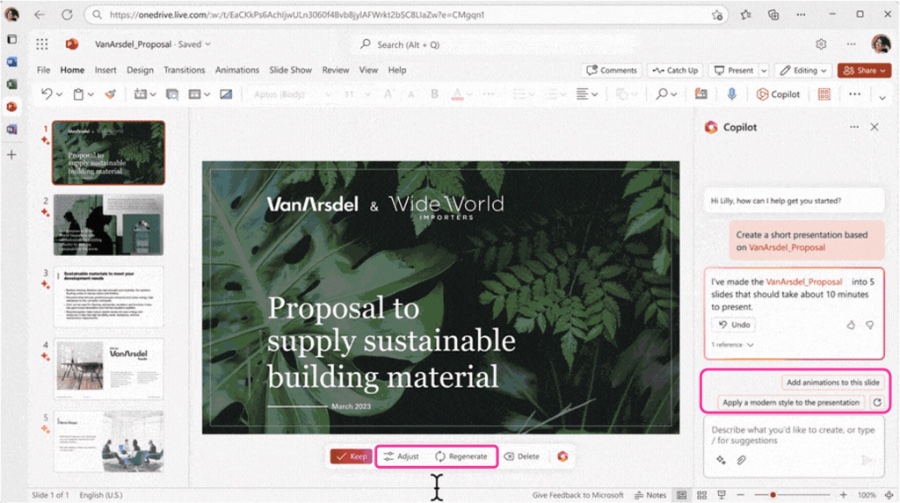
Feautres of Copilot in PowerPoint
Copilot in PowerPoint is a revolutionary tool that lets you create new presentations in a flash. Regardless of whether you're starting from scratch or using Microsoft's templates, Copilot's efficiency is a game-changer. Importantly, corporate templates are now also supported, which means presentations can be seamlessly tailored to fit your organization's branding.
- Your corporate templates will be in a designated folder.
- Once located, you can browse and select the most suitable template for your needs.
- For guidance on finding these templates, there's a 'Use your organization's templates in PowerPoint' resource available.
To maximize the effectiveness of Copilot, minimal prerequisites are identified. You might require assistance from template creators or IT administration to make necessary adjustments and publish them in your Organization Asset Library (OAL).
Setting Up and Optimizing Your Templates
You can start with any PowerPoint file that includes your corporate branding. This enables you to generate a new presentation or save and use an existing corporate-themed presentation for new creations. With the Copilot button accessible in the ribbon, you'll enter a chat and receive guidance to create, modify, or enhance your presentation based on your corporate brand.
- An Organizational Asset Library must be set up for accessible PowerPoint template storage and maintenance.
- Your templates need to contain at least a title slide with a title placeholder, and content slides with relevant content placeholders.
- A detailed walkthrough for creating and saving a compatible PowerPoint template is available with further information.
A standardized slide master with an array of layout variations helps Copilot generate more diverse presentations. It is advisable for templates to have multiple layouts with different designs but similar placeholder types.
- Incorporate a variety of title and content slide placeholders that include text, images, and tables.
- Full-bleed image placeholders and text overlays are useful for an appealing visual structure.
- Ensure that decorative elements do not obstruct content or increase accessibility risks.
To maintain template functionality in diverse scenarios, make sure that text placeholders are calibrated to manage overflow text appropriately. Customize the alignment for aesthetic appeal and optimal readability. All text placeholders, including headers and footers, should remain editable after adding new layouts.
- Templates should adhere to Microsoft's guidelines and incorporate accessibility features.
- Color contrast, table behavior, and bullet points should be tested for consistency.
- For design guidance that aligns with Designer in PowerPoint, refer to specific design guidelines.
If you encounter any issues, such as accessibility problems, text and image overlapping, or unsatisfactory design, the PowerPoint Designer tool is available for alternative suggestions. This tool can help address empty placeholders, enhance the visual appeal, or refine the presentation format.
Additional Resources and Support
The advent of Copilot in PowerPoint brings numerous resources and support mechanisms.
- The welcome guide introduces you to the functionalities of Copilot.
- For tutorials and troubleshooting, the Microsoft Copilot help & learning page provides additional assistance.
- Queries regarding acquisitions and productivity enhancements are addressed in the FAQ section.
Embrace the potential of AI with the deployment of Microsoft 365 Copilot. This advanced tool can significantly boost your productivity in creating impactful and professionally branded presentations.

People also ask
Can I use Copilot in PowerPoint?
Copilot in PowerPoint is available on your mobile device as well. Use it to quickly review a deck and generate a summary.
How to get design ideas in ppt?
To get design ideas in PowerPoint, you can use PowerPoint Designer, which is a feature that provides design suggestions for your slides. To use it, simply insert one or more pictures, a list of items, or a list of dates, and the Designer panel will open automatically with several layout suggestions you can choose from. Make sure you're connected to the internet since Designer requires an internet connection to provide design ideas.
Why am I not getting design ideas in PowerPoint?
If you're not getting design ideas in PowerPoint, ensure that you have an internet connection as it's required for the Designer feature to work. Also, make sure that you're using a version of PowerPoint that supports Designer and that you're signed in to an Office 365 subscription. If the feature still isn't working, it could be disabled in your privacy settings under File > Options > General, and then checking the "Enable services" option.
How do I use Microsoft copilot?
Yes, Microsoft Copilot, formerly known as Bing Chat, is a free application. The cost of application-specific Microsoft Copilots is determined by the service into which they are integrated. Copilot for Microsoft 365, for example, has been made available to enterprise customers for a whopping $30 per user per month.
Keywords
powerpoint copilot, copilot for presentations, idea generation tool, content creation assistant, AI presentation helper, creative slide design, AI copilot powerpoint plugin, enhance powerpoint with AI, automated presentation creation, powerpoint idea generator