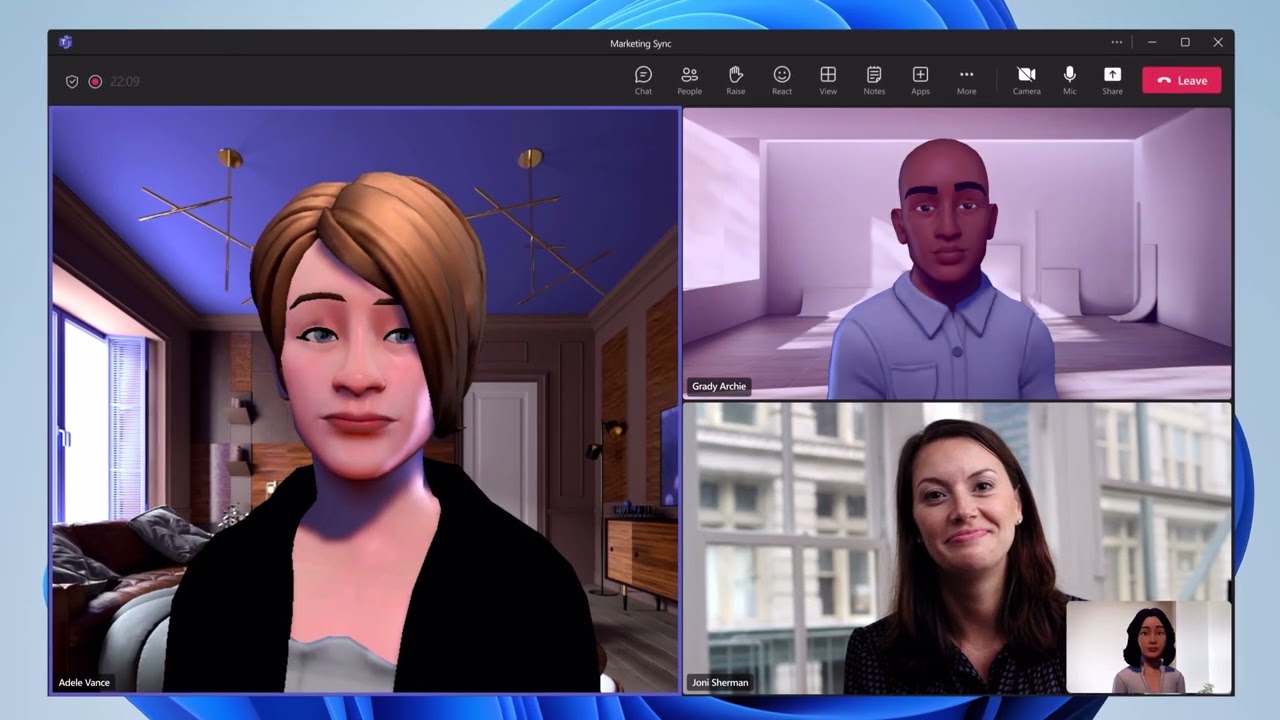- All of Microsoft
New Avatar Feature Launches in Microsoft Teams 2.0 Update
Unlock effective virtual presence with Avatars for Teams in Microsoft Teams 2.0, offering diverse customization options & easy setup.
The Avatar feature has now been launched for Teams 2.0, Microsoft just announced. The feature became available after the client update to 49/23090112276. Users have the option to customize their Avatars with different hairstyles, skin tones, and accessories.
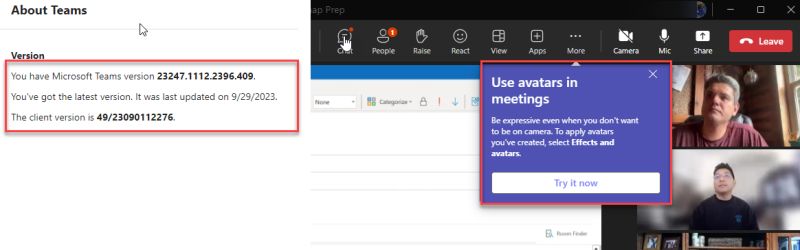
The main purpose of Avatars in Microsoft Teams is to let the users feel present in their Teams without using their cameras. This feature enables them to represent themselves the way they want to portray in a specific meeting by choosing the avatar that matches their style.
To know more about Avatars for Teams, they have recommended hardware requirements and certain license requirements such as Teams Essentials, Microsoft 365 Business Basic, Microsoft 365 Business Standard, Microsoft 365 Business Premium, Microsoft 365 E3/E5, and Office 365 E1/E3/E5.
An admin can control the availability of Avatars in their organization and manage who can use them using policies. There are setup and permission policies that allow or block the Avatars for Teams app in the organization. The Global (Org-wide default) policy is by default applied to all users.
Admins can create more policies for other user groups like executives, sales, manufacturing, etc. The inclusion of the Avatars for Teams app in the organization requires specific steps like allowing the Avatars app for Teams, validating the endpoints, and (if needed) blocking the app for certain groups or users.
If an organization decides to make the Avatars for Teams app available, it should be added to the app setup policy for the specific users. Furthermore, to pre-install this feature for users, instructions are provided in the Teams admin center to find, select, and allow Avatars.
Once the changes are saved to the app setup policy, the app will be available to users in the organization. Users can enable pinning or pin the app for themselves through the Teams admin center and add Avatars for Teams app to the Pinned apps list.
To ensure proper functioning of the Avatars for Teams app, certain endpoints should be permitted by the firewall or proxy server to allow traffic on TCP ports 80 and 443. Situations may arise where specific users should be blocked from using the Avatars for Teams app due to violation of company policy.
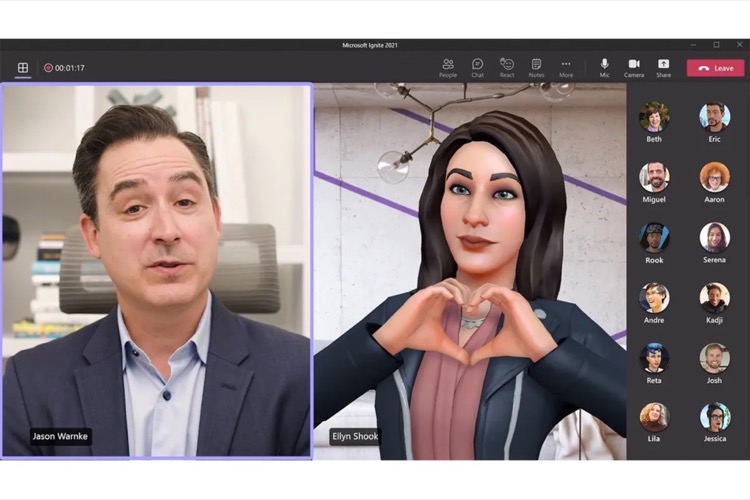
To block the Avatars for Teams app for a certain set of users, there are detailed steps provided to create and apply a policy. The Microsoft Teams admin center can display, export, or remove a user's avatar profile if needed. This can be useful in the case of an avatar being reported for inappropriate content.
Microsoft Teams Avatars: A Game Changer
The Avatar feature is a game-changer in Microsoft Teams creating a more personalized and immersive user experience. Instead of viewing faceless profiles, users can now make their presence felt in meetings with these unique avatars.
This feature can potentially change the way of collaboration and teamwork by adding an element of fun and personalization. Avatars can be tailored according to one’s style, which helps in creating a more inclusive virtual workspace.
Microsoft Teams is bringing a revolution in remote work experience, creating a more interactive and user-friendly environment. The Avatar feature is an innovative step in this direction as it adds a personal touch to this digital workspace.
Customized avatars not just make the Teams experience more seamless but also serves as an effective strategy to encourage more interactive participation from employees. Offering such flexibility in these times of remote work is indeed a forward-thinking approach from Microsoft Teams.
Read the full article The Avatar feature is now available in Teams 2.0
Learn about The Avatar feature is now available in Teams 2.0
The article discusses the addition of the Avatar feature in Teams 2.0, allowing users to choose from various customization options. These avatars serve as representations of users in Teams meetings, negating the need to turn on cameras. They can be accessed by users with specific licenses, namely Teams Essentials, Microsoft 365 Business Basic, Standard, Premium, Microsoft 365 E3/E5, and Office 365 E1/E3/E5.
Admins can control the availability and usage of Avatars through Policies. The Global (Org-wide default) policy is generally applied to all users, but additional policies can be set up for specific subsets of your users. The setup for Avatars requires the admin to allow the feature in the organization, ensure that endpoints are allowed, and (optionally) block the feature for specific users or groups. After these steps are completed, the Avatars app will become available to users.
The piece also gives instructions for enabling the Avatars app and creating or editing a setup policy to pre-install the app for users.
- To allow access: In Teams admin center, go to Teams apps > Manage apps. Search for Avatars and select Allowed.
- To create or edit a setup policy: In Teams admin center, go to Teams apps > Setup policies. Select the policy you want to edit.
To become more knowledgeable on this topic, interested individuals can undertake Microsoft courses, particularly ones focused on Teams' admin management and policy control. These may include Microsoft 365 Certified: Teams Administrator Associate, which offers comprehensive details about policy management in Teams.
Keywords
Avatar feature, Teams 2.0, Avatar in Teams, Teams avatar update, Teams 2.0 update, New Avatar feature, Teams 2.0 Avatar, Avatar Teams 2.0, Avatar update Teams, Teams new feature